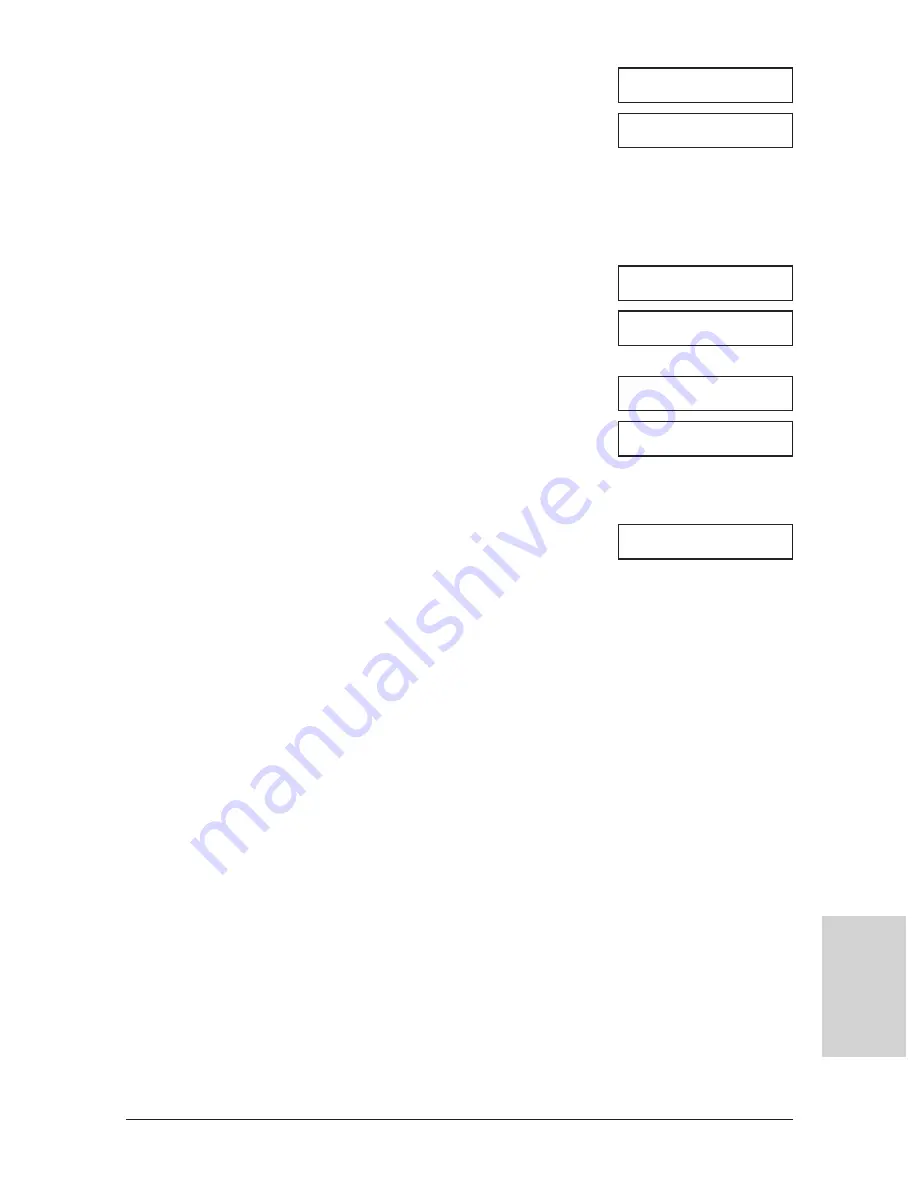
Chapter 7
Sending Faxes
7-19
Sending F
a
x
e
s
6
Press Set.
Ex:
7
Press
T
to print the first page only, or press #
to print all pages of the document.
• The unit prints the document.
• If you are printing a colour document and have the
Black BJ cartridge installed, these messages
appear:
Press
T
to print the document in black & white
with the Black BJ cartridge, or press # to cancel
printing. The unit returns to step 5.
• If you are printing a colour document and have the
Photo BJ cartridge installed, these messages
appear (PHOTO INK PRINT setting disabled in the
MultiPASS C75/FAX-B215C):
Press
T
to print the document with the Photo BJ
cartridge, or press # to cancel printing. The unit
returns to step 5.
8
To continue printing other documents in
memory, repeat the procedure from step 5.
-or-
Press Stop to return to standby mode.
n
You cannot print a black & white document with the Photo BJ cartridge (
PHOTO INK PRINT
setting disabled in the MultiPASS C75/FAX-B215C). If you have this BJ cartridge installed, press
Stop, replace the BJ cartridge with the Black or Colour BJ cartridge (
→
p. 12-12) and start again
from the beginning. For the MultiPASS C75/FAX-B215C, you can alternatively enable the
PHOTO
INK PRINT
setting. (
→
p. 14-8)
1ST PG ONLY?
YES=(
A
) NO=(#)
CONVERT CLR>B&W?
YES=(
A
) NO=(#)
PRINT W/ BC-22e?
YES=(
A
) NO=(#)
15:00
FaxOnly
Summary of Contents for FAX B210c
Page 1: ...Canon User s Guide ...
Page 8: ...viii Preface ...
Page 140: ...11 6 Reports and Lists Chapter 11 ...
Page 194: ...14 10 Summary of Settings Chapter 14 ...
Page 200: ...A 6 Specifications Appendix A ...






























