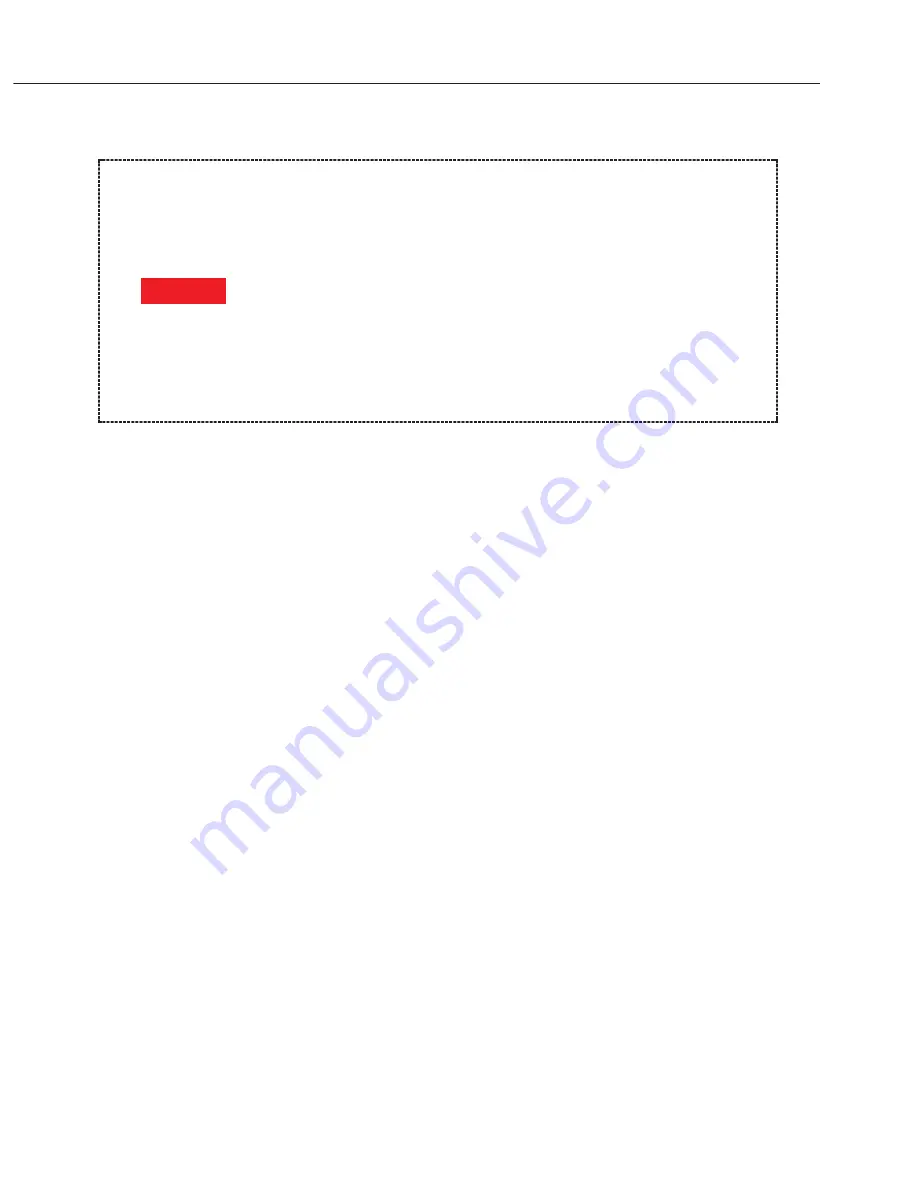
1.6 Digital Section Adjustment and Standard Data Generation
Before doing the digital section adjustments, the light source and color chart
characteristics must be measured and saved in the personal computer.
Required standard data:
•
CMOS white balance data (WhiteBalanceRef.wb)
•
Color matrix chart data (MatrixChart.pos)
•
Color matrix adjustment data (ColorMatrixRef.mat)
* The name of the file in the Reference folder is in parentheses.
These data are saved within Reference in the folder where the adjustment
software is installed. Be sure to make a back-up copy of these data.
CMOS White Balance Basic Data
The CMOS white balance adjustment is for fixing the irregular output caused by
the CMOS's color. As explained below, use a known-good camera to measure the
light source's characteristics and filter characteristics.
•
Required tools
•
Light source (EF8000, 5000)
•
C12 filter
×
2
Adjustment procedure:
1) Attach an EF 50mm f/1.8 lens to the known-good camera and connect the
camera to the computer. Start up the digital section adjustment software.
2) Select "CMOS white balance adjustment."
3) Select "Basic data generation."
4) Set the light source (EF8000, 5000) to LV 12. Set the lens to manual focus and
infinity.
5) After everything is set, click "Set completed."
6) Attach a C12 filter to the lens, and click "Set completed."
7) Attach another C12 filter (total 2 filters) to the lens, and click "Set completed."
The CMOS white balance data's basic data can now be generated. Click "Check
standard data" to check the data. Jot down this data on a piece of paper.
Part 4: Electrical Adjustments
4-10
This procedure must be done before the digital section adjustment.
(Especially, generating this standard data is very important. If it is
not generated, the correct color reproduction will not occur.)
Do the regular maintenance (data generation). (This is not
necessary each time you do the adjustment. However, be sure to do
it when the light source bulb has been replaced or the location has
been changed.
A known-good camera is required for a data generation.
A standard data will be stored in the Reference folder where the
adjustment software has been installed. It is recommended to back
up the data, because it will be deleted when the adjustment
software is deleted or updated.
CAUTION
Summary of Contents for EOS D60
Page 2: ...EOS D60 C12 6011 SERVICE MANUAL ...
Page 10: ...Part 1 General Information ...
Page 36: ...Part 1 General Information 1 26 4 NOMENCLATURE Fig 1 3 Nomenclature and camera controls ...
Page 38: ...Part 1 General Information 1 28 5 2 LCD Panel Information Fig 1 5 LCD Panel Information ...
Page 39: ...Part 1 General Information 1 29 5 3 LCD Monitor Display Fig 1 6 Menu Commands ...
Page 40: ...Part 1 General Information 1 30 6 CUSTOM FUNCTION Fig 1 7 Custom Functions ...
Page 42: ...Part 1 General Information 1 32 7 2 Program Diagrams Fig 1 9 AE Programs ...
Page 43: ...Part 1 General Information 1 33 Fig 1 10 ...
Page 45: ...Part 1 General Information 1 35 8 2 EOS System Accessories ...
Page 46: ...Part 1 General Information 1 36 ...
Page 49: ...Part 1 General Information 1 39 ...
Page 50: ...Part 1 General Information 1 40 10 OPERATION CAUTIONS 10 1 Operaton Cautions ...
Page 51: ...Part 1 General Information 1 41 10 2 Built in Flash and EF Lens Compatibility ...
Page 52: ...Part 1 General Information 1 42 ...
Page 53: ...Part 2 Technical Information ...
Page 67: ...Part 2 Technical Information 2 14 Fig 2 18 Location of major circuit boards ...
Page 78: ...Part 3 Repair Information ...
Page 110: ...Part 4 Electrical Adjustments ...
Page 135: ...Part 5 Parts Catalog ...
Page 136: ......
Page 137: ...PARTS CATALOG EOS D60 REF NO C12 6011 ...
Page 169: ......
Page 175: ...Part 6 Circuit Diagrams ...
Page 176: ......
Page 177: ......
Page 178: ......
Page 179: ......
Page 180: ......
Page 181: ......
Page 182: ......
Page 183: ......
Page 184: ......
Page 185: ...Part 7 Software Information ...
Page 191: ...Appendix ...
Page 192: ...AGC Chart Print size A3 ...
Page 193: ...AF STANDARD CHART HORIZONTAL A 1 A 2 A 3 A 4 AF STANDARD CHART HORIZONTAL _Sample ...
Page 194: ...Cutting line Cutting line Cutting line AF STANDARD CHART HORIZONTAL Print size A3 A 1 ...
Page 195: ...Cutting line Cutting line Cutting line AF STANDARD CHART HORIZONTAL Print size A3 A 2 ...
Page 196: ...Cutting line Cutting line Cutting line AF STANDARD CHART HORIZONTAL Print size A3 A 3 ...
Page 198: ...AF STANDARD CHART VERTICAL AF STANDARD CHART VERTICAL _Sample A 1 A 2 A 3 A 4 ...
Page 199: ...Cutting line Cutting line Cutting line AF STANDARD CHART VERTICAL Print size A3 A 1 ...
Page 200: ...Cutting line Cutting line Cutting line AF STANDARD CHART VERTICAL Printsize A3 A 2 ...
Page 201: ...Cutting line Cutting line Cutting line AF STANDARD CHART VERTICAL Print size A3 A 3 ...
Page 203: ...ø 4 6mm ø 2 3mm ø 57mm Print size checker SPC position setting mask ...
Page 204: ... 50 40 3D chart 1 CUT ...
Page 205: ... 20 30 CUT 3D chart 2 ...
Page 206: ...0 10 10 CUT 3D chart 3 ...
Page 207: ... 30 20 3D chart 4 ...
Page 208: ...CUT 40 50 60 3D chart 5 ...






























