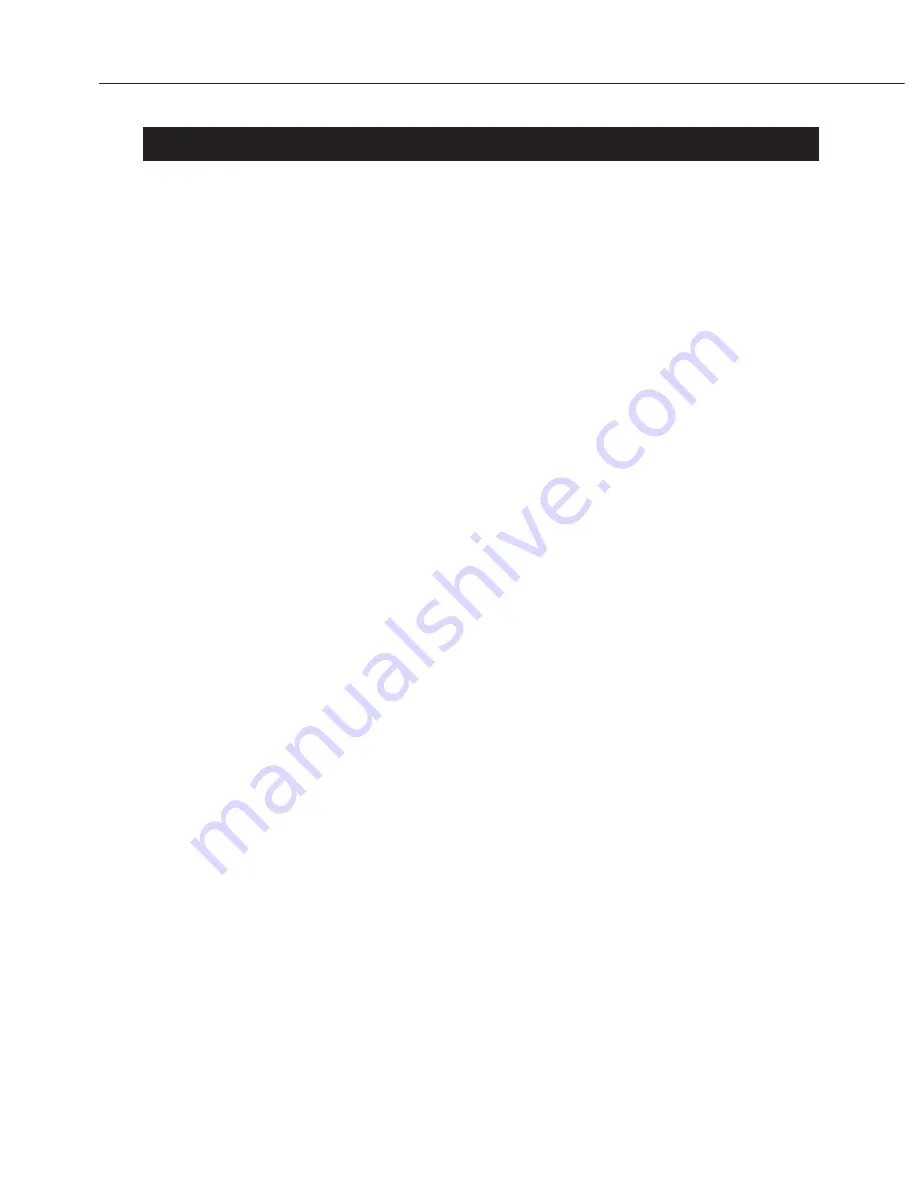
1. ELECTRICAL ADJUSTMENTS
1.1 Cautions
•
The adjustment software is compatible with Windows 98 SE, Windows ME, and
Windows 2000. The computer must have a Pentium II 233 MHz or higher
processor, 128 MB of RAM, and a 800
×
600 (1024
×
768 recommended) or larger
monitor. To install all the adjustment software, about 20 MB of hard disk space
is required.
•
The manuals for the adjustment software are bundled together with the
respective adjustment software program. On the initial screen, you can select
"no camera" so that you can use the software without connecting a camera.
•
Before servicing, jot down the user's settings, such as Custom Function (C.Fn)
settings, owner's name, and the serial number. All of the data of the camera
section and the digital section can be saved with the adjustment software by
doing "data save".
•
Since the color chart or light source (EF8000, 5000) will have slight
idiosyncrasies, first use a known-good (non-defective) camera to check the
characteristics. For details, see "1.8 Digital Adjustment and Standard Data
Creation."
•
Before doing the adjustment, be sure to turn off the "Auto Power Off." If the
power turns off during the adjustment, an error may occur.
•
Perform maintenance of the light source (EF-8000, 5000) at regular intervals.
See "1.7 Light Source Maintenance."
•
Imager file data is appended in a floppy disk with the replacement parts. If the
imager file data has been lost due to the replacement of the D board, etc., you
can obtain it from the Canon FTP site. To access the Canon FTP site, contact
your local HQ. (FTP site is planned to open up in early 2002.)
•
The imager file can be updated (Pixcel dot update added). See "1.10 Updating
the Imager File."
•
When exporting the image to an image-editing program such as Photoshop,
make sure the "processing parameters" are set to the standard settings.
•
A replacement digital board unit (CG2-0710) from stock may have the old
firmware. Before doing the adjustment, check the firmware version. If it is an old
version, update the firmware before doing the adjustment.
•
For the AF adjustment, there is no need to input the flange focal distance. After
the AF adjustment, photograph a 3-D chart and check the focus. If fine
adjustment is necessary, adjust by shifting the AF focus. See "1.9 AF Adjustment."
•
If the user says that focusing is faulty, avoid shifting the focus at first. Instead,
try and obtain the user's lens and check it.
•
When adjusting the camera's exposure, check the "SPC Positioning Adjustment."
After the digital section adjustments, do a final check.
•
New main board units (CG2-0770) already have the initial data written within.
Therefore, initialization is not necessary.
•
When adjusting the digital section, defragmentation of the adjusting area may
be required. (Especially when you are transfering the imager file.) See"1.14
Defragmenting the Adjusting Area."
Part 4: Electrical Adjustments
4-1
Summary of Contents for EOS D60
Page 2: ...EOS D60 C12 6011 SERVICE MANUAL ...
Page 10: ...Part 1 General Information ...
Page 36: ...Part 1 General Information 1 26 4 NOMENCLATURE Fig 1 3 Nomenclature and camera controls ...
Page 38: ...Part 1 General Information 1 28 5 2 LCD Panel Information Fig 1 5 LCD Panel Information ...
Page 39: ...Part 1 General Information 1 29 5 3 LCD Monitor Display Fig 1 6 Menu Commands ...
Page 40: ...Part 1 General Information 1 30 6 CUSTOM FUNCTION Fig 1 7 Custom Functions ...
Page 42: ...Part 1 General Information 1 32 7 2 Program Diagrams Fig 1 9 AE Programs ...
Page 43: ...Part 1 General Information 1 33 Fig 1 10 ...
Page 45: ...Part 1 General Information 1 35 8 2 EOS System Accessories ...
Page 46: ...Part 1 General Information 1 36 ...
Page 49: ...Part 1 General Information 1 39 ...
Page 50: ...Part 1 General Information 1 40 10 OPERATION CAUTIONS 10 1 Operaton Cautions ...
Page 51: ...Part 1 General Information 1 41 10 2 Built in Flash and EF Lens Compatibility ...
Page 52: ...Part 1 General Information 1 42 ...
Page 53: ...Part 2 Technical Information ...
Page 67: ...Part 2 Technical Information 2 14 Fig 2 18 Location of major circuit boards ...
Page 78: ...Part 3 Repair Information ...
Page 110: ...Part 4 Electrical Adjustments ...
Page 135: ...Part 5 Parts Catalog ...
Page 136: ......
Page 137: ...PARTS CATALOG EOS D60 REF NO C12 6011 ...
Page 169: ......
Page 175: ...Part 6 Circuit Diagrams ...
Page 176: ......
Page 177: ......
Page 178: ......
Page 179: ......
Page 180: ......
Page 181: ......
Page 182: ......
Page 183: ......
Page 184: ......
Page 185: ...Part 7 Software Information ...
Page 191: ...Appendix ...
Page 192: ...AGC Chart Print size A3 ...
Page 193: ...AF STANDARD CHART HORIZONTAL A 1 A 2 A 3 A 4 AF STANDARD CHART HORIZONTAL _Sample ...
Page 194: ...Cutting line Cutting line Cutting line AF STANDARD CHART HORIZONTAL Print size A3 A 1 ...
Page 195: ...Cutting line Cutting line Cutting line AF STANDARD CHART HORIZONTAL Print size A3 A 2 ...
Page 196: ...Cutting line Cutting line Cutting line AF STANDARD CHART HORIZONTAL Print size A3 A 3 ...
Page 198: ...AF STANDARD CHART VERTICAL AF STANDARD CHART VERTICAL _Sample A 1 A 2 A 3 A 4 ...
Page 199: ...Cutting line Cutting line Cutting line AF STANDARD CHART VERTICAL Print size A3 A 1 ...
Page 200: ...Cutting line Cutting line Cutting line AF STANDARD CHART VERTICAL Printsize A3 A 2 ...
Page 201: ...Cutting line Cutting line Cutting line AF STANDARD CHART VERTICAL Print size A3 A 3 ...
Page 203: ...ø 4 6mm ø 2 3mm ø 57mm Print size checker SPC position setting mask ...
Page 204: ... 50 40 3D chart 1 CUT ...
Page 205: ... 20 30 CUT 3D chart 2 ...
Page 206: ...0 10 10 CUT 3D chart 3 ...
Page 207: ... 30 20 3D chart 4 ...
Page 208: ...CUT 40 50 60 3D chart 5 ...






























