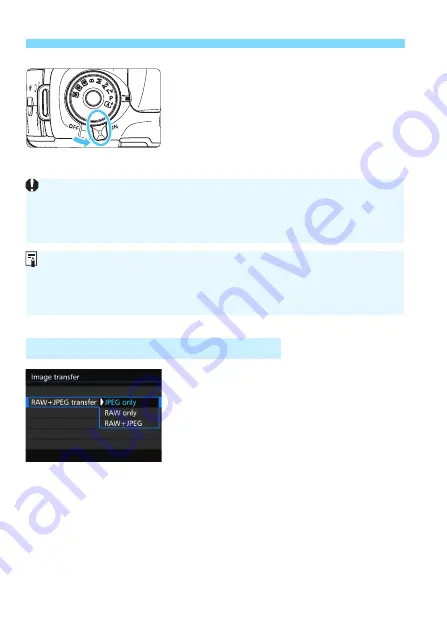
d
Transferring Images to a Computer
426
3
Set the camera’s power switch to
<
1
>.
When the computer displays a screen
to select the program, select [
EOS
Utility
].
X
The EOS Utility screen will appear on
the computer.
For RAW+JPEG images, you can specify
which image to transfer.
On the next page in step 2, select
[
RAW+JPEG transfer
], and select the
image to be transferred: [
JPEG only
],
[
RAW only
], or [
RAW+JPEG
].
3
Transferring RAW+JPEG Images
After the EOS Utility screen appears, do not operate EOS Utility.
If any
screen other than EOS Utility’s main window is displayed, [
Direct transfer
]
in step 5 on page 428 will not be displayed. (The image transfer function will
not be available.)
If the EOS Utility screen does not appear, refer to the Software
Instruction Manual PDF (p.53
) on the DVD-ROM.
Before disconnecting the cable, turn off the camera. Hold the plug (not
the cord) to pull out the cable.
Summary of Contents for EOS 7D Mark II (G)
Page 1: ...EOS 7D Mark II G INSTRUCTION MANUAL ENGLISH ...
Page 36: ...36 ...
Page 144: ...144 ...
Page 214: ...214 ...
Page 284: ...284 ...
Page 312: ...312 ...
Page 396: ...396 ...
Page 530: ...530 ...
Page 541: ...541 ...
Page 549: ...549 ...






























