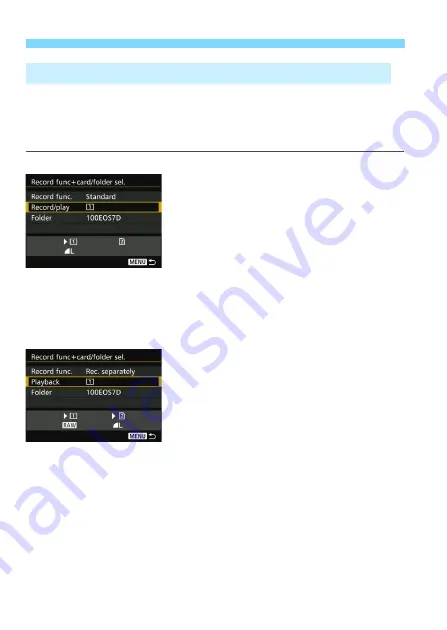
3
Selecting the Card for Recording and Playback
148
If [
Record func.
] is set to [
Standard
] or [
Auto switch card
], select the
card for recording and playing images.
If [
Record func.
] is set to [
Rec. separately
] or [
Rec. to multiple
],
select the card for playing images.
Standard / Auto switch card
Select [Record/play].
Select [
Record/play
], then press
<
0
>.
f
: Record images to and play
images back from the CF
card.
g
: Record images to and play
images back from the SD
card.
Select the card, then press <
0
>.
Rec. separately / Rec. to multiple
Select [Playback].
Select [
Playback
], then press <
0
>.
f
: Play back the CF card’s
images.
g
: Play back the SD card’s
images.
Select the card, then press <
0
>.
Selecting the CF or SD Card for Recording and Playback
Summary of Contents for EOS 7D Mark II (G)
Page 1: ...EOS 7D Mark II G INSTRUCTION MANUAL ENGLISH ...
Page 36: ...36 ...
Page 144: ...144 ...
Page 214: ...214 ...
Page 284: ...284 ...
Page 312: ...312 ...
Page 396: ...396 ...
Page 530: ...530 ...
Page 541: ...541 ...
Page 549: ...549 ...






























