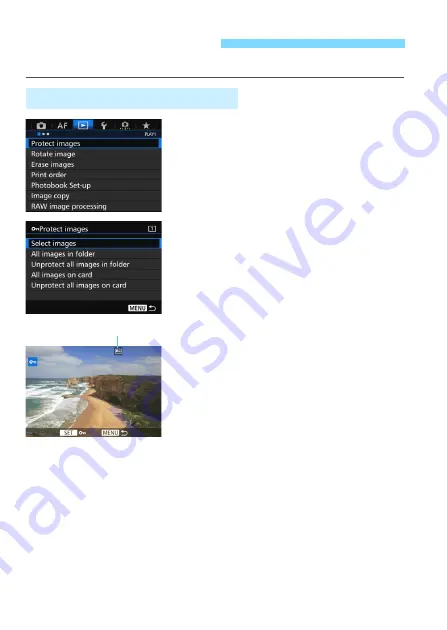
368
Protecting an image prevents it from being erased accidentally.
1
Select [Protect images].
Under the [
3
1
] tab, select [
Protect
images
], then press <
0
>.
2
Select [Select images].
X
An image will be displayed.
3
Select an image.
Turn the <
5
> dial to select the
image to be protected.
You can also select an image or
movie on the index display (p.361).
4
Protect the image.
Press <
0
> to protect the selected
image. The <
K
> icon will appear at
the top of the screen.
To cancel the image protection, press
<
0
> again. The <
K
> icon will
disappear.
To protect another image, repeat step
3 and 4.
K
Protecting Images
3
Protecting a Single Image
Image protection icon
Summary of Contents for EOS 7D Mark II (G)
Page 1: ...EOS 7D Mark II G INSTRUCTION MANUAL ENGLISH ...
Page 36: ...36 ...
Page 144: ...144 ...
Page 214: ...214 ...
Page 284: ...284 ...
Page 312: ...312 ...
Page 396: ...396 ...
Page 530: ...530 ...
Page 541: ...541 ...
Page 549: ...549 ...






























