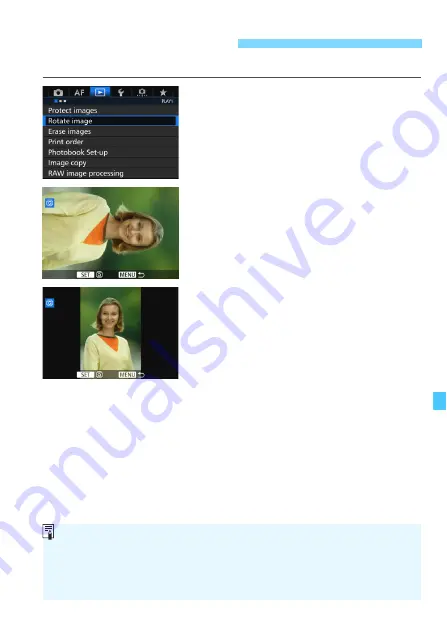
367
You can rotate the displayed image to the desired orientation.
1
Select [Rotate image].
Under the [
3
1
] tab, select [
Rotate
image
], then press <
0
>.
2
Select an image.
Turn the <
5
> dial to select the
image to be rotated.
You can also select an image in the
index display (p.361).
3
Rotate the image.
Each time you press <
0
>, the
image will rotate clockwise as follows:
90°
9
270°
9
0°.
To rotate another image, repeat steps
2 and 3.
b
Rotating the Image
If you set [
5
1: Auto rotate]
to [
On
z
D
] (p.395) before taking vertical
shots, you need not rotate the image as described above.
If the rotated image is not displayed in the rotated orientation during
image playback, set [
5
1: Auto rotate
] to [
On
z
D
].
A movie cannot be rotated.
Summary of Contents for EOS 7D Mark II (G)
Page 1: ...EOS 7D Mark II G INSTRUCTION MANUAL ENGLISH ...
Page 36: ...36 ...
Page 144: ...144 ...
Page 214: ...214 ...
Page 284: ...284 ...
Page 312: ...312 ...
Page 396: ...396 ...
Page 530: ...530 ...
Page 541: ...541 ...
Page 549: ...549 ...






























