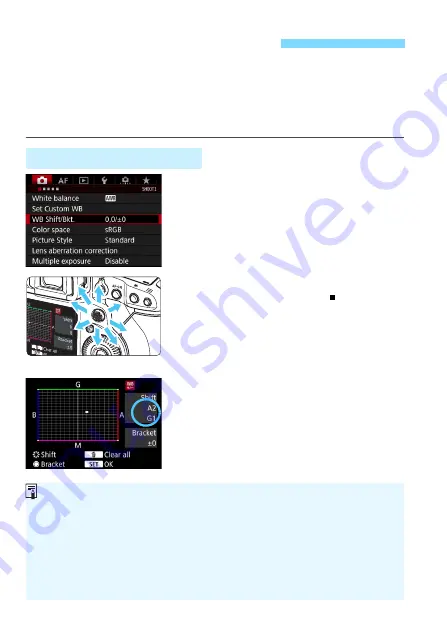
186
You can correct the white balance that is set. This adjustment will have the same
effect as using a commercially-available color temperature conversion filter or
color compensating filter. Each color can be corrected to one of nine levels.
This function is for advanced users, particularly for those users who understand the
use of color temperature conversion and color compensating filters and their effects.
1
Select [WB Shift/Bkt.].
Under the [
z
1
] tab, select [
WB
Shift/Bkt.
], then press <
0
>.
2
Set the white balance correction.
Use <
9
> to move the “ ” mark to the
appropriate position.
B is for blue, A for amber, M for
magenta, and G for green. The image’s
color balance will be adjusted toward
the color in the direction of the move.
On the right of the screen, “
Shift
”
indicates the direction and correction
amount, respectively.
Pressing the <
L
> button will cancel
all the [
WB Shift/Bkt.
] settings.
Press <
0
> to exit the setting.
u
White Balance Correction
White Balance Correction
Sample setting: A2, G1
During the white balance correction, <
u
> will be displayed on the top
LCD panel.
You can set to display <
z
> in the viewfinder for when white balance
correction is set (p.436).
One level of the blue/amber correction is equivalent to approx. 5 mireds
of a color temperature conversion filter. (Mired: Unit of measure for color
temperature used to indicate values such as the density of a color
temperature conversion filter.)
Summary of Contents for EOS-1 D X Mark II G
Page 40: ...40 ...
Page 86: ...86 ...
Page 210: ...210 ...
Page 226: ...226 ...
Page 270: ...270 ...
Page 476: ...476 ...
Page 540: ...540 ...
Page 541: ...541 ...
Page 542: ...542 ...
Page 543: ...543 ...
Page 544: ...544 ...
Page 545: ...545 ...
Page 546: ...546 ...
Page 547: ...547 ...
Page 548: ...548 ...
Page 549: ...549 15 Software Overview I ...
Page 561: ......
















































