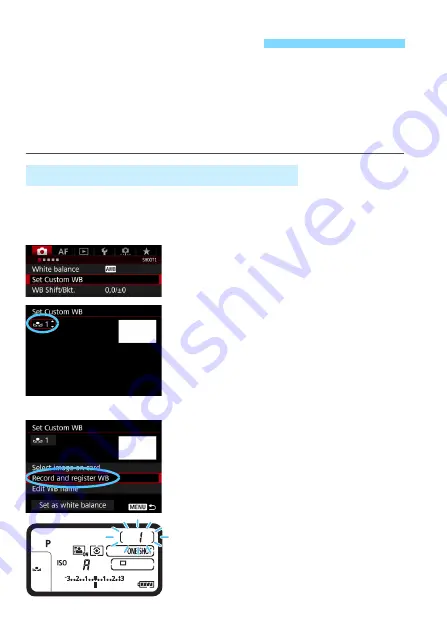
180
Custom white balance enables you to manually set the white balance
for a specific light source. Make sure to perform this procedure under
the light source at the actual location of the shoot.
Up to five sets of Custom white balance data can be registered to the
camera. You can also append a name (caption) to the registered
Custom white balance data.
There are two ways to register Custom white balance data. You can either
take a picture and register it, or register an image already saved in the card.
Record and register WB
1
Select [Set Custom WB].
Under the [
z
1
] tab, select [
Set
Custom WB
], then press <
0
>.
2
Select the Custom WB number to
be registered.
Press <
0
>.
Turn the <
5
> dial to select 1 to 5 for
<
O
*>, then press <
0
>. The
Custom WB data will be registered
under the selected number.
3
Select [Record and register WB].
X
The LCD monitor will turn off, and the
selected number will blink on the top
LCD panel.
O
Custom White Balance
3
Registering Custom White Balance
Summary of Contents for EOS-1 D X Mark II G
Page 40: ...40 ...
Page 86: ...86 ...
Page 210: ...210 ...
Page 226: ...226 ...
Page 270: ...270 ...
Page 476: ...476 ...
Page 540: ...540 ...
Page 541: ...541 ...
Page 542: ...542 ...
Page 543: ...543 ...
Page 544: ...544 ...
Page 545: ...545 ...
Page 546: ...546 ...
Page 547: ...547 ...
Page 548: ...548 ...
Page 549: ...549 15 Software Overview I ...
Page 561: ......






























