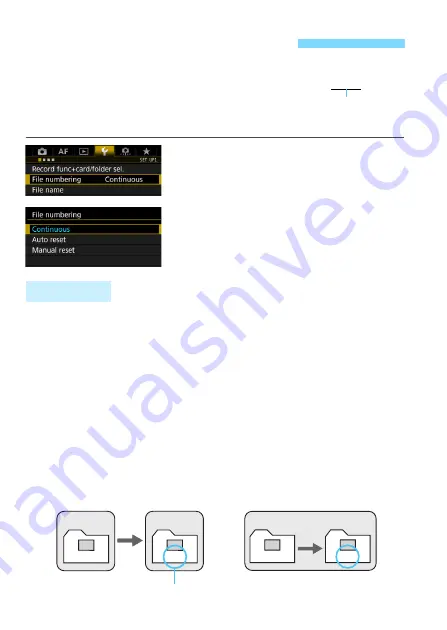
206
The captured images are assigned a
sequential four-digit file number from
0001 to 9999 and saved in one folder.
You can change how the file number is
assigned.
1
Select [File numbering].
Under the [
5
1
] tab, select [
File
numbering
], then press <
0
>.
2
Select the file numbering method.
Select the desired setting, then press
<
0
>.
Continues the file numbering sequence even after the card is
replaced or a new folder is created.
Even after you replace the card, create a folder, or switch the target
card (such as
f
9
g
), the file numbering continues in sequence up to
9999 for the images saved. This is useful when you want to save
images numbered anywhere between 0001 to 9999 on multiple cards or
in multiple folders into one folder on a computer.
If the replacement card or existing folder already contains images
recorded previously, the file numbering of the new images may
continue from the file numbering of the existing images on the card or in
the folder. If you want to use continuous file numbering, it is
recommended that you use a newly-formatted card each time.
3
File Numbering Methods
(Example)
BE3B0001.JPG
File numbering
Continuous
0051
0052
Card A (
f
)
Card B (
g
)
File numbering after replacing the card
Next sequential file number
100
0051
101
0052
Card A
File numbering after creating a folder
Summary of Contents for EOS-1 D X Mark II G
Page 40: ...40 ...
Page 86: ...86 ...
Page 210: ...210 ...
Page 226: ...226 ...
Page 270: ...270 ...
Page 476: ...476 ...
Page 540: ...540 ...
Page 541: ...541 ...
Page 542: ...542 ...
Page 543: ...543 ...
Page 544: ...544 ...
Page 545: ...545 ...
Page 546: ...546 ...
Page 547: ...547 ...
Page 548: ...548 ...
Page 549: ...549 15 Software Overview I ...
Page 561: ......






























