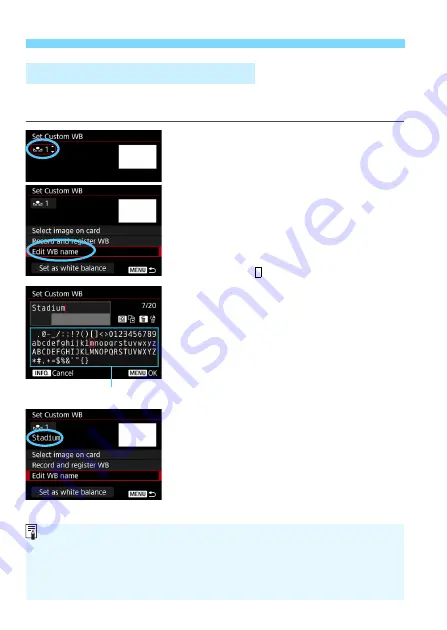
O
Custom White Balance
184
You can also append a name (caption) to the five registered Custom
white balance data (Custom WB No. 1-5).
1
Select the Custom WB number.
On the [
Set Custom WB
] screen,
select the number of the Custom white
balance you want to append a name to.
2
Select [Edit WB name].
3
Enter text.
Operate the <
5
>, <
6
>, or <
9
> to
move the and select the desired
character. Then press <
0
> to enter it.
You can enter up to 20 characters.
To delete a character, press the <
L
>
button.
To cancel the text entry, press the
<
B
> button, then select [
OK
].
4
Exit the setting.
After entering the text, press the
<
M
> button, then select [
OK
].
X
The information will be saved and the
screen will return to step 2.
X
The entered name will be displayed
below <
O
*>.
3
Naming the Custom WB Data
Character palette
If you cannot enter text in step 3, press the <
Q
> button and use the
character palette when the blue frame appears.
Entering a name that indicates the location where you registered the
Custom white balance or the light source type of the registered Custom
white balance is convenient.
Summary of Contents for EOS-1 D X Mark II G
Page 40: ...40 ...
Page 86: ...86 ...
Page 210: ...210 ...
Page 226: ...226 ...
Page 270: ...270 ...
Page 476: ...476 ...
Page 540: ...540 ...
Page 541: ...541 ...
Page 542: ...542 ...
Page 543: ...543 ...
Page 544: ...544 ...
Page 545: ...545 ...
Page 546: ...546 ...
Page 547: ...547 ...
Page 548: ...548 ...
Page 549: ...549 15 Software Overview I ...
Page 561: ......






























