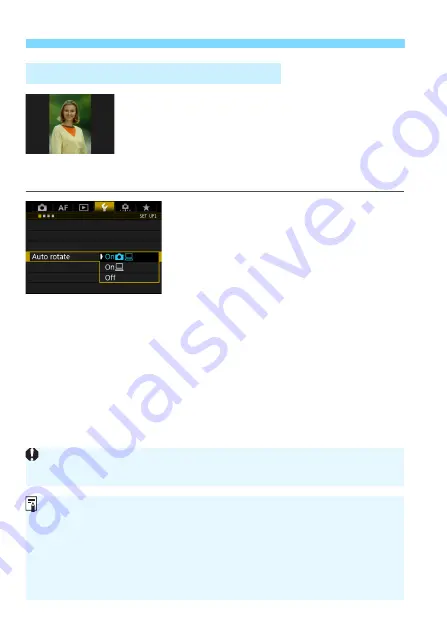
Changing Image Playback Settings
390
Images shot in vertical orientation are rotated
automatically to the proper orientation for viewing,
so they will not be displayed in horizontal
orientation when played back on the camera’s LCD
monitor or viewed on a computer screen. You can
change the setting of this feature.
1
Select [Auto rotate].
Under the [
5
1
] tab, select [
Auto
rotate
], then press <
0
>.
2
Set the display orientation.
Select the desired setting, then press
<
0
>.
On
z
D
The vertical image is automatically rotated during playback on both
the camera’s LCD monitor and on the computer.
On
D
The vertical image is automatically rotated only on the computer.
Off
The vertical image is not automatically rotated.
3
Auto Rotation of Vertical Images
Auto rotation will not work with vertical images captured while auto rotation
was [
Off
]. They will not rotate even if you later switch it to [
On
] for playback.
The image displayed immediately after shooting will not be automatically
rotated.
If a picture is taken while the camera is pointing up or down, automatic
rotation to the proper orientation for viewing may not be performed correctly.
If the vertical image is not automatically rotated on the computer screen, it
means the software you are using does not support image rotation for display.
Using the EOS software is recommended.
Summary of Contents for EOS-1 D X Mark II G
Page 40: ...40 ...
Page 86: ...86 ...
Page 210: ...210 ...
Page 226: ...226 ...
Page 270: ...270 ...
Page 476: ...476 ...
Page 540: ...540 ...
Page 541: ...541 ...
Page 542: ...542 ...
Page 543: ...543 ...
Page 544: ...544 ...
Page 545: ...545 ...
Page 546: ...546 ...
Page 547: ...547 ...
Page 548: ...548 ...
Page 549: ...549 15 Software Overview I ...
Page 561: ......






























