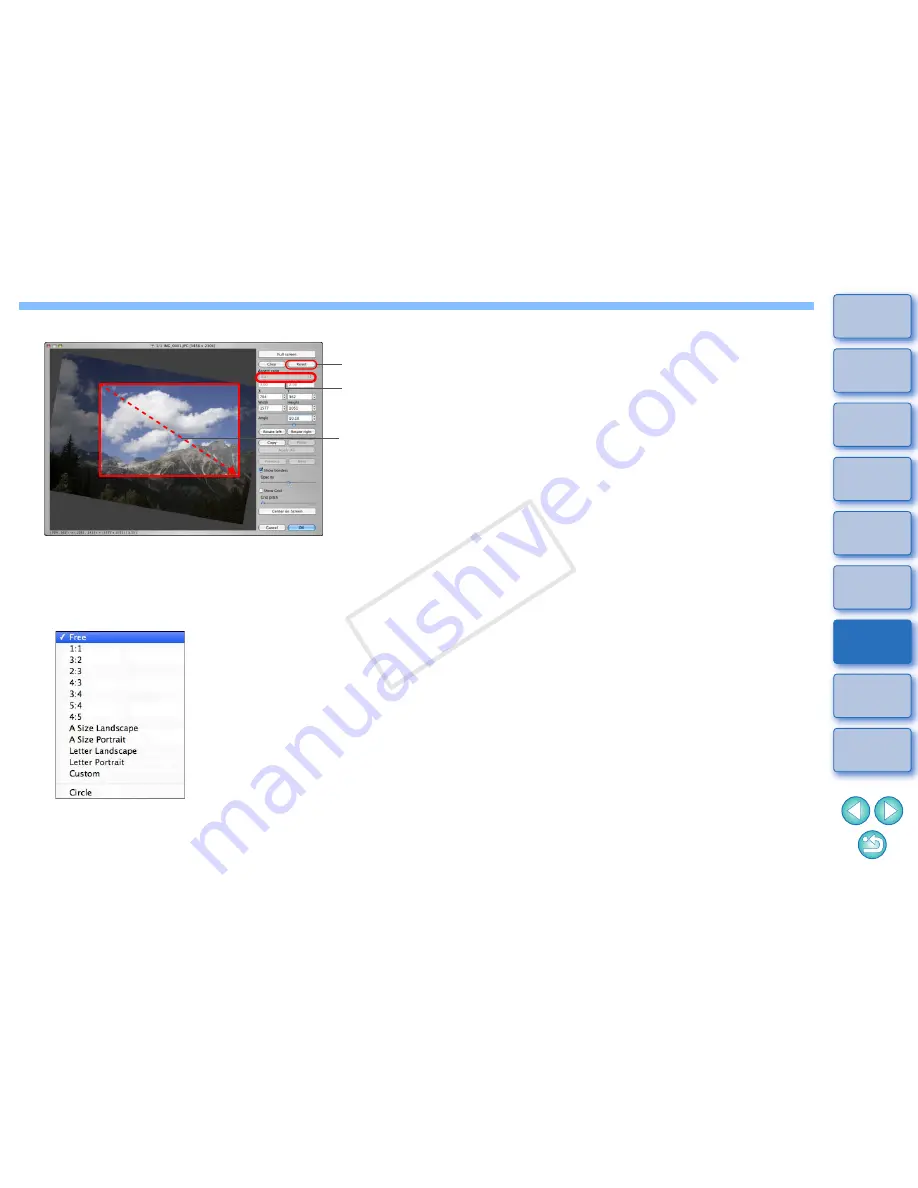
112
1
2
3
4
5
Introduction
Contents at
a Glance
Basic
Operation
Advanced
Operation
Advanced
Image Editing
and Printing
Editing
JPEG/TIFF
Images
Index
Processing
Large Numbers
of Images
Reference
4
Select a ratio and drag the trimming range.
The trimming range can be moved by dragging.
You can enlarge or reduce the size of the trimming range by
dragging the four corners of the trimming range. (Not available
when [Circle] is selected.)
List of aspect ratios (width : height)
[Free]:
You can trim an image to any size, regardless of the
selectable ratio.
[Custom]:
You can trim an image at the specified ratio.
[Circle]:
The area outside the specified range is masked in
black. The image is not trimmed.
Cancel
Select a
trimming
ratio
Drag the
trimming
range
5
Click the [OK] button to return to the main window.
The trimming range frame is displayed in the trimmed image
(p.126)
.
When the trimmed image is displayed in an edit window or the
edit image window, it is displayed in its trimmed form.
COP
Y
Summary of Contents for EOC-1DX
Page 64: ...COPY ...
Page 284: ...COPY ...
Page 404: ...404 MEMO COPY ...
Page 405: ...405 MEMO COPY ...
Page 406: ...406 MEMO COPY ...
Page 407: ...407 MEMO COPY ...
Page 408: ...408 MEMO COPY ...






























