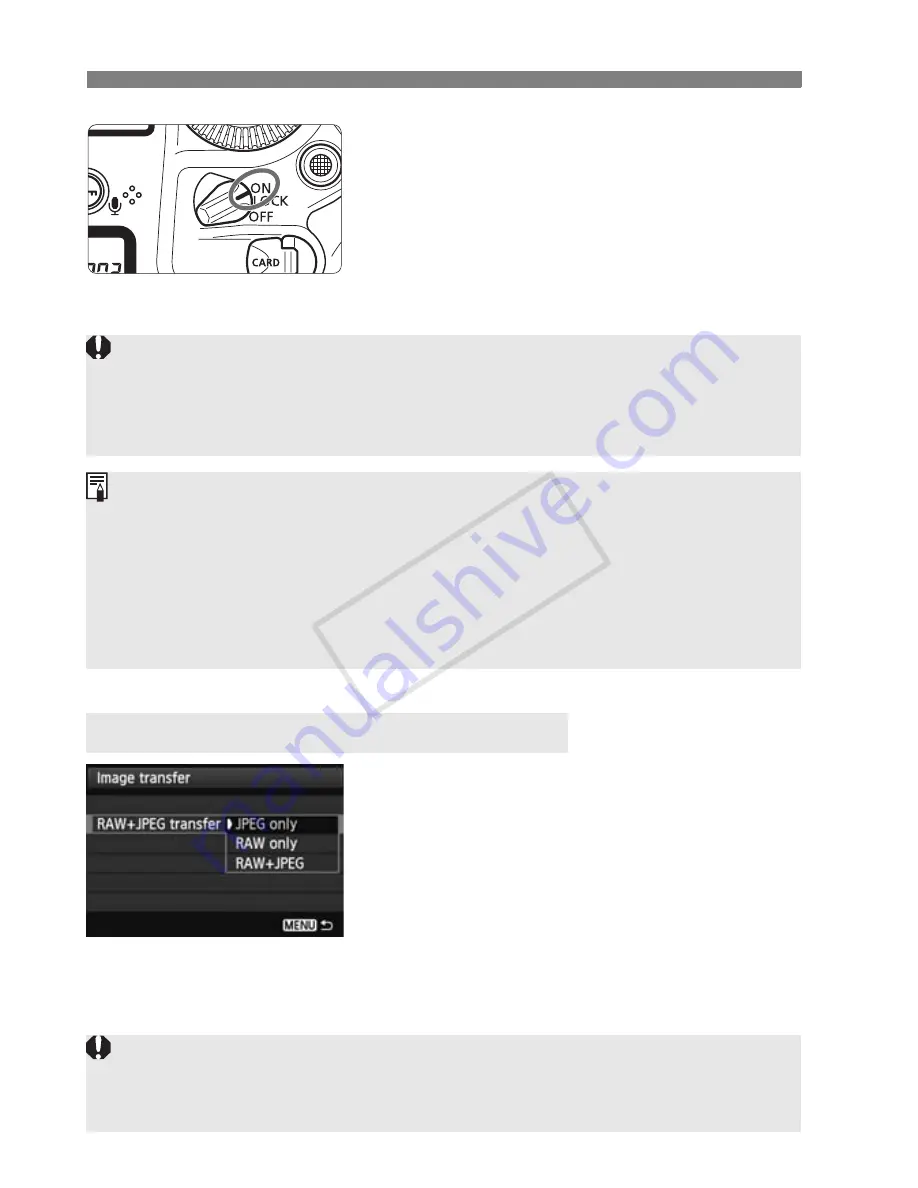
314
d
Transferring Images to a Personal Computer
3
Set the camera’s power switch to
<
1
>.
When the personal computer prompts
you to select a program, select [
EOS
Utility
].
X
The EOS Utility screen will appear on
the personal computer.
For RAW+JPEG images, you can specify
which image to transfer. On the next
page in step 2, select [
RAW+JPEG
transfer
], and select the images to be
transferred: [
JPEG only
], [
RAW only
], or
[
RAW+JPEG
].
3
Transferring RAW+JPEG Images
After the EOS Utility screen appears, do not operate EOS Utility.
If any
screen other than EOS Utility’s top screen is displayed, [
Direct transfer
] in
step 5 on page 316 will not be displayed. (The image transfer function will
not be available.)
If the EOS Utility screen does not appear, refer to the Software
Instruction Manual (CD-ROM, p.412).
Before disconnecting the cable, turn off the camera. Hold the plug (not
the cord) to pull out the cable.
You can also transfer images to an ftp server via a wired LAN connected
to the Ethernet RJ-45 terminal (p.21). For details, refer to the separate
“Wired LAN Instruction Manual.”
The [
RAW+JPEG transfer
] setting will change automatically in relation with
the setting for [
Communication settings
]
→
[
Network settings
]
→
[
Set
up
]
→
[
Transfer type/size
]
→
[
RAW+JPEG transfer
].
COP
Y
Summary of Contents for EOC-1DX
Page 64: ...COPY ...
Page 284: ...COPY ...
Page 404: ...404 MEMO COPY ...
Page 405: ...405 MEMO COPY ...
Page 406: ...406 MEMO COPY ...
Page 407: ...407 MEMO COPY ...
Page 408: ...408 MEMO COPY ...






























