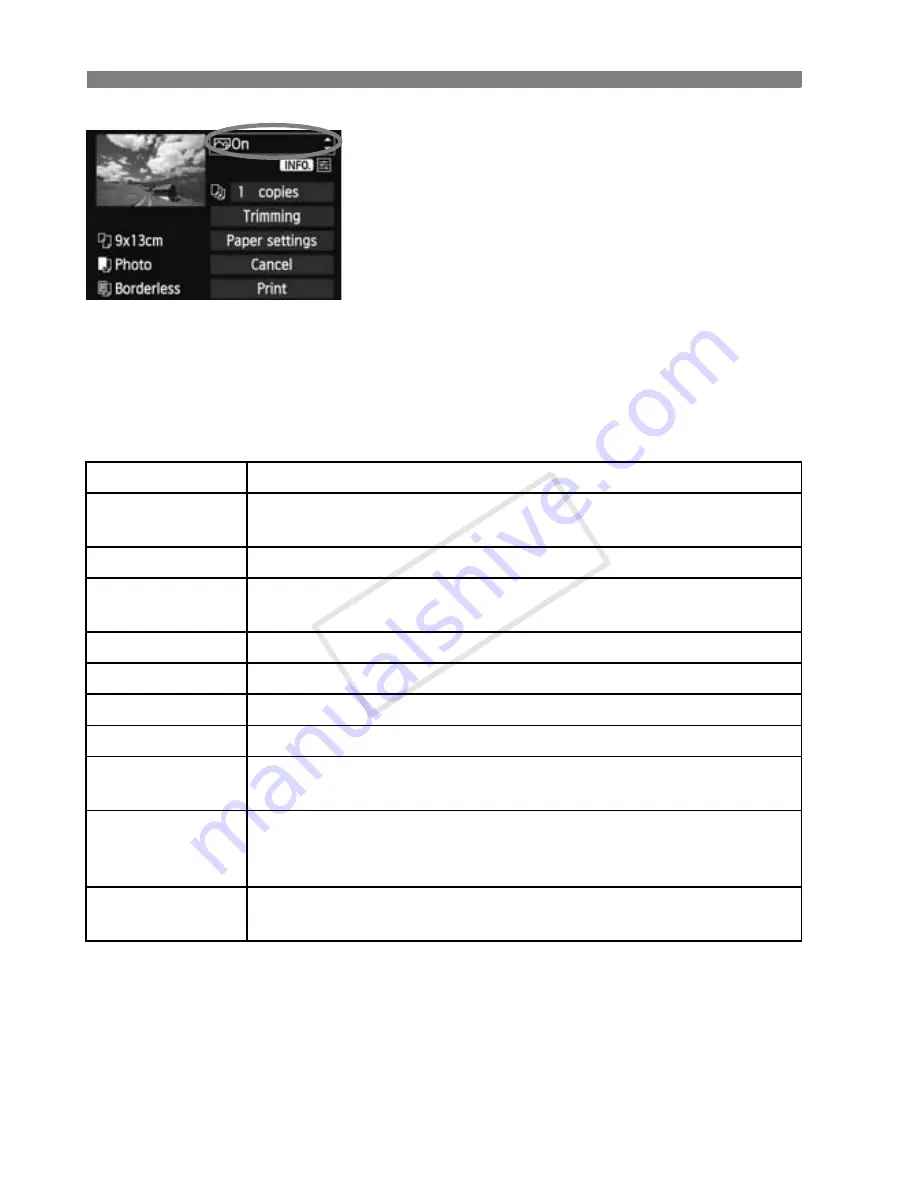
304
w
Printing
4
Set the printing effects.
Set if necessary. If you do not need to
set any printing effects, go to step 5.
What is displayed on the screen
differs depending on the printer.
Select the option, then press <
0
>.
Select the desired printing effect, then
press <
0
>.
If the <
e
> icon is highlighted next to
<
z
>, you can also adjust the
printing effect (p.306).
*
When you change the printing effects, changes are reflected in the image
displayed on the upper left. Note that the printed image may look slightly
different from the displayed image, which is only an approximation. This also
applies to [Brightness] and [Adjust levels] on page 306.
Printing Effect
Description
E
On
The image will be printed using the printer’s standard colors.
The image’s Exif data is used to make automatic corrections.
E
Off
No automatic correction will be applied.
E
Vivid
The image will be printed with higher saturation to produce
more vivid blues and greens.
E
NR
Image noise is reduced before printing.
0
B/W
Prints in black-and-white with true blacks.
0
Cool tone
Prints in black-and-white with cool, bluish blacks.
0
Warm tone
Prints in black-and-white with warm, yellowish blacks.
z
Natural
Prints the image in the actual colors and contrast.
No automatic color adjustments are applied.
z
Natural M
The printing characteristics are the same as the “Natural”
setting. However, this setting enables finer printing
adjustments than with “Natural.”
E
Default
The printing will differ depending on the printer. For details,
refer to the printer’s instruction manual.
COP
Y
Summary of Contents for EOC-1DX
Page 64: ...COPY ...
Page 284: ...COPY ...
Page 404: ...404 MEMO COPY ...
Page 405: ...405 MEMO COPY ...
Page 406: ...406 MEMO COPY ...
Page 407: ...407 MEMO COPY ...
Page 408: ...408 MEMO COPY ...






























