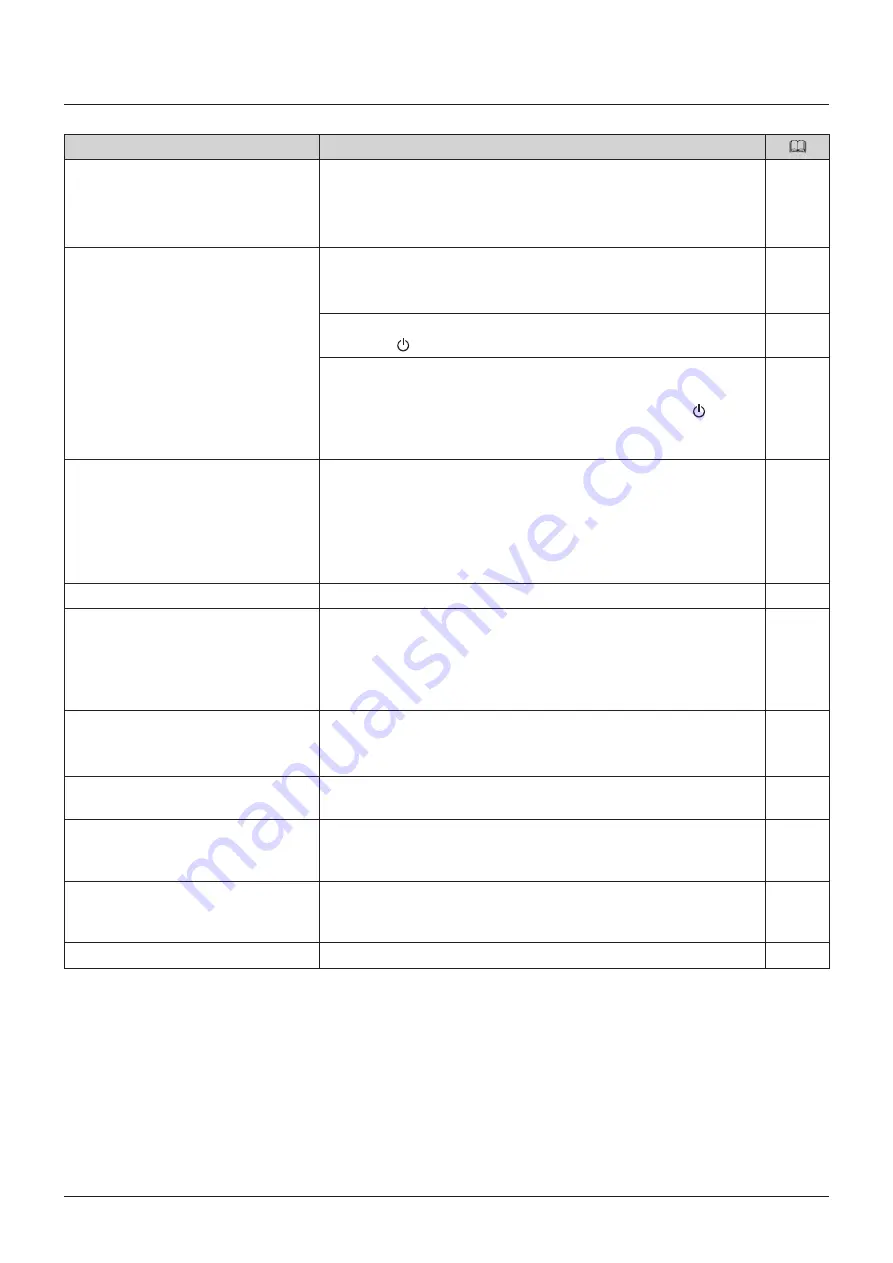
91
Troubleshooting
Troubleshooting
Symptom
Cause and Action
Power does not turn on.
(Power indicator does not turn on.)
• Turn on the main power.
• Check that the AC power cord is connected correctly.
• Brightness of the power indicator may be turned "Off". Turn it on and
check once more.
The screen is dark.
When the power indicator does not turn on:
• Turn on the main power.
• Check that the AC power cord is connected correctly.
When the power indicator is lit orange:
• Press the button.
When the power indicator is flashing orange:
• Flashing once every 3 seconds : Contact Canon Customer Center.
• Flashing twice every 3 seconds : Turn on the power with the button.
If the power still does not turn on,
contact Canon Customer Center.
Main unit cannot be controlled with the
display controller.
• Check that the main unit and the display controller are connected
correctly.
• Pairing may not be performed correctly. Try re-pairing.
• Check "Display List". When your display is not found in the list, the
display controller does not recognize it. Check also network settings and
your network state.
The image does not display.
• Set each item in "Channel Settings" according to input signal.
There is a blank area when set to 4K
Input.
• There may be no input signal. Look at the display area icon in the
interface area and check that the input area and signal cables are
properly connected.
• Signals with different resolution or frequency may be input from each
terminal. Check the signal.
Screen is too bright/dark.
• Adjust the "Contrast" on the OSD menu.
• There is a limit on the service life of LCD backlight. If the screen
becomes dark or starts flickering, contact Canon Customer Center.
Burn-in image appears.
• This is a characteristic of the LCD panel and you should avoid displaying
stationary image for a long time.
—
There is an unlit or red, blue, green, or
white dot on screen.
• LCD display is made of very high precision technology. It has effective
pixels of 99.99% or more, but there may be black dots or red, blue, or
green dots that may be always on. This is not a failure.
—
There is an interference pattern or trace
that remains when the LCD panel is
pressed.
• The symptom may be resolved by displaying a white or black image on
the entire screen.
—
OSD menu cannot be used.
• Check that "Protect Settings" is not set.


























