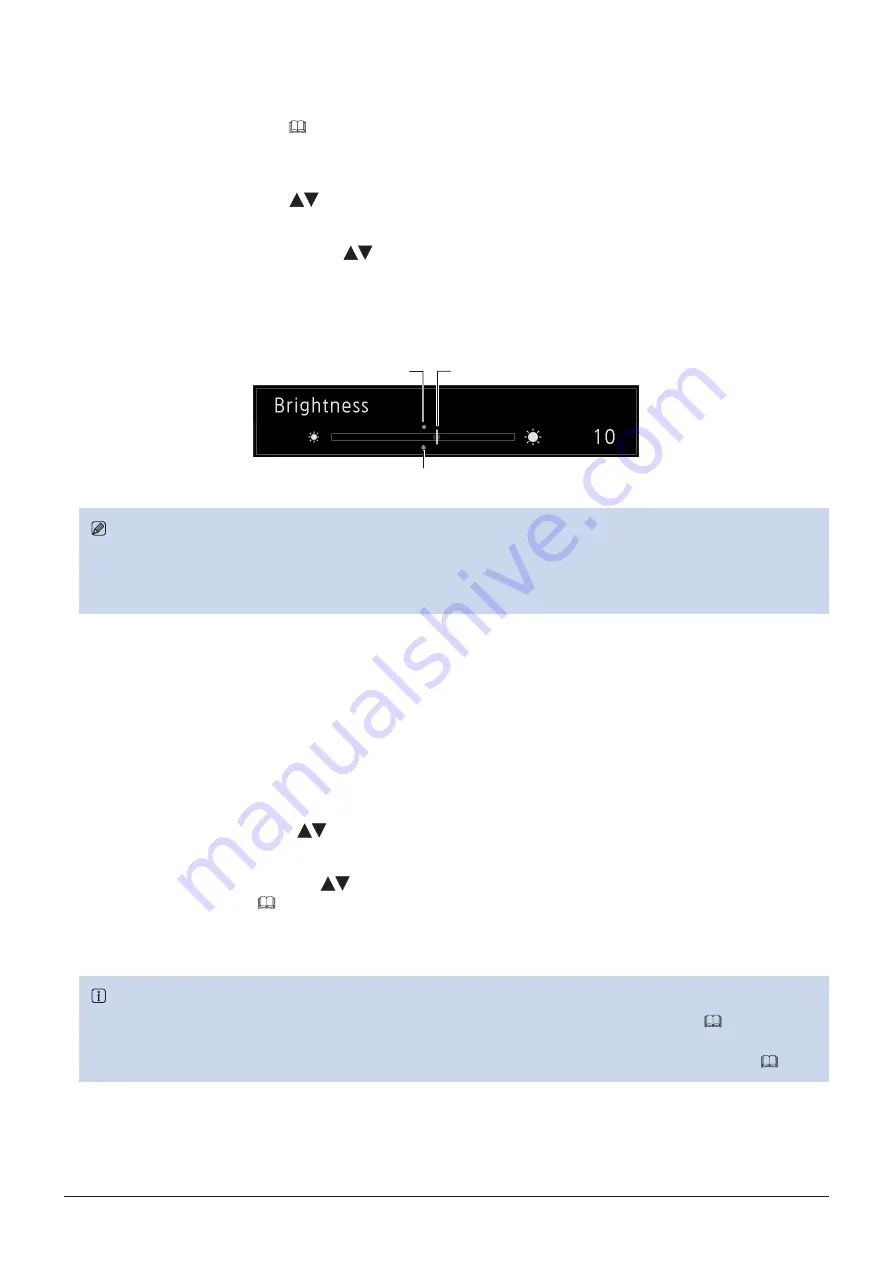
26
Operating the Display Controller
Temporarily Saving Parameters (Anchor Point Setting)
Temporarily saves parameters while adjusting SHARPNESS, CHROMA, BRIGHTNESS, and CONTRAST allows you to
bring those parameters back. See
45 for setting anchor points during CDL adjustment.
for setting anchor points during CDL adjustment.
1. Press the MENU button to open the OSD menu.
2. Select "Adjustment" with the
buttons and press the SET button.
The selection frame moves to sub menu.
3. Select "Anchor Adjustment" with the
buttons and press the SET button.
When the confirmation screen appears, select "OK". The parameter is saved and sets anchor point.
4. After readjusting the image quality, press the RESET button above the relevant adjustment on the display
controller.
Press the RESET button above the relevant adjustment to return to each saved anchor point.
Current value
Last used value
Anchor point
Note
• When selecting "Reset" under "Adjustment" or "Reset All Settings" under "System Settings", any saved anchor points are
discarded and the settings return to their factory default values.
• When calibration is performed in "User 1-7" under "Picture Mode", the values are saved as anchor points.
Using the Function (F) Buttons
You can assign functions to the F buttons on the display controller to execute them instantly.
1. Press the MENU button to open the OSD menu.
2. Select "System Settings"
→
"Function/Channel Button"
→
"Controller Function" and press the SET button.
A new window opens and displays button names F1 to F10.
3. Select a button name with the
buttons and press the SET button.
The selection frame moves to next OSD menu level.
4. Select the function to assign with
.
See "Controller Function" (
64) for the available functions.
5. Press the SET button.
The setting is confirmed.
Reference
• You can also assign functions to buttons F1 to F4 on the main unit. Select "Display Function" in step 2 (
• Select "Function Settings"
→
"Various Function" and set "Function Guide" to "On", then to check the list of functions
assigned to an F button on the main unit and display controller, press the SET button while OSD menu is closed (






























