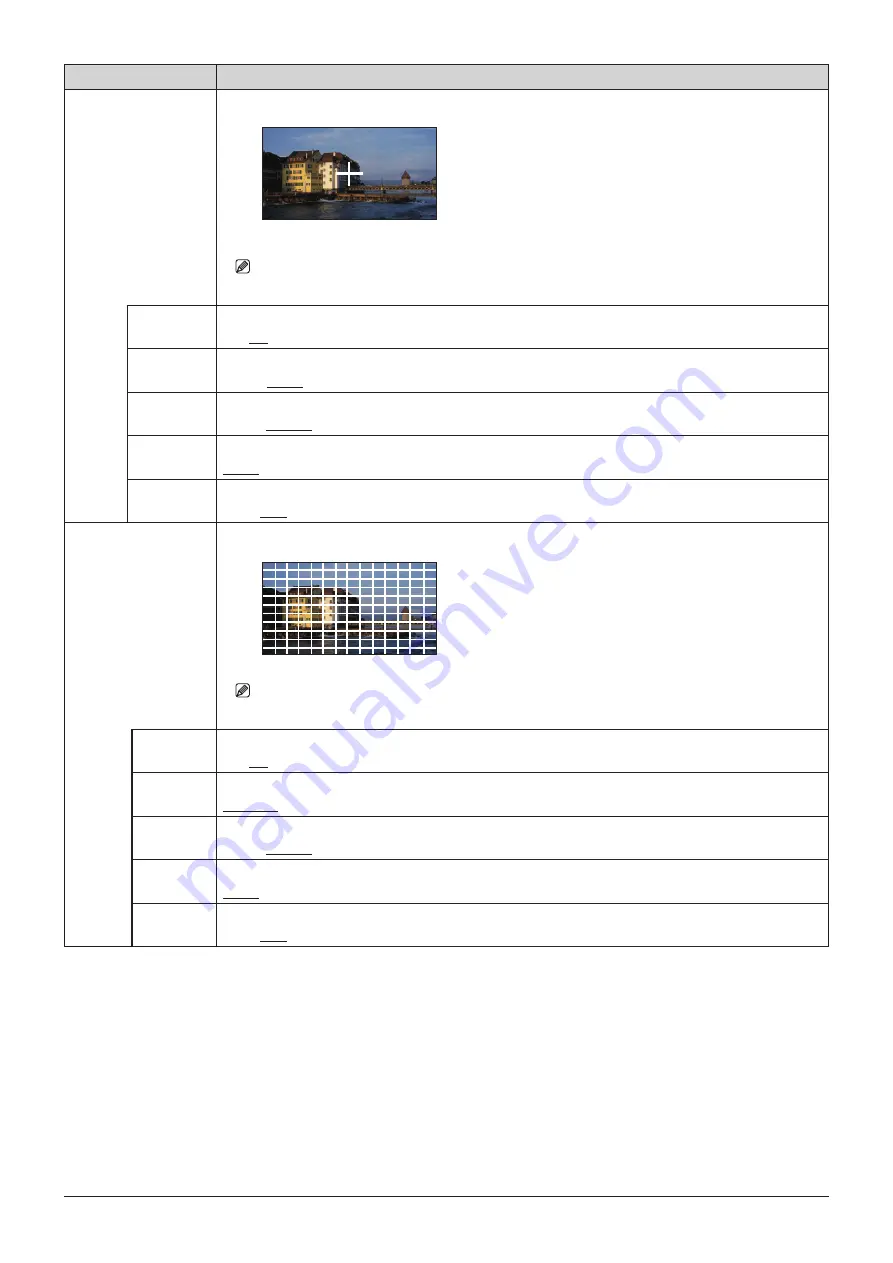
60
OSD Menu
Item
Setting Options (underline indicates factory default)
Center Marker
"Center Marker" shows the center of the image.
Note
• "Center Marker" is not displayed when an enlarged image is displayed.
Enable
Switches the center marker On, Off.
On, Off
Size
Sets the size of the center marker.
Large, Small
Line Width
Sets the width of the center marker line.
Thick, Normal, Thin
Line Color
Sets the color of the center marker line.
White, Red, Green, Blue, Yellow, Cyan, Magenta
Line
Brightness
Sets the brightness of the center marker line.
High, Low
Grid Marker
"Grid Marker" is marker used to check the horizontal and vertical position.
Note
• "Grid Marker" is not displayed when an enlarged image is displayed.
Enable
Switches the grid marker On, Off.
On, Off
Distance
Sets the horizontal and vertical line distance.
160 dots, 240 dots, 320 dots
Line Width
Sets the width of the grid marker line.
Thick, Normal, Thin
Line Color
Sets the color of the grid marker line.
White, Red, Green, Blue, Yellow, Cyan, Magenta
Line
Brightness
Sets the brightness of the grid marker line.
High, Low
















































