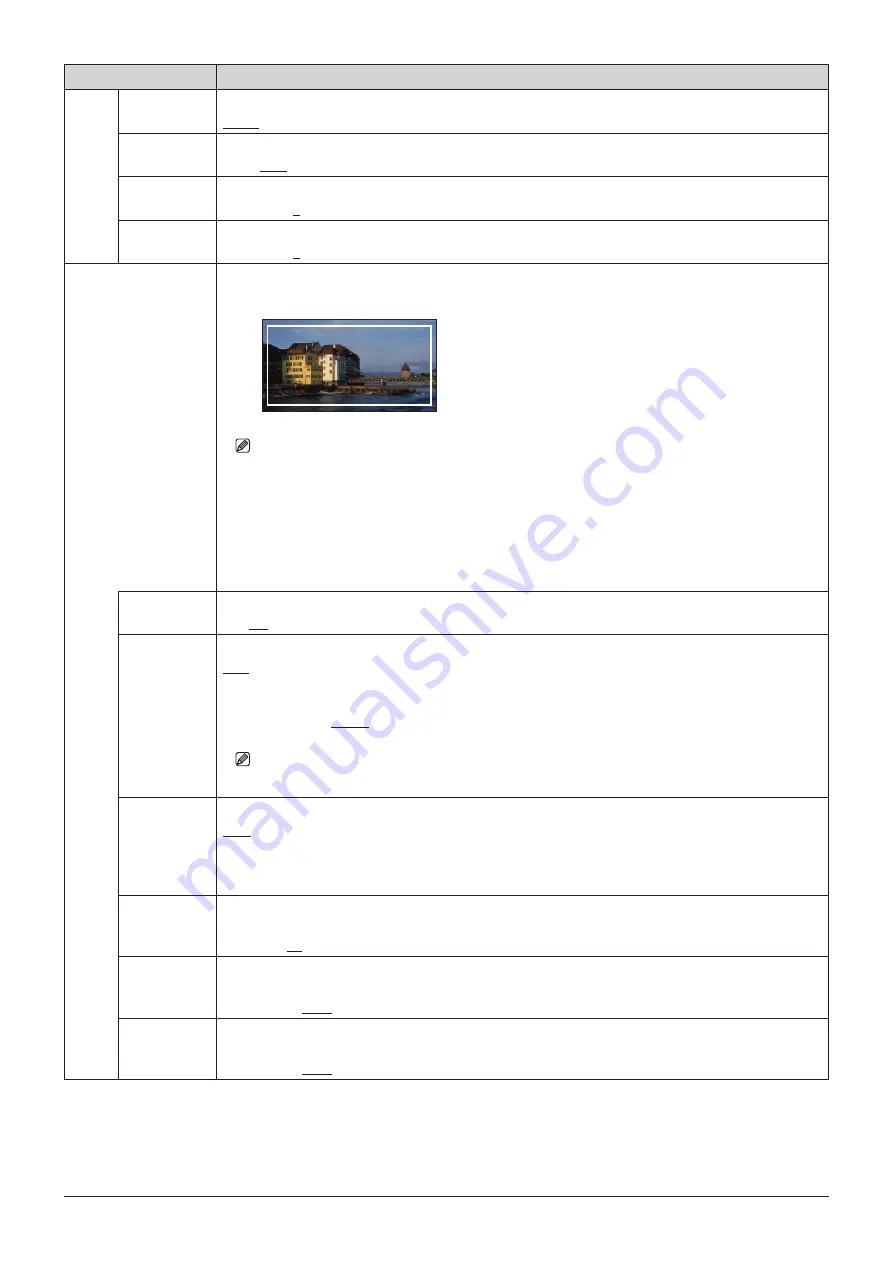
57
OSD Menu
Item
Setting Options (underline indicates factory default)
Line Color
Sets the color of the aspect marker line.
White, Red, Green, Blue, Yellow, Cyan, Magenta
Line
Brightness
Sets the brightness of the aspect marker line.
High, Low
H Position
Changes horizontal position without changing the aspect.
-65
to
65 (0)
V Position
Changes vertical position without changing the aspect.
-35
to
35 (0)
Safety Zone Marker 1, 2 There are two types of "Safety Zone Marker": 1 and 2, which share the same settings. A safety zone
marker is used to set the safe zone of the image (actual displayed area) to check the image.
Note
"Safety Zone Marker" is not displayed in the following cases:
• When there is no signal, unsupported signal, or a channel with "Input Configuration" not set is
selected
• When an enlarged image is displayed
• During the execution of "Playback File" under "Screen Capture"
• When a "Test Pattern" is displayed
Enable
Switches the safety zone marker On, Off.
On
,
Off
Aspect Ratio
Sets the aspect ratio of the safety zone marker.
16:9, 15:9, 14:9, 13:9, 4:3, 2.39:1, 2.35:1, 1.896:1, 1.85:1, 1.66:1, Variable
The aspect ratio can be entered as a numeric value when you select "Variable" (0.01:1 increments). The
grayed out slider becomes active and can be used to set the aspect ratio.
1.00:1
to
3.00:1
(
1.78:1
)
Note
• When "Area Size" is set to "Variable (dot)", you cannot select "Aspect Ratio".
Area Size
Sets the safety zone marker area size.
80%, 88%, 90%, 93%, Variable (%), Variable (dot)
When "Variable (%)" is selected, the grayed out "Rate (%)" becomes active. When "Variable (dot)" is
selected, the grayed out "Width (dot)" and "Height (dot)" become active. This can be set by moving the
slider.
Rate (%)
Becomes active when you select "Variable (%)" under the menu "Area Size". Move the slider to set the
displayed marker area size without changing the aspect ratio in 1 % increments.
50
to
100 (80)
Width (dot)
Becomes active when you select "Variable (dot)" under the menu "Area Size". Move the slider to set the
area width in 2 dot increment.
360
to
4096 (3276)
Height (dot)
Becomes active when you select "Variable (dot)" under the menu "Area Size". Move the slider to set the
area height in 2 dot increment.
240
to
2160 (1728)
















































