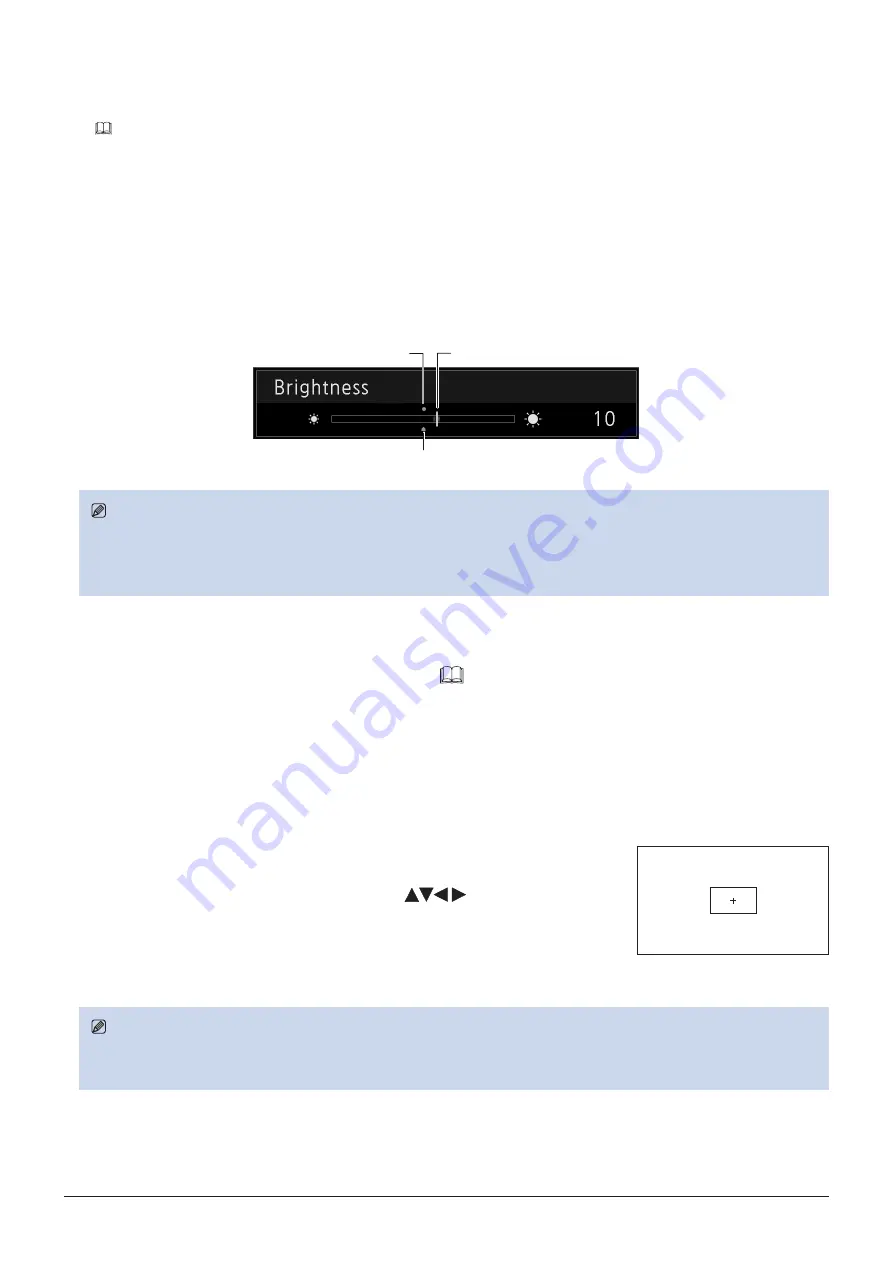
25
Operating the Video Display
Temporarily Saving Parameters (Anchor Point Setting)
You can temporarily save parameters for "Contrast", "Brightness", "Chroma", and "Sharpness" and recover the values.
See
44 for setting anchor points during CDL adjustment.
1. Press the MENU button to open the OSD menu.
2. Select "Adjustment" using the jog dial and press the dial to determine the selection.
The selection frame moves to sub menu.
3. Select "Anchor Adjustment" using the jog dial and press the dial to determine the selection.
When the confirmation screen appears, select "OK". The parameter is saved and sets anchor point.
4. Adjust the image quality again and press the RESET button on the video display.
Press the RESET button to return to each saved anchor point.
Current value
Last used value
Anchor point
Note
• Executing "Reset" under "Adjustment" or "Reset All Settings" under "System Settings" resets saved anchor points and the
settings return to their factory default values.
• When calibration is performed in "User 1-7" under "Picture Mode", the values are saved as anchor points.
Enlarging the display (Zoom function) (
The zoom display position can be adjusted, and the zoom magnification (2x, 4x, 8x) can be selected.
1. Press the MENU button to open the OSD menu.
2. Select "Display Settings"
→
"Zoom" using the jog dial.
3. Select "Zoom Preset" using the jog dial.
Select a preset zoom display.
4. Select "Position" using the jog dial.
The zoom adjustment screen is displayed.
- To move the display position: Move the jog dial (
or rotation).
- To return to the center: Press the RESET button.
5. When adjustments are completed, press the jog dial.
The screen returns to the original OSD menu.
Note
• When magnifying the image and the OSD menu is not being displayed, you can set the magnification ratio by pressing the
jog dial.
Zoom 2 [x4]






























