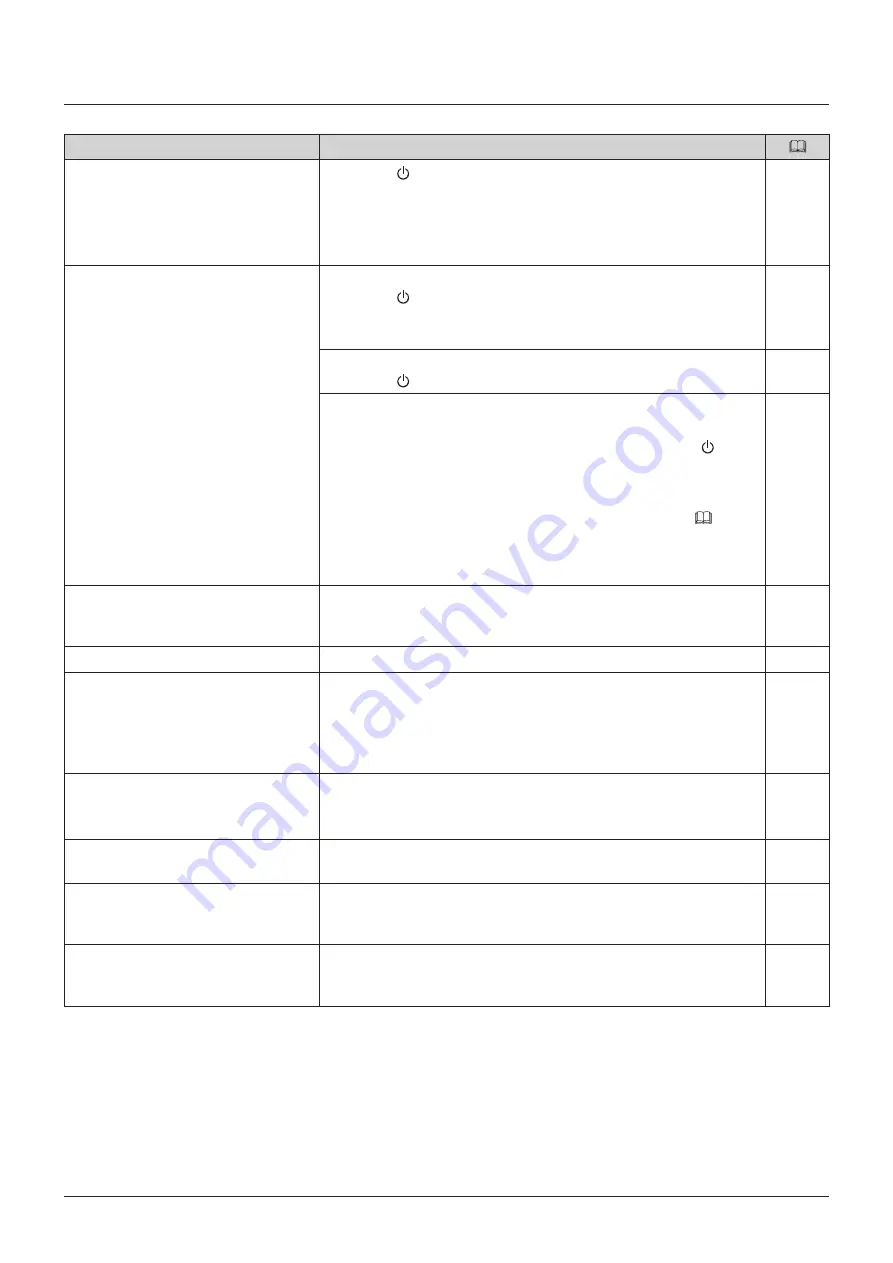
85
Troubleshooting
Troubleshooting
Symptom
Cause and Action
Power does not turn on.
(Power indicator does not turn on.)
• Press the button.
• Check that the AC power supply or DC power cord is connected
correctly.
• Brightness of the power indicator may be turned off. Turn it on and
check once more.
The screen is dark.
When the power indicator does not turn on:
• Press the button.
• Check that the AC power supply or DC power cord is connected
correctly.
When the power indicator is lit orange:
• Press the button.
When the power indicator is flashing orange:
• Flashing once every 3 seconds : Contact Canon Customer Center.
• Flashing twice every 3 seconds : - Turn on the power with the button.
- The temperature of the display
rises (or falls) depend on
operation environment. Check the
environmental conditions (
66) and
do not use in direct sunlight.
- If the power still does not turn on,
contact Canon Customer Center.
The power suddenly goes off when a DC
power supply is used.
• Some DC power supply units turn off the voltage when a threshold
value is reached. In this case, the message indicating low voltage is not
displayed. Connect a charged DC power supply or AC power supply.
—
The image does not display.
• Set each item in "Channel Settings" according to input signal.
There is a blank area when set to 4K
Input.
• There may be no input signal. Look at the display area icon in the
interface area and check that the input area and signal cables are
properly connected.
• Signals with different resolution or frequency may be input from each
terminal. Check the signal.
Screen is too bright/dark.
• Adjust the "Contrast" on the OSD menu.
• There is a limit on the service life of LCD backlight. If the screen
becomes dark or starts flickering, contact Canon Customer Center.
Burn-in image appears.
• This is a characteristic of the LCD panel and you should avoid displaying
stationary image for a long time.
—
There is an unlit or red, blue, green, or
white dot on screen.
• LCD display is made of very high precision technology. It has effective
pixels of 99.99% or more, but there may be black dots or red, blue, or
green dots that may be always on. This is not a failure.
—
There is an interference pattern or trace
that remains when the LCD panel is
pressed.
• The symptom may be resolved by displaying a white or black image on
the entire screen.
—


























