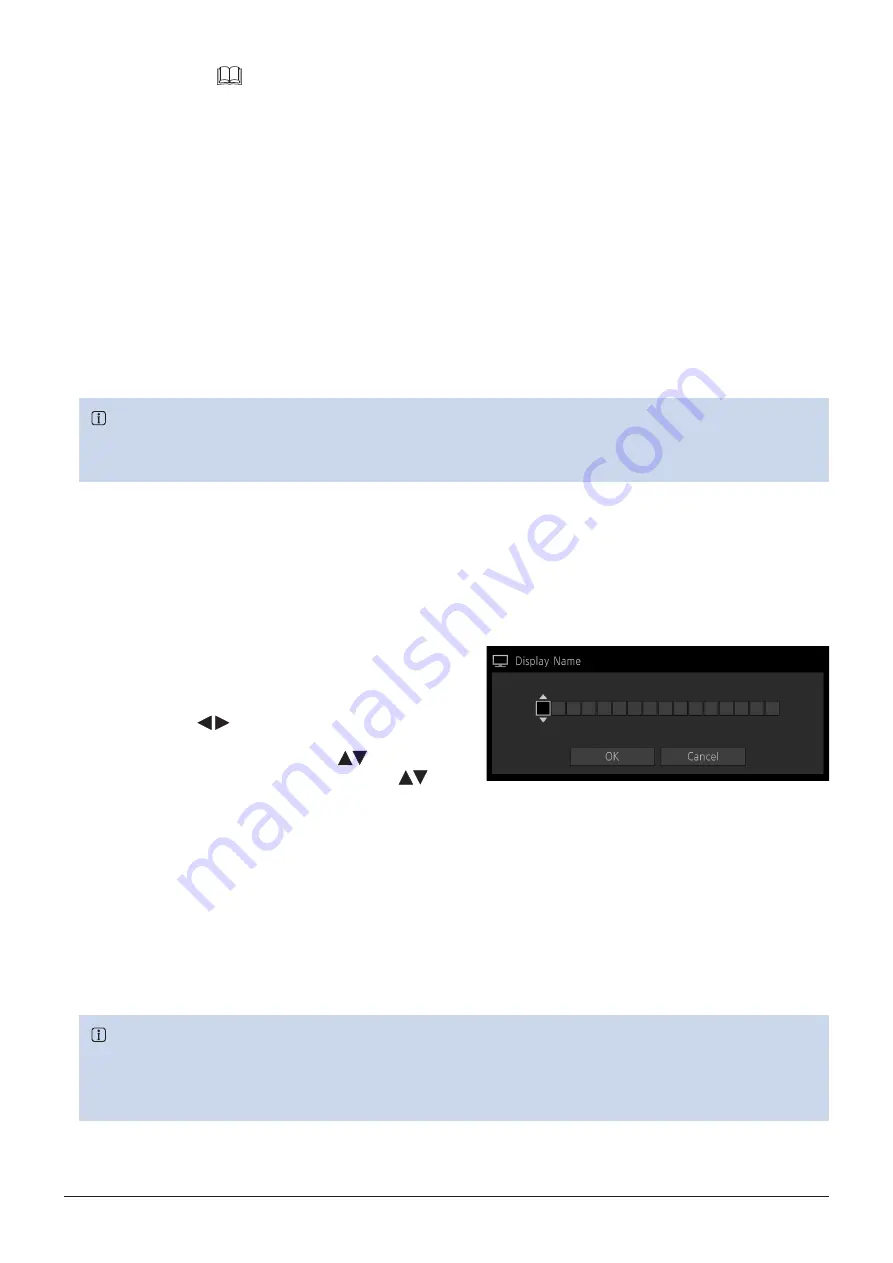
25
Operating the Video Display
Set Date/Time (
This section describes how to set the Date/Time. The Date/Time of this video display will be reset if the power cord is
not connected for about 20 days.
1. Press the MENU button to open the OSD menu.
2. Select "System Settings"
→
"Date/Time".
A screen to input the Date/Time appears.
3. Move the selection frame using the jog dial.
Numbers change as you operate the jog dial. Repeat until you complete setting the year, month, date, hour, and
minute.
4. Press the jog dial when you are finished.
The selection frame moves to "OK".
5. Check the content and press the jog dial to confirm the settings.
Reference
• When selecting "Cancel" or pressing MENU button before selecting "OK", the settings will be reset and the previous screen
will be displayed.
Inputting Characters
This section describes how to input the characters. Use this function to specify a channel name, a display name, or
filename.
1. Press the MENU button to open the OSD menu.
2. The character input screen appears automatically when
character input is required.
Move the selection frame to the location to enter characters
using the
jog dial ( or rotation).
3. Select characters using the jog dial (
or rotation).
The following characters can be selected: Press
buttons to display them one by one. You can input up to 16
characters.
Alphanumeric characters: A to Z, a to z, 0 to 9
Symbols: , . : ; ‘ ` - + / = % & ! ? # _ | $ ^ ~ @ { } [ ] < > ( ) space
Some characters cannot be used for a filename. In this case, they are automatically skipped.
4. Repeat steps 2 and 3 until the desired text has been inputted.
5. Press the jog dial when you are finished.
The selection frame moves to "OK".
6. Check the content and press the jog dial to confirm the settings.
Reference
• When selecting "Cancel" or pressing MENU button before selecting "OK", the settings will be reset and the previous screen
will be displayed.
• To erase the character in the selection frame, press the RESET button of the video display.






























