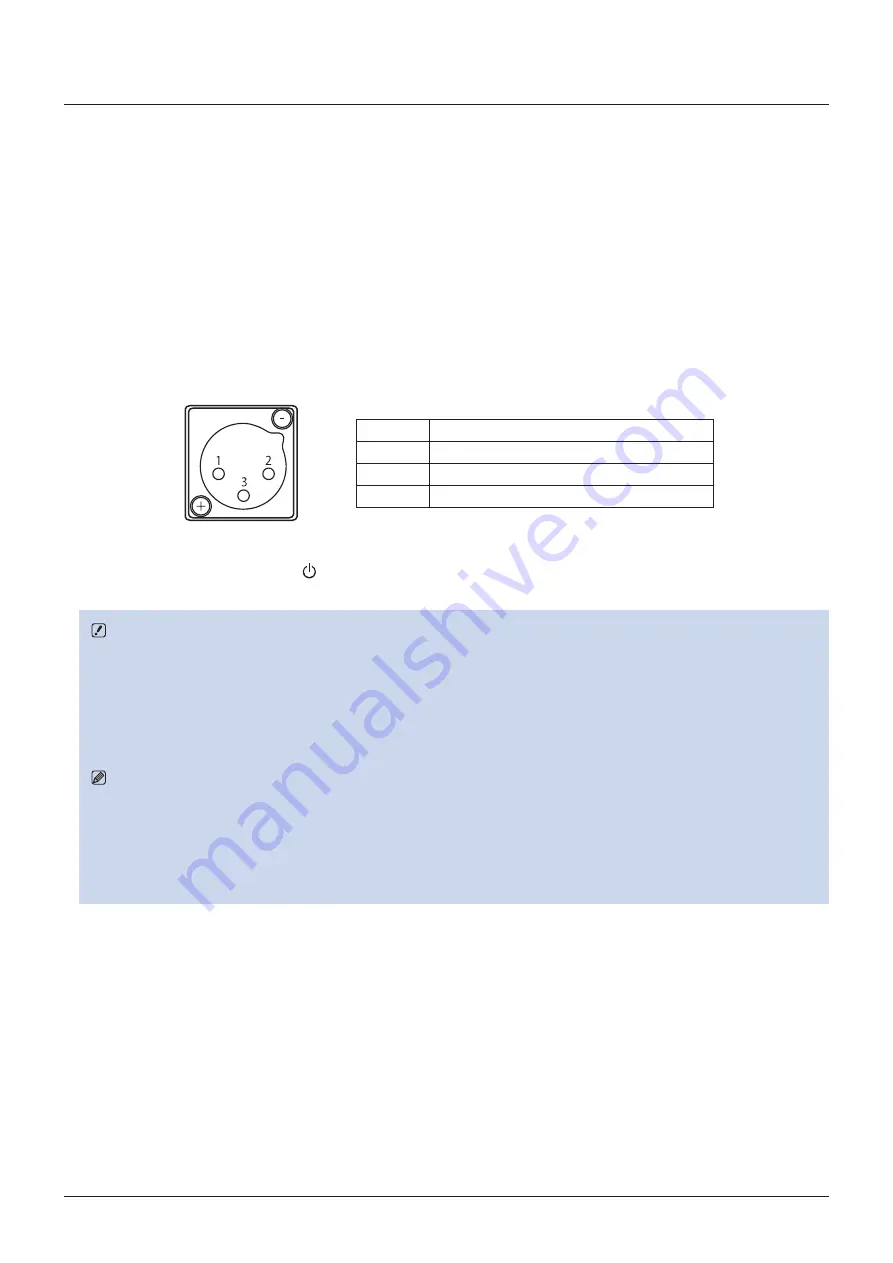
17
Turning on the Power
Turning on the Power
This section describes how to turn on the power of the main unit.
Turning on the Power of the Main Unit
1. Plug the provided AC power cord HT-21 to the AC power supply input terminal at the rear.
The video display goes into standby and the power indicator lights up in amber.
■
When using a DC power supply
DC power supply input terminal specifications are shown below. When connected normally, the video display goes
into standby and the power indicator lights up in amber.
Check the specifications of the DC power supply input terminal and use a power supply that is compatible with the video display. Using a
power supply with incompatible voltage and polarity may cause fire or electric shock.
Pin No.
Signal
1
- (GND)
2
+ (24 V to 28 V, allowable current 10 A min.)
3
N.C.
2. Press the power supply button at the front.
The power indicator lights green.
CAUTION
•
When using the provided power plug adapter PU-01, be sure to connect the ground terminal to the ground.
•
Use a 2 m or shorter DC cord that can bear an electric current of at least 10 A. When a cable longer than 2 m is used, the
video display may not work normally for example a video becomes choppy and nothing is displayed.
•
Do not connect cables for audio devices or sound cables to the DC power supply input terminal, as it may cause damage
to the display unit.
Note
•
Warming-up is necessary to stabilize the brightness of the video display. Wait at least 10 minutes after turning on the power
before using.
•
When an AC power supply is connected during the use of a DC power supply, the power source is switched to the AC
power supply. When this happens, the power is turned off temporarily and then turned on again.
•
Refer to the Canon website for detailed information about DC power supplies for which operation has been confirmed.






























