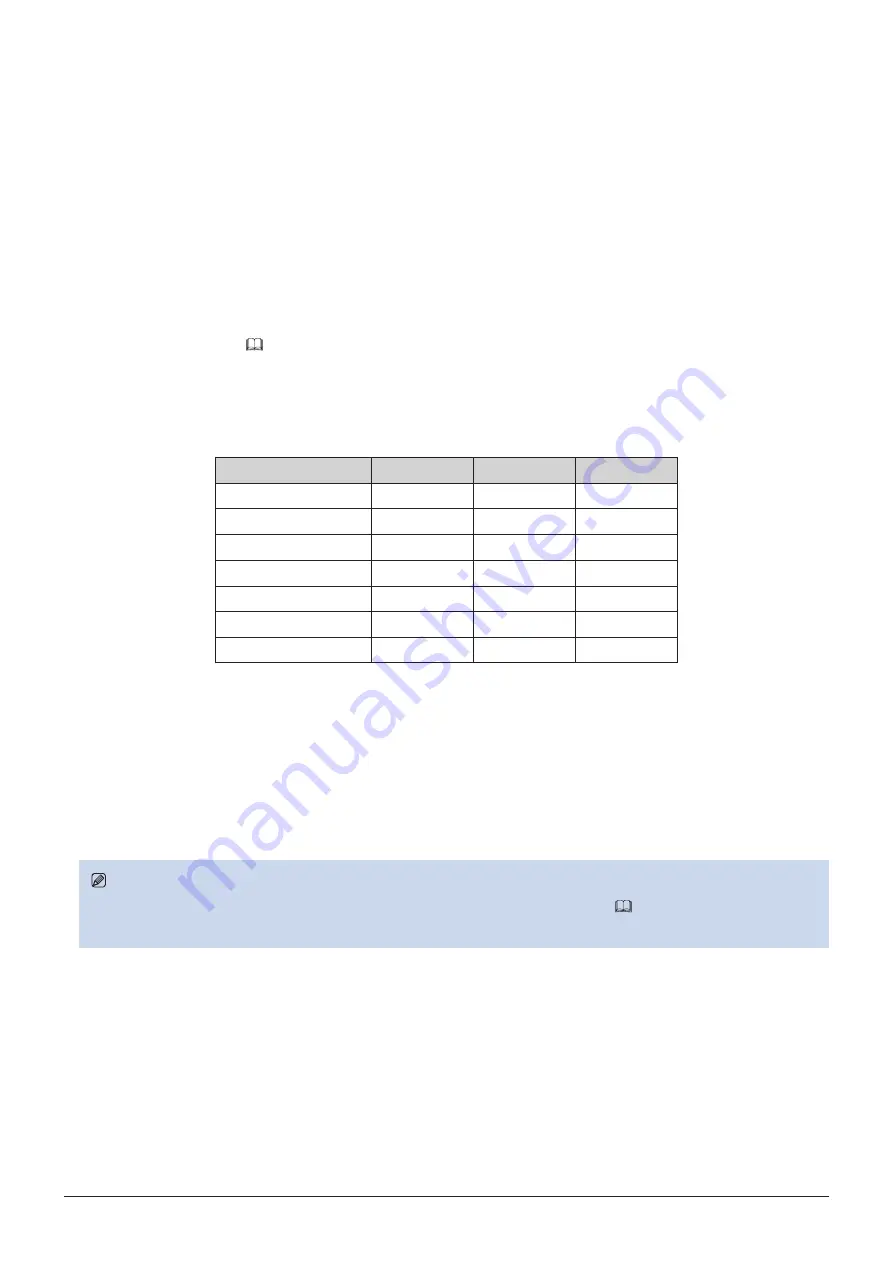
27
Operating the Video Display
Using the Channel (CH) Button
You can assign channels (various settings related to input signal) to the CH buttons on the video display and switch
channels instantly.
1. Press the MENU button to open the OSD menu.
2. Select "System Settings"
→
"Function/Channel Button"
→
"Display Channel" and press the jog dial to
determine the selection.
A new window opens and displays button names CH1 to CH3.
3. Select the name of the button using the jog dial and press the jog dial to determine the selection.
The selection frame moves to next OSD menu level.
4. Select the channel to assign using the jog dial.
See "Channel Settings" (
43) for the configurable settings.
5. Press the jog dial to determine the selection.
The setting is confirmed.
The following content is assigned to channel buttons on the video display by factory default.
CH
CH1
CH2
CH3
Input Configuration
3G/HD-SDI
HDMI
3G-SDI RAW
Select Input Signal
Automatic
Automatic
Automatic
Format
Automatic
Automatic
Automatic
Internal Sync
Off
Off
Off
Channel Name
(Blank)
(Blank)
(Blank)
Picture Mode
ITU-R BT.709
ITU-R BT.709
Canon Log
Color Range
Automatic
Automatic
Automatic
Checking Signal Information and Status of the Main Unit
The video display is equipped with a banner function which displays signal information or the status of the main unit.
1. Press the jog dial when the OSD menu is closed.
The channel name, signal information, and status of the main unit will be displayed in the banner. It will automatically
disappear after 6 seconds.
Note
• For more detailed signal information, please refer to the section on "Signal Information" (
• The "Detecting sync." banner will continue to appear until the input signal is synchronized.






























