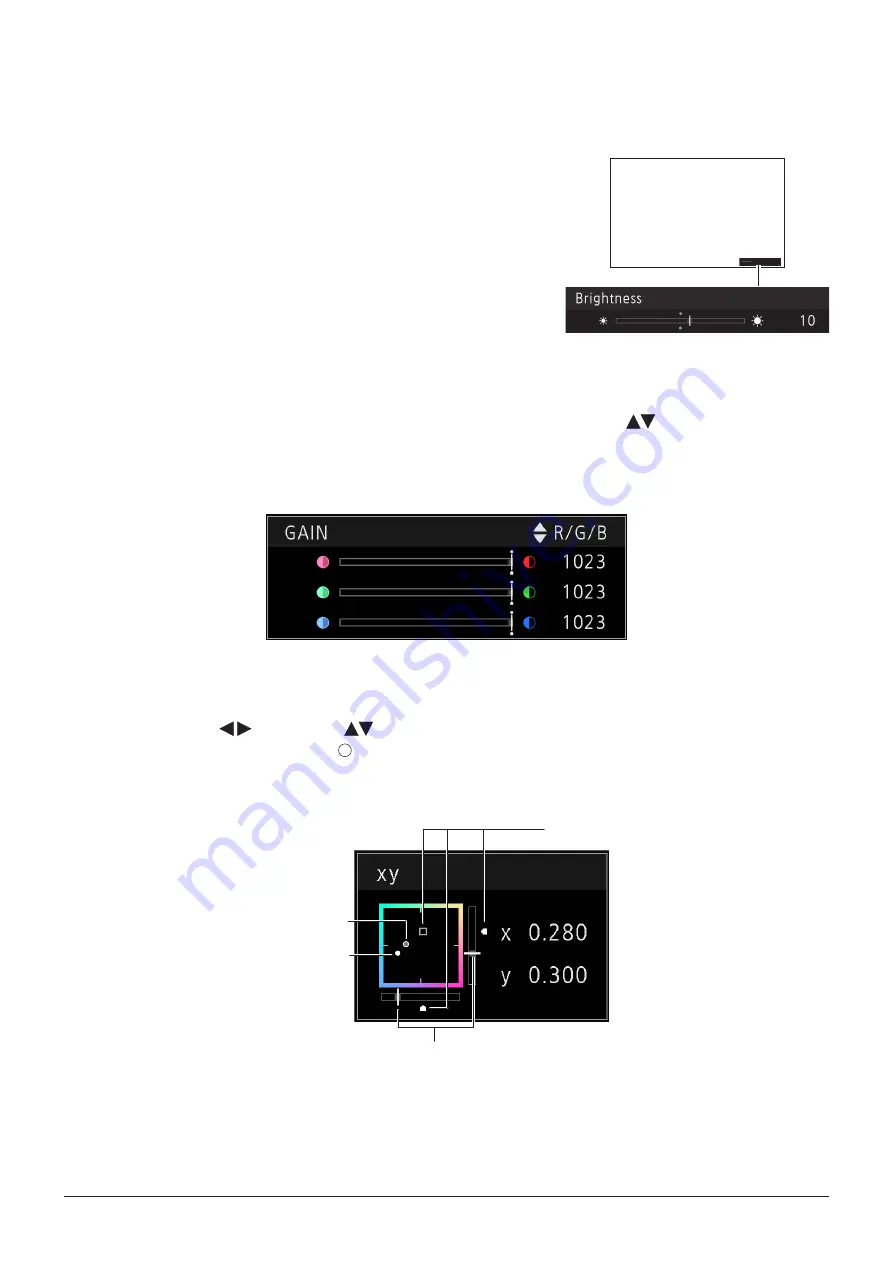
20
Operating the Video Display
Adjusting Image Quality While Viewing the Entire Image
You can adjust the OSD menu to display as a slider at the bottom of the screen. This allows for the image quality to be
adjusted whilst it is displayed on the screen.
1. Press the jog dial when the selection frame is on setting options.
A slider appears at the bottom of the screen.
2. Make adjustments using the jog dial with using the slider as guide.
3. When adjustments are completed, press the jog dial.
The screen returns to the original OSD menu.
■
Adjusting "Gain R/G/B, Bias R/G/B" under "Color Temperature"
You can adjust RGB all at once or individually when the slider for adjusting "Gain R/G/B" and "Bias R/G/B" are
displayed.
1. Switch the guide in the upper right area of the slider screen using the jog dial (
).
The indication changes to "RGB", "R", "G", and "B".
2. When adjustments are completed, press the jog dial.
The screen returns to the original OSD menu.
■
Adjusting "x, y" under "Color Temperature"
You can adjust "x, y" in "Color Temperature" on the color map.
1. Adjust "x" with the
and "y" with
.
The adjusted value is indicated by the " " mark on the color map.
2. When adjustments are completed, press the jog dial.
The screen returns to the original OSD menu.
Default value
Last used value
Current value
Current value






























