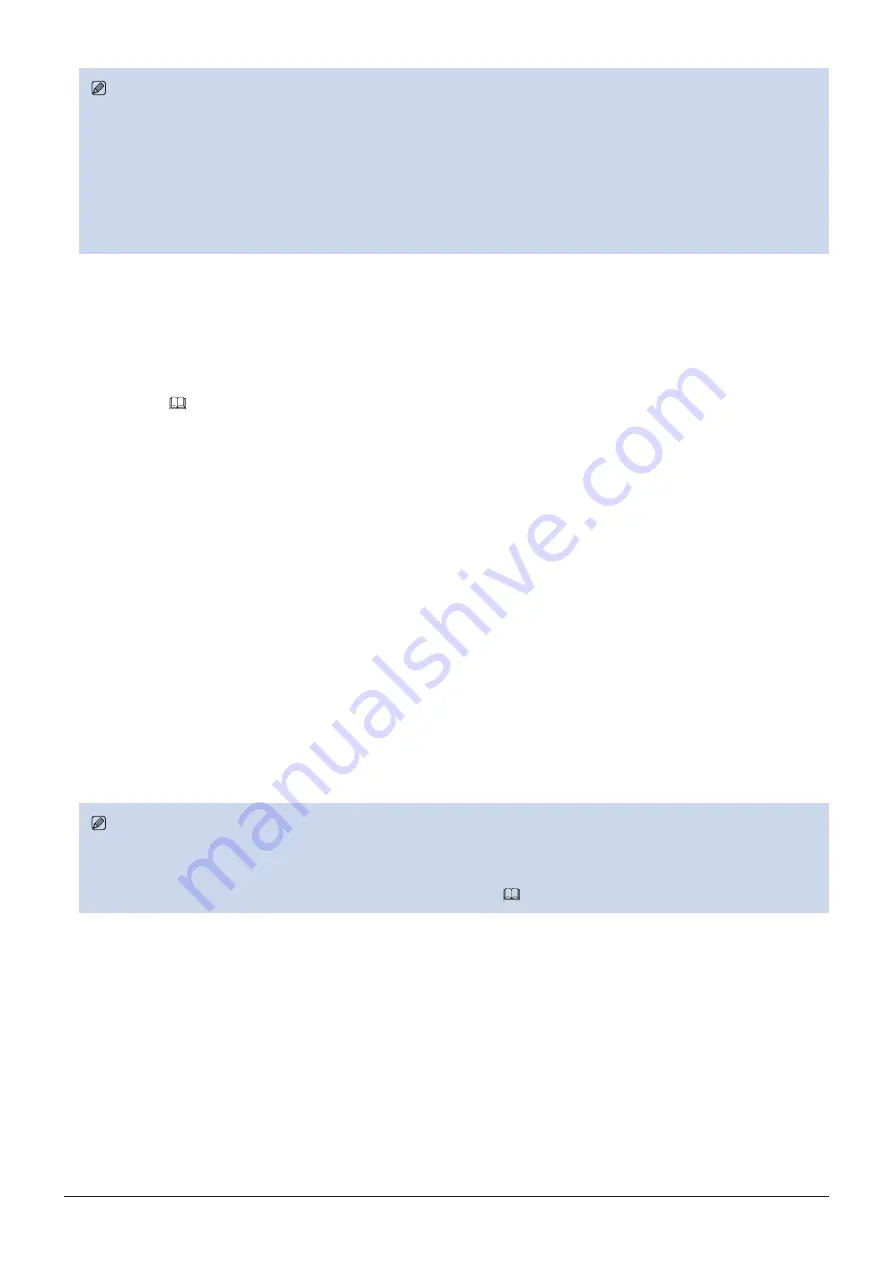
23
Operating the Video Display
Note
• Due to the characteristic of LCD panel and individual difference of CA-310 and CA-210, the calibration results may differ.
• Perform matrix calibration of the display color analyzer prior to calibration. If calibration is performed without performing
matrix calibration, an error may occur. Refer to the CA-310 and CA-210 instruction manual for the detail operation.
• Warming-up is necessary to stabilize the brightness of the video display. Wait at least 10 minutes after turning on the power
before calibration.
• Perform calibration in a dark room so that no external light enters the sensor. If external light enters the sensor, low
brightness characteristics cannot be calibrated correctly.
Export/Import
You can export/import LUT and CDL parameters as well as main menu settings. Insert a USB memory stick into the
USB port of the main unit.
■
LUT Import (
LUT can be imported except when "ACESproxy" is selected for "Picture Mode" or "ACESproxy" is selected for "Color
Gamut".
1. Press the MENU button to open the OSD menu.
2. Select "Adjustment"
→
"Detail Settings"
→
"LUT Import" using the jog dial.
3. Select the file using the jog dial.
In the "Filename" field, search and display a file with extension ".clut" in the root folder.
4. Select the LUT file type using the jog dial.
Select the file type of the LUT by using "Gamma" or "Color Gamut".
5. Select "Select LUT" using the jog dial.
Selects User LUT 1-8.
6. Select the standard color gamut using the jog dial.
Select the color gamut used when creating the LUT (when "Color Gamut" under "LUT Type" is selected).
7. Select "Execute" using the jog dial.
When the confirmation screen appears, select "OK". Import starts.
Note
• The LUT file is proprietary to Canon Video Display. Refer to the Canon website for the file format and how to create.
• Up to 1000 LUT import files are recognized.
• You can delete the imported LUT. You can specify the name of LUT (






























