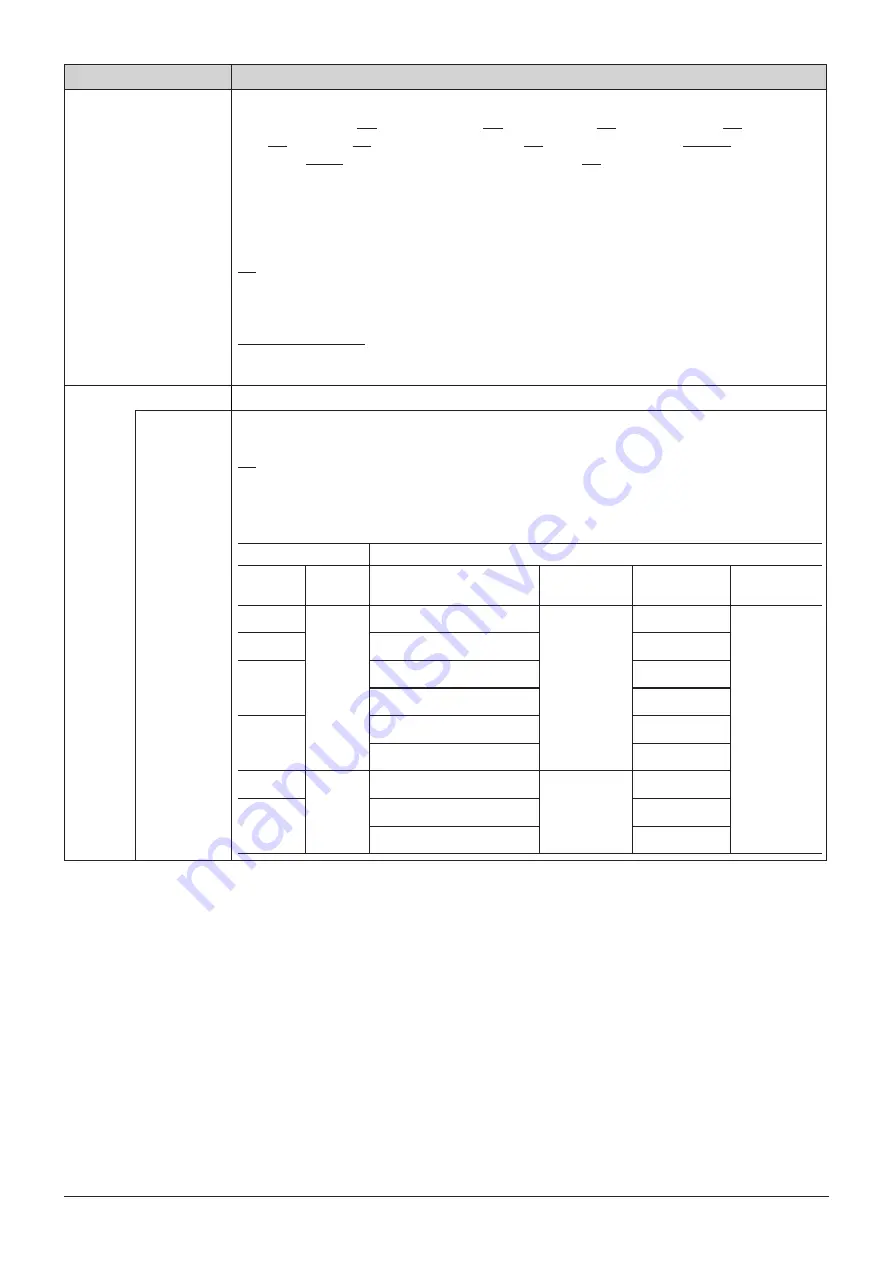
58
OSD Menu
Item
Setting Options (underline indicates factory default)
Various Function
Displays the function list to execute functions.
Monochrome (On, Off), Blue Only (On, Off), Red Off (On, Off), Green Off (On, Off), Blue Off
(On, Off), Banner (On, Off)
*
1
, Function Guide (On, Off)
*
2
, OSD Position (Mode 1, Mode 2)
*
3
,
OSD Size (Large, Small)
*
4
, Backlight Scan (High, Low, Off)
*
1
Banner
When "Banner" is set to "Off", the banner is displayed only when you press the jog dial while OSD is
closed.
*
2
Function Guide
On
: You can display the list of functions assigned to an F button on the video display by pressing the
jog dial while OSD is closed.
Off
: Function guide is not displayed.
*
3
OSD Position
Mode 1 (4096x2160)
: OSD is displayed in a 4096x2160 area.
Mode 2 (3840x2160)
: OSD is displayed in a 3840x2160 area.
*
4
OSD Size
: The size of the OSD menu can be selected from "Large" and "Small".
Camera Link
Sets the functions to link with Cinema EOS System cameras.
Adjustment
Sets whether or not to link to the camera's image quality setting when "Canon Log" is selected for
"Picture Mode".
On, Off
When "Color Gamut/Gamma", "Color Temperature", and "Color Range" are all set to "On", the
following settings are configured.
Parameter of Cinema EOS System and DP-V2410
Cinema EOS System
DP-V2410
Color
Space
Gamma
Color Gamut
Gamma
Color
Temperature
Color Range
BT.709
Canon
Log
ITU-R BT.709
Canon Log
D65
Automatic
BT.2020
ITU-R BT.2020
D65
Cinema
Gamut
Cinema Gamut to 709
D65
Cinema Gamut to DCI-P3
DCI-P3
DCI-P3+
DCI-P3+ to 709
D65
DCI-P3+ to DCI-P3
DCI-P3
BT.2020
Canon
Log 2
ITU-R BT.2020
Canon Log 2
D65
Cinema
Gamut
Cinema Gamut to 709
D65
Cinema Gamut to DCI-P3
DCI-P3
















































