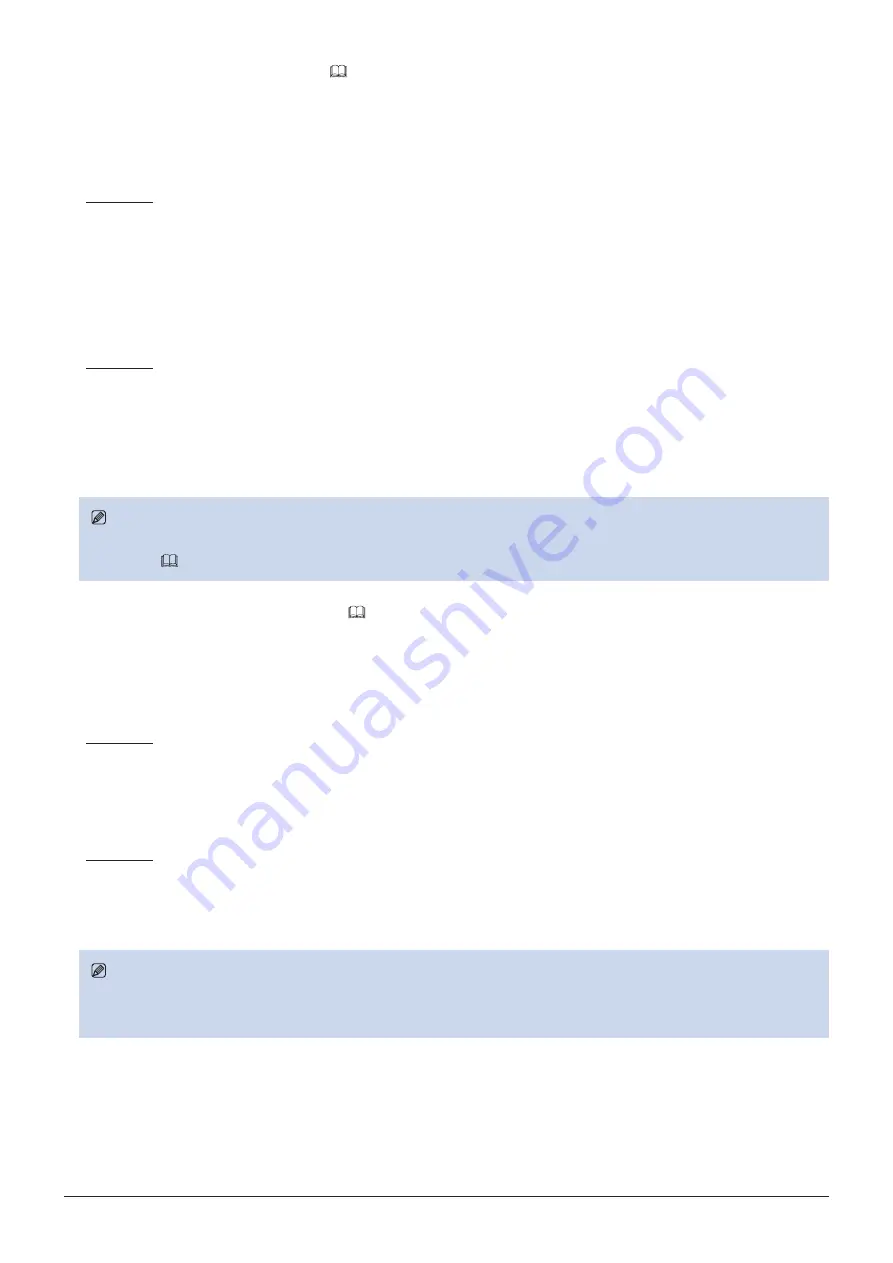
24
Operating the Video Display
■
Export/Import Main Menu Settings (
1. Press the MENU button to open the OSD menu.
2. Select "System Settings"
→
"Export/Import".
3. Select "Export" or "Import" using the jog dial.
Exporting
- Select "Target" from "USB" or "User 1-3".
Export "USB" to the USB memory and "User 1-3" to the built-in memory of the main unit.
- Select "Filename".
Factory default is "dinfo_dpv2410.dat". You can change the name of the file to be exported to the USB memory
within 16 one-byte characters including alphabetical characters, numbers, and symbols.
- Select "Execute".
When the confirmation screen appears, select "OK". Export starts.
Importing
- Select "Target" from "USB" or "User 1-3".
Specify the destination to save the file to be imported.
- Select "Filename".
- In "Settings", select "All" or "Main Menu Name".
- Select "Execute".
When the confirmation screen appears, select "OK". Import starts.
Note
• After export to "User 1-3", you can select the configurations at startup from "User 1-3" in "Power on Setting" in "System
Settings (
■
Exporting/Importing CDL Parameters (
1. Press the MENU button to open the OSD menu.
2. Select "Adjustment"
→
"CDL"
→
"Detail Settings" using the jog dial.
3. Select "CDL Export" or "CDL Import".
Exporting
- Select "CDL Preset".
- Select a file format ".ccc" or ".cdl"
- Select "Execute".
When the confirmation screen appears, select "OK". Export starts.
Importing
- Select "Filename".
- Select "CDL Preset".
- Select "Execute".
When the confirmation screen appears, select "OK". Import starts.
Note
• The exported file is automatically saved under the name "YYYYMMDDhhmmss_Preset name.ccc (cdl)".
• Up to 1000 CDL import files are recognized.






























