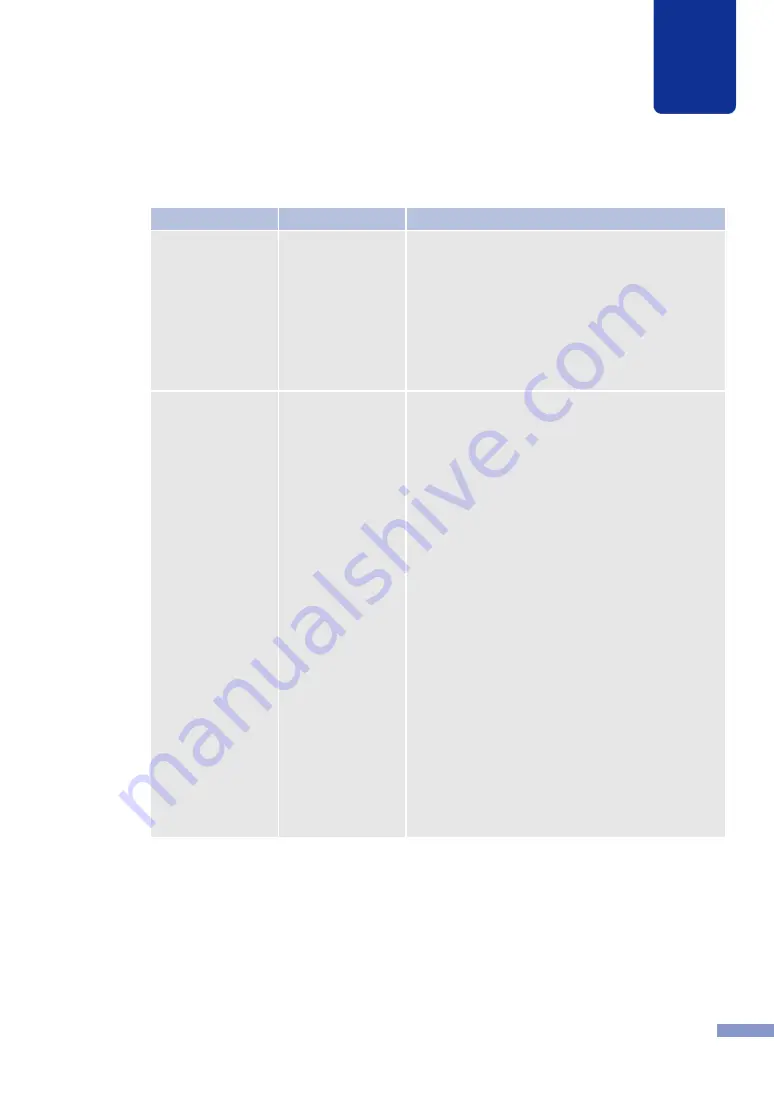
102
Troubleshooting
6
Bi-Directional
Communication Not
possible
The computer and
the printer cannot
use bi-directional
communication.
Make sure that the computer and the printer USB
cable connections are tight. Switch off the printer
and computer, restart them both, then try to print job
again.
If you are using a USB hub, disconnect the cable
from the hub, connect it to the computer directly,
then try the print job again. If these measures do not
solve the problem, replace the USB cable with a
new one then try to print again.
Model other than
CX 350 connected.
Printer other than
CX 350 is
connected, or the
port setting is
wrong.
Make sure that the computer and printer USB cable
connections are tight. Switch off the printer and
computer, restart them both, then try to print job
again.
If you are using a USB hub, disconnect the cable
from the hub, connect it to the computer directly,
then try the print job again. If these measures do not
solve the problem, replace the USB cable with a
new one then try to print again.
Open the printer driver Properties and make sure
that the port setting is correct. If the port setting is
not correct, shut down Windows, switch off the
computer, then reconnect to the selected port.
Follow the procedure below to check the port
setting.
For Windows XP, Windows 2000
Open the printer driver Properties window then click
the Ports tab. If you are using a USB connection,
make sure that LPT_USB
nnn
(
nnn
represents
numbers) is selected for the port setting.
For Windows Me
Open the printer driver Properties window then click
the Ports tab. If you are using a USB connection,
make sure that LPT_USB
n
(where
n
are numbers)
is selected for the port setting.
Error Message
Problem
Solution
















































