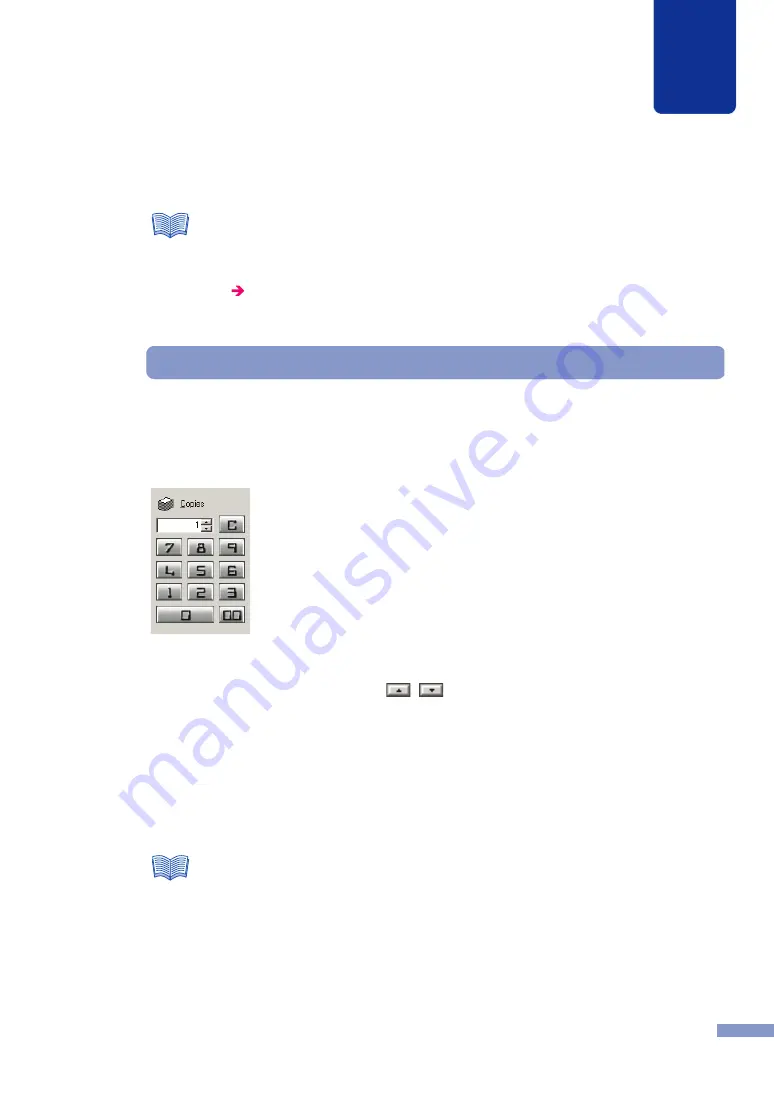
40
How to Use the Printer Driver
3
Setting the Number of Copies to Print
Under Copies, enter the number of copies to print. The range is 1 to 9999. You can use either of
the two methods below for the setting.
■
Display Button Entry
Click the buttons in the dialog box (1 to 9, 0, 00).
If you make a mistake while entering the number, press the C button to clear the setting. The
display is restored to 1 and you can try again.
You can also click the spinbox arrows (
,
) on the right side of the box to increase or
decrease the number setting.
■
Keyboard Entry
You can enter the number of copies from the keyboard. You can use the number keys on the
keyboard (1 to 9, 0) to enter the number.
In addition to the number keys, you can also use these keyboard keys: Delete (clears entire
entry), and BackSpace (single character delete left).
●
When the printer Properties dialog box has been opened from the software
application, you cannot register or delete printer settings. In order to register and
delete print settings, open the printer driver Printing Preferences from the Windows
Start menu.
Opening the Printer Driver from the Start Menu
●
If you enter the number of copies from the keyboard, you do not need to click the
Copies entry box. While the Main sheet is displayed, you can use the number keys
and other keys to enter the number for the Copies entry.
Note
Note






























