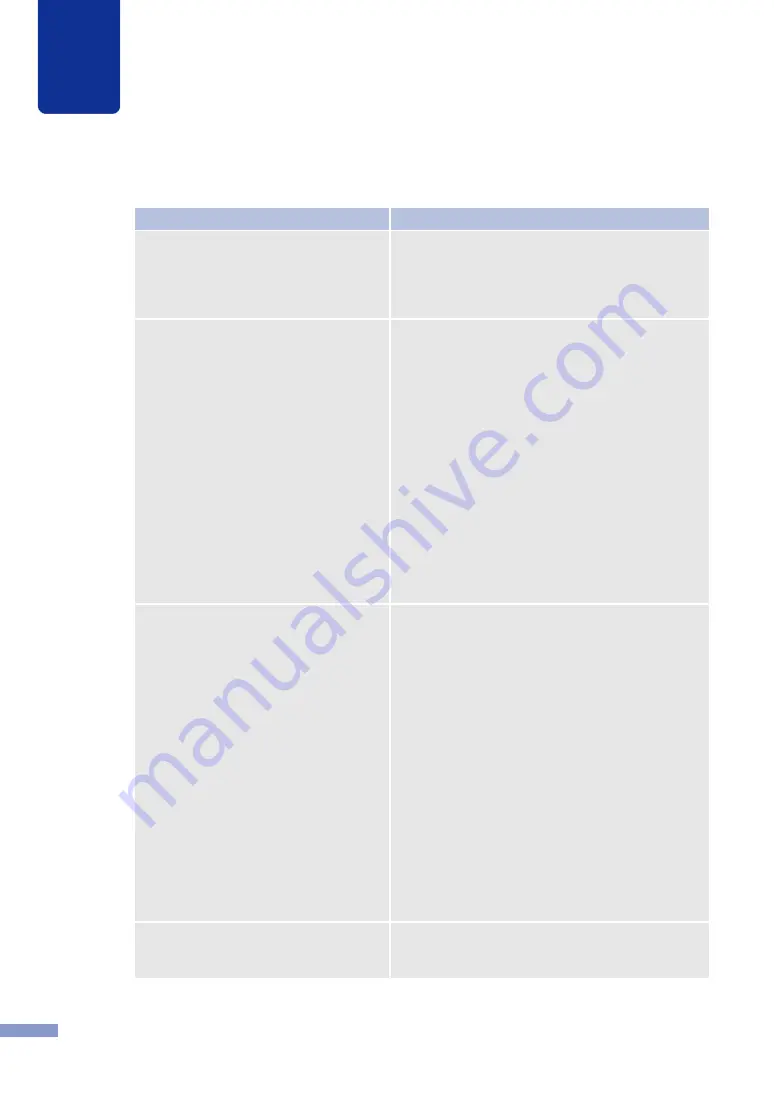
6
Troubleshooting
109
The printer has been printing for a long
period.
If the printer prints for a long period the printhead
may overheat. To protect the printhead the Status
Monitor will display a printhead overheated
messages and stop the print job. Just wait for the
printhead to cool down.
The print destination port setting is
wrong.
Open the printer driver Properties and make sure
that the port setting is correct. If the port setting is
not correct, shut down Windows, switch off the
computer, then reconnect to the selected port.
Follow the procedure below to check the port
setting.
For Windows XP, Windows 2000
Open the printer driver Properties window then click
the Ports tab. If you are using a USB connection,
make sure that LPT_USB
nnn
(
nnn
represents the
numbers) is selected for the port setting.
For Windows Me
Open the printer driver Properties window then click
the Ports tab. If you are using a USB connection,
make sure that LPT_USB
n
(where
n
represents the
numbers) is selected for the port setting.
RAW is not selected as the spool file
format for the data.
Some spool file formats may not work well with the
printer.
For Windows XP, Windows 2000
Open the printer driver Properties, then click the
Advanced tab. Click the Enable advanced printing
features checkbox off, then under Spool print
documents so program finishes printing faster select
the Start printing after last page is spooled button.
For Windows Me
Open the printer driver Properties window then click
the Details tab, then click the Spool Settings button
to open the Spool Settings dialog box. Confirm that
RAW is displayed for the Spool data format. And
check if the Start printing after last page is spooled
button is selected under Spool print jobs so program
finishes printing faster. If these settings do not
correct the problem, click Start printing after first
page is spooled.
The problem is occurring on the
computer.
Shut down the computer and switch it on again then
try to print. Be sure to cancel the print job if it
remains after the computer is restarted.
Check Point
Solution






























