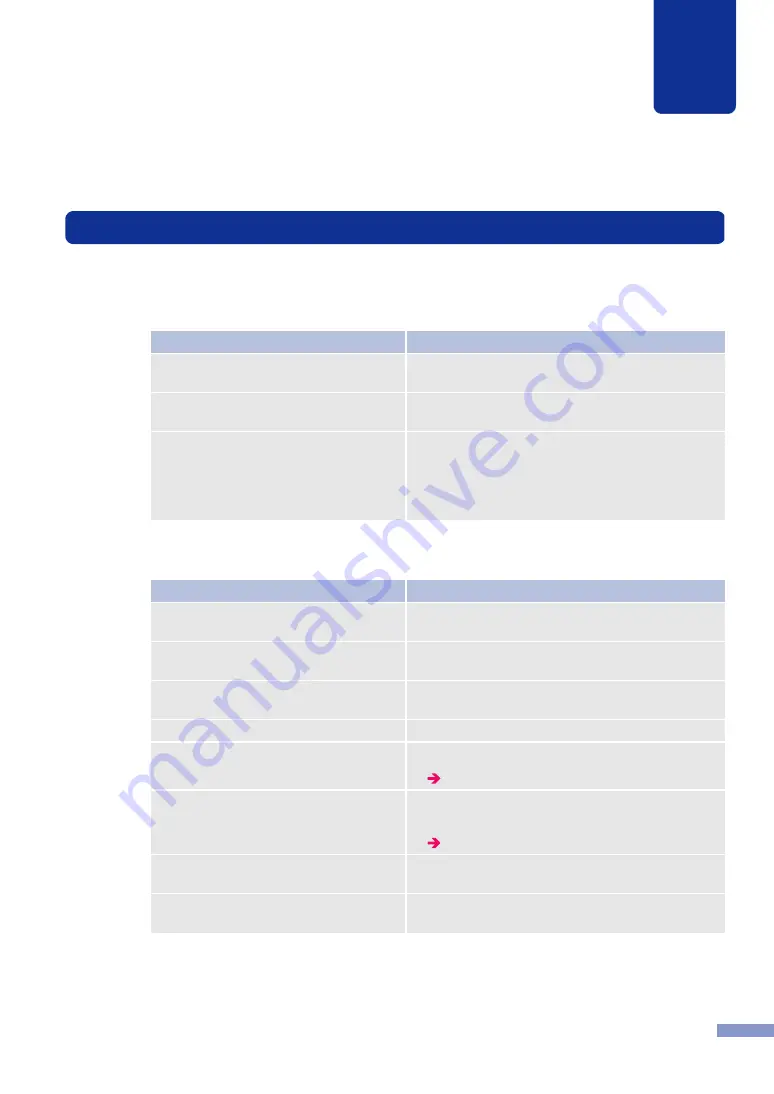
108
Troubleshooting
6
6.3
Printer Not Operating Correctly
Check the following points if the printer is not operating correctly.
■
Power off
■
Printer Does Not Start or Printer Stops During Print Jobs
Check Point
Solution
Main power switch is at the off (O)
position.
Press main power switch to the on position (|).
Printer power cord unplugged.
Make sure that the power cord is plugged in
completely.
Power supply not providing power.
Connect another device to the power supply to
confirm that the outlet is providing power. If you
cannot restore the printer to normal operation, call
the dealer where you purchased the printer or
contact the nearest service center.
Check Point
Solution
Front door is open.
Close the front door and make sure that it is closed
tightly.
Feeder cover is open.
Close the feeder cover and make sure that it is
closed tightly.
Printer is not connected to the computer.
Check a USB cable and make sure that it is
connected to the printer and the computer.
The USB cable is too long.
Avoid using USB cables longer than 3 m (9.8 ft.).
Paper is not loaded correctly.
Load paper correctly.
The ink cartridges are not installed
correctly.
Check the ink cartridges and make sure that they
are installed correctly.
The CX 350 printer driver is not selected
on the computer.
Make sure that the CX 350 Printer is selected when
you start the print job.
Print data contains an image with a large
capacity.
If you see the DATA lamp flashing, this means that
data is processing. Wait for the processing to finish.






























