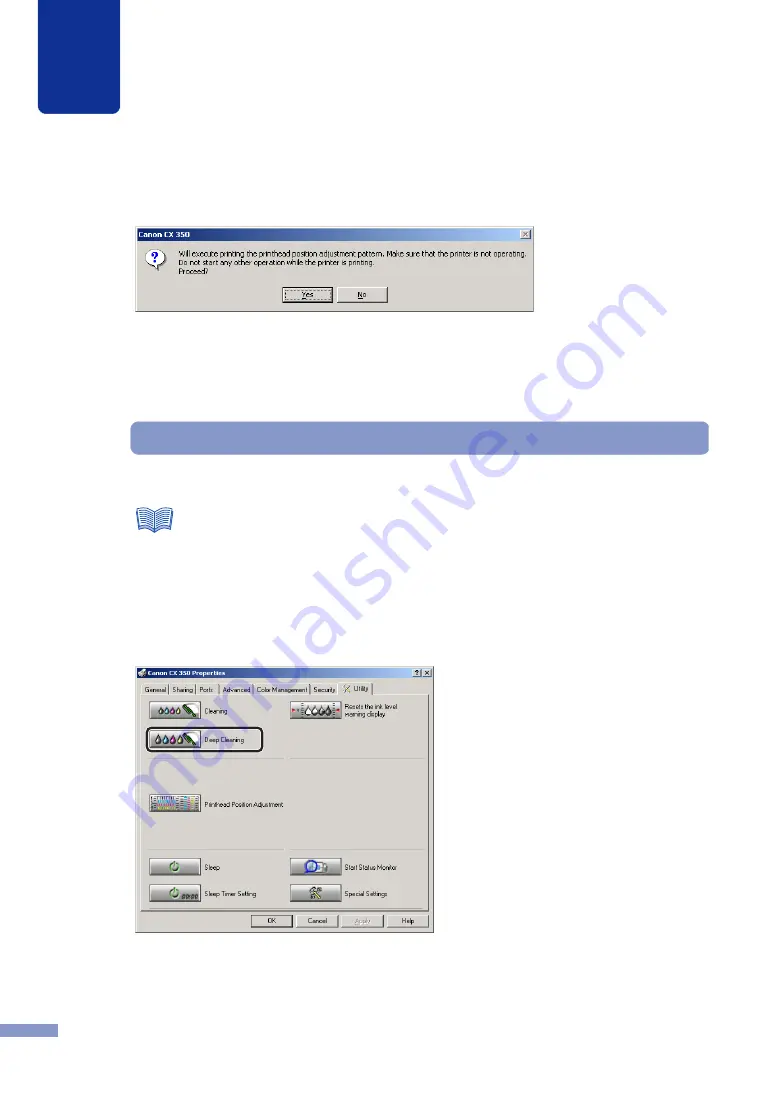
5
Printer Maintenance
77
A confirmation dialog box appears.
2
Click the Yes button.
The cleaning begins.
Deep Cleaning
If you cannot solve the problem with the printer after normal cleaning, perform deep cleaning.
1
Display the Utility sheet in the Canon CX 350 Properties dialog box then click
Deep Cleaning.
●
Before this procedure, always make sure that the no ink error message is not
displayed.
●
Deep cleaning cannot be done during a print job or when an error is occurring.
●
Deep cleaning consumes more ink than normal cleaning. Clean the printhead only
when necessary.
Note






























