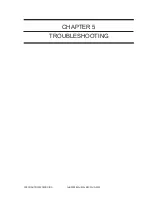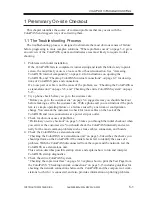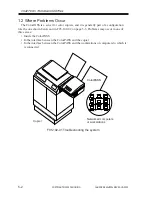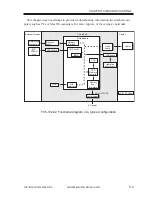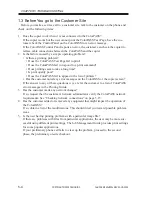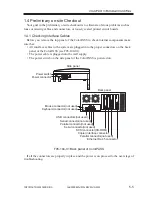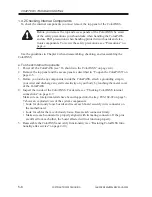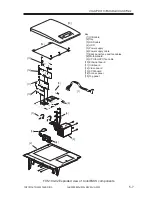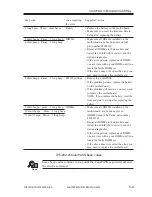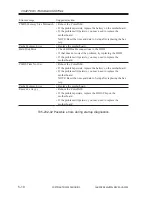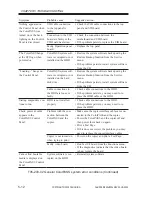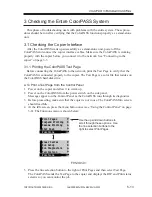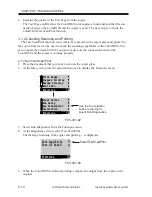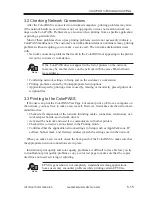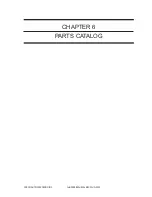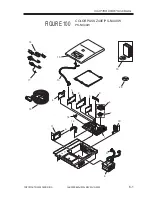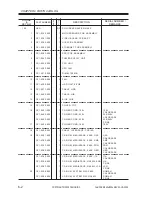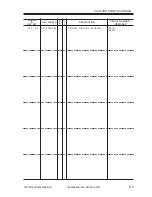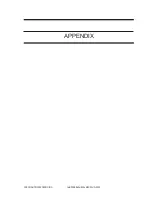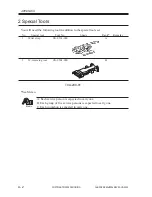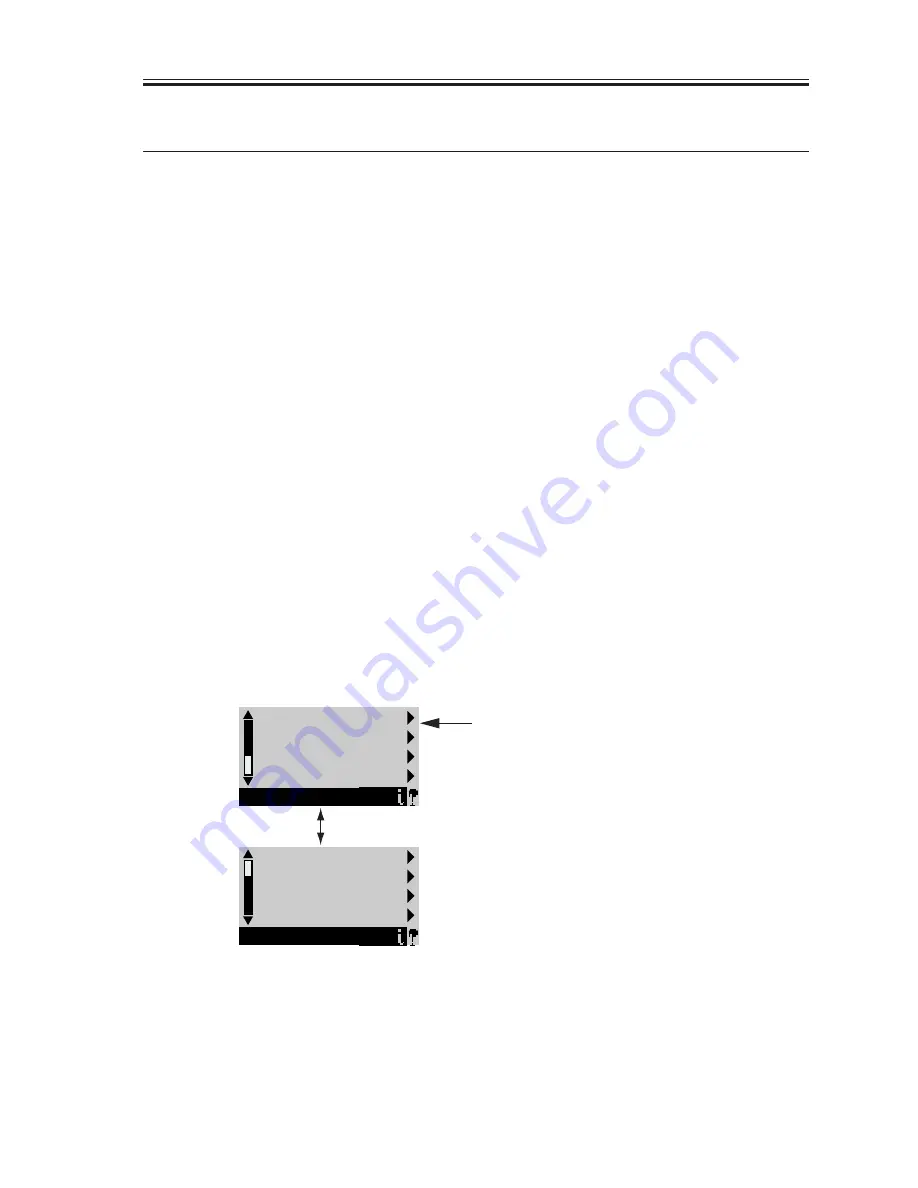
COPYRIGHT© 2000 CANON INC.
2000 2000 2000
ColorPASS-Z40e/Z20e REV.0 AUG. 2000
CHAPTER 5 TROUBLESHOOTING
5-13
3 Checking the Entire ColorPASS System
This phase of troubleshooting deals with problems with the entire system. These proce-
dures should be run after verifying that the ColorPASS functions properly as a stand-alone
unit.
3.1 Checking the Copier Interface
After the ColorPASS starts up successfully as a stand-alone unit, power off the
ColorPASS and connect the copier interface cables. Make sure the ColorPASS is working
properly with the copier before you connect it to the network. See “Connecting to the
copier” on page 3-3.
3.1.1 Printing the ColorPASS Test Page
Before connecting the ColorPASS to the network, print the Test Page to verify that the
ColorPASS is connected properly to the copier. The Test Page is a color file that resides on
the ColorPASS hard disk drive.
a. To Print a Test Page from the Control Panel
1. Power on the copier and allow it to warm up.
2. Power on the ColorPASS from the power switch on the side panel.
Messages appear on the Control Panel as the ColorPASS runs through its diagnostics.
3. Before proceeding, make sure that the copier is not in use. The ColorPASS Info screen
should read Idle.
4. At the Idle screen, press the menu button once (see “Using the Control Panel” on page
3-8). The Functions menu is shown below:
F05-301-01
5. Press the line selection button to the right of Print Pages and then select Test Page.
The ColorPASS sends the Test Page to the copier and displays the RIP and Print status
screens so you can monitor the job.
Print Pages
Suspend Printing
Resume Printing
Shut Down
Functions
Clear Server
Run Setup
Run Diagnostics
Calibration
Functions
Use the up and down buttons to
scroll through these options. Use
the line selection buttons to the
right to select Print Pages.