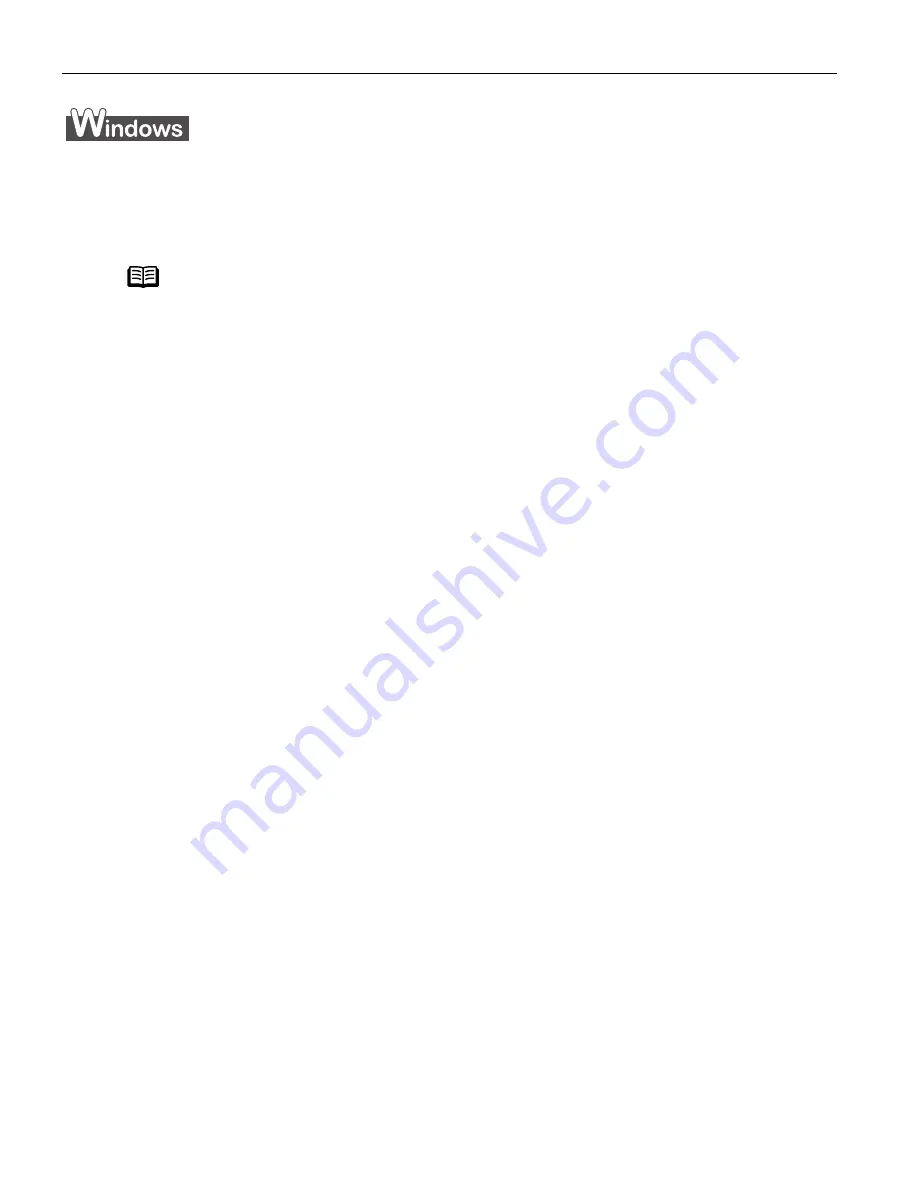
Advanced Printing
38
Printing Borderless Photographs with Windows
This chapter describes the steps used to print from photo applications included with your
Setup Software & User’s Guide CD-ROM
using the Borderless Printing mode.
Follow the steps below to produce color prints of digital camera photographs with Easy-
PhotoPrint using the Borderless Printing function. Easy-PhotoPrint supports Exif Print (Exif
2.2). Easy-PhotoPrint can handle only JPEG files (filename extension: .jpg and .jpeg).
This section describes how to print photographs stored in a folder on the hard disk.
1
Start Easy-PhotoPrint.
(1)
Store the photographs you took with your digital camera in a folder on the hard
disk.
(2)
Click Start
Start
Start
Start, select All Programs
All Programs
All Programs
All Programs (or Programs
Programs
Programs
Programs), Canon Utilities
Canon Utilities
Canon Utilities
Canon Utilities, Easy-PhotoPrint
Easy-PhotoPrint
Easy-PhotoPrint
Easy-PhotoPrint,
and then Easy-PhotoPrint
Easy-PhotoPrint
Easy-PhotoPrint
Easy-PhotoPrint.
The Image Selection
Image Selection
Image Selection
Image Selection tab is displayed.
Note
Media Types Suitable for Borderless Printing
z
Media types compatible with Borderless Printing include Photo
Paper Plus Glossy (LTR, 4" x 6", 5" x 7"), Photo Paper Plus Semi-
gloss (LTR, 4" x 6"), Photo Paper Pro (LTR, 4" x 6"), Matte Photo
Paper (LTR), and Glossy Photo Paper (LTR).
- Printing on paper other than the above may deteriorate the print
quality or may produce the print in different color tone.
- Selecting the wrong media type may affect the colors or cause
printing to slow down.
To ensure optimum printing results, select the correct media type
that matches the paper you are loading in the printer.
- Borderless Printing may not assure high print quality on the edges
of the print or may cause the edges of the print blurred.
i960_QSG_US.book Page 38 Friday, July 11, 2003 9:57 AM
















































