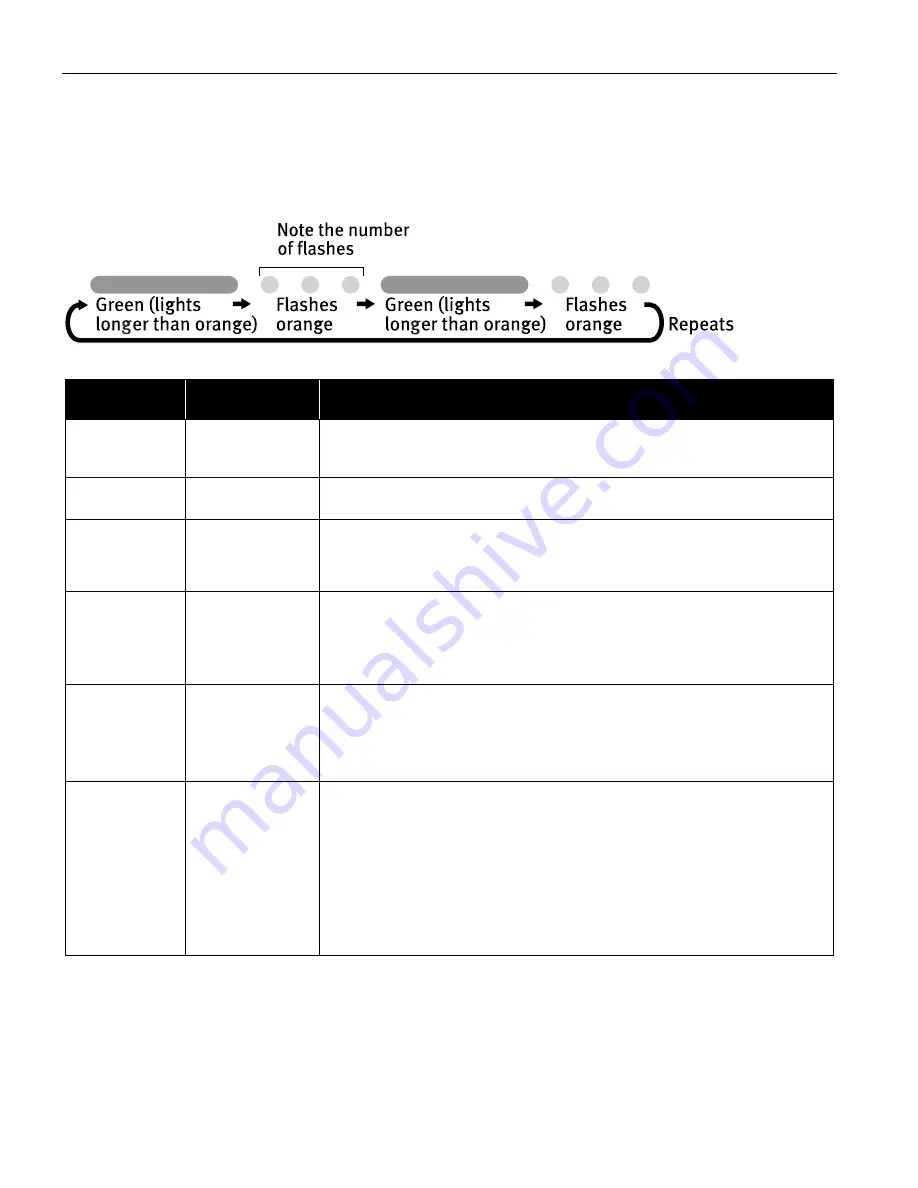
Troubleshooting
70
Handling Error Messages
When a printer error occurs, the POWER/ERROR
POWER/ERROR
POWER/ERROR
POWER/ERROR lamp flashes. The number of
flashes indicates the type of error that has occurred. Count the flashes and
take the appropriate action to correct the error.
Number of
Flashes
Possible Cause
Try This
Two flashes
Printer is out of
paper / Paper does
not feed
Reload paper to the Auto Sheet Feeder or Photo Paper Tray and press the RESUME/
RESUME/
RESUME/
RESUME/
CANCEL
CANCEL
CANCEL
CANCEL button.
Three flashes
Paper jam
If a paper jam occurs, clear the jammed paper, reload paper in the printer, then
press the RESUME/CANCEL
RESUME/CANCEL
RESUME/CANCEL
RESUME/CANCEL button.
Four flashes
Empty ink tank
Press the RESUME/CANCEL
RESUME/CANCEL
RESUME/CANCEL
RESUME/CANCEL button to resume printing with an empty ink tank.
Replace it with a new ink tank immediately after the printing. It may damage the
printer if you continue printing with an empty ink tank.
See
"Replacing an Ink Tank
Replacing an Ink Tank
Replacing an Ink Tank
Replacing an Ink Tank"
on page 44.
Five flashes
Print head not
installed / Print
head not installed
correctly / Defective
print head
Install the print head. If the print head is already installed, remove the print head
and check the electrical contacts for foreign matter, then reinstall.
After reinstalling the print head, you may need to realign it.
If this error still remains, the print head may be damaged. Contact the Customer
Care Center.
Eight flashes
Waste ink tank
almost full
The printer has a built-in waste ink tank to hold the ink consumed during print
head cleaning.
Eight flashes indicates that this tank is nearly full.
Press the RESUME/CANCEL
RESUME/CANCEL
RESUME/CANCEL
RESUME/CANCEL button to clear the error so printing can continue.
Contact the Customer Care Center.
Nine flashes
A specified period
of time has elapsed
without receiving a
response from the
digital camera / The
digital camera or
digital video
camcorder
connected is not
compatible with
this printer
Disconnect the camera cable, press the printer's RESUME/CANCEL
RESUME/CANCEL
RESUME/CANCEL
RESUME/CANCEL button and
reconnect the cable.
If the error is not fixed, there is a possibility that you are using a digital camera or
digital video camcorder that is not supported by this printer. Use a digital camera
or digital video cameracorder compatible with this printer.
i960_QSG_US.book Page 70 Friday, July 11, 2003 9:57 AM






























