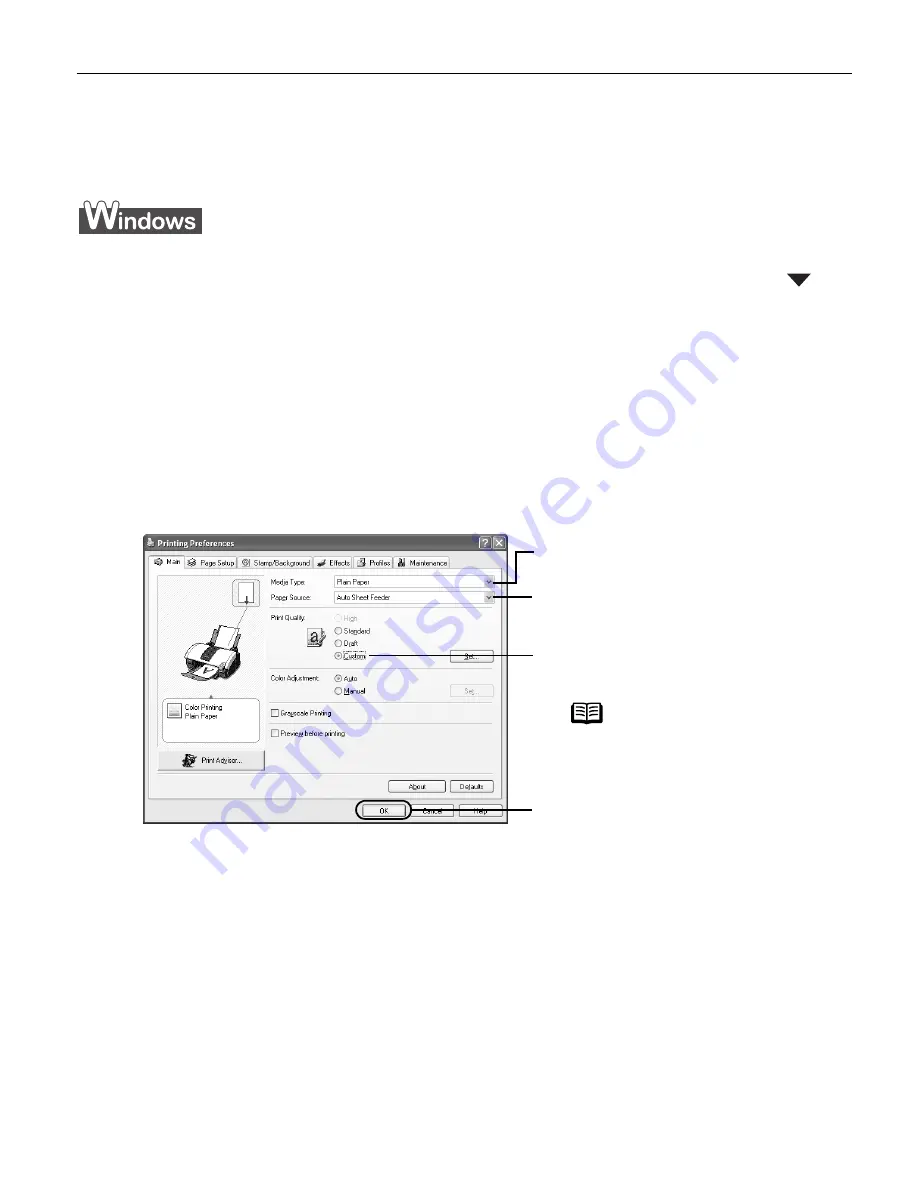
Advanced Printing
23
Printing on Photo Paper Using the Photo Paper Tray
Up to 20 sheets of the 4" x 6" size photo paper can be loaded through the Photo Paper
Tray.
1
Turn the knob on the Photo Paper Tray to the left until it points at the
PRINT"
arrow on the
Photo Paper Tray. Slide the tray into the Auto Sheet
Feeder.
2
Create a document or open a file to print.
3
Open the Printer Properties
Printer Properties
Printer Properties
Printer Properties dialog box.
4
Specify the required settings.
5
Start printing.
(1)
Click Print
Print or OK
OK
OK
OK.
6
Pull up the tray when printing is complete.
See
"Removing the Photo Paper Tray
Removing the Photo Paper Tray
Removing the Photo Paper Tray
Removing the Photo Paper Tray"
on page 22.
(1) Click Media Type
Media Type
Media Type
Media Type to select the type
of media loaded in the printer.
(2) Ensure that the Auto Sheet Feeder
is selected in Paper Source
Paper Source
Paper Source
Paper Source.
(3) Set the custom print quality if
required.
Note
Click the Page Setup
Page Setup
Page Setup
Page Setup
tab to select the 4" x
6".
(4) Click OK
OK
OK
OK.
The Print
Print dialog box opens.
i960_QSG_US.book Page 23 Friday, July 11, 2003 9:57 AM
















































