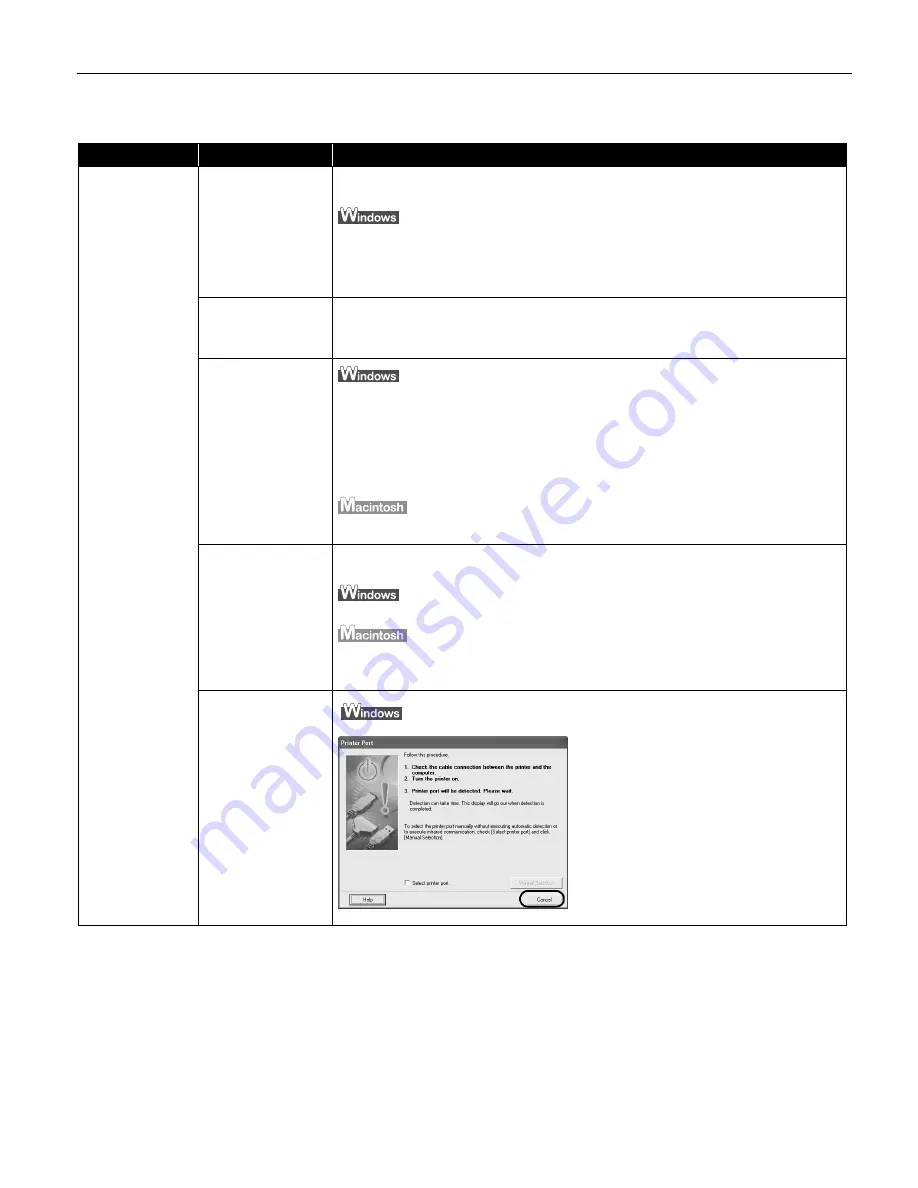
Troubleshooting
63
Cannot Install the Printer Driver
Problem
Possible Cause
Try This
Cannot Install the
Printer Driver
Installation
procedure not
followed correctly
Follow the
Easy Setup Instructions
packaged with your printer for proper printer
driver installation.
If the installer was forced to terminate due to an error, Windows may be unstable.
Remove the CD-ROM from the CD-ROM drive and restart your computer. Reinstall
the printer driver. If this problem persists, refer to your Windows documentation
for more information.
Other applications
running in the
background
Other applications opened on your computer can interfere with the installation
routine. Close all open software applications before reinstalling the printer driver.
Refer to the
Easy Setup Instructions
for installing the printer driver.
Installation does
not start
automatically when
the CD-ROM is
inserted into the
drive
If the printer driver installation did not start automatically when you inserted the
CD-ROM into the CD-ROM drive:
1. Click Start
Start
Start
Start and select My Computer
My Computer
My Computer
My Computer.
2. Double-click the CD-ROM
CD-ROM
CD-ROM
CD-ROM icon.
For non-XP Windows, open the My Computer
My Computer
My Computer
My Computer window, and then double-click the
CD-ROM
CD-ROM
CD-ROM
CD-ROM icon.
Double-click the CD-ROM
CD-ROM
CD-ROM
CD-ROM icon on your desktop to start installation.
Installation CD-
ROM is not working
properly
Confirm that there are no problems with the
Setup Software & User’s Guide CD-
ROM
.
Use Windows Explorer to confirm that the CD-ROM can be read.
Confirm that the CD-ROM
CD-ROM
CD-ROM
CD-ROM icon is displayed on the desktop.
If there is any problem with the CD-ROM
CD-ROM
CD-ROM
CD-ROM, contact the Customer Care Center.
Unable to proceed
beyond the Printer
Port Screen
Reinstall the printer driver.
Reinstall the printer driver.
Reinstall the printer driver.
Reinstall the printer driver.
1. Click Cancel
Cancel
Cancel
Cancel.
2. When the Terminate Installation screen
is displayed, click OK
OK
OK
OK.
3. Click Exit
Exit
Exit
Exit, then remove the CD-ROM.
4. Turn the printer and the computer off.
5. Check the cable connection.
6. Restart the computer.
7. Carefully follow the procedures
described in the
Easy Setup
Instructions
and reinstall the driver.
i960_QSG_US.book Page 63 Friday, July 11, 2003 9:57 AM
















































