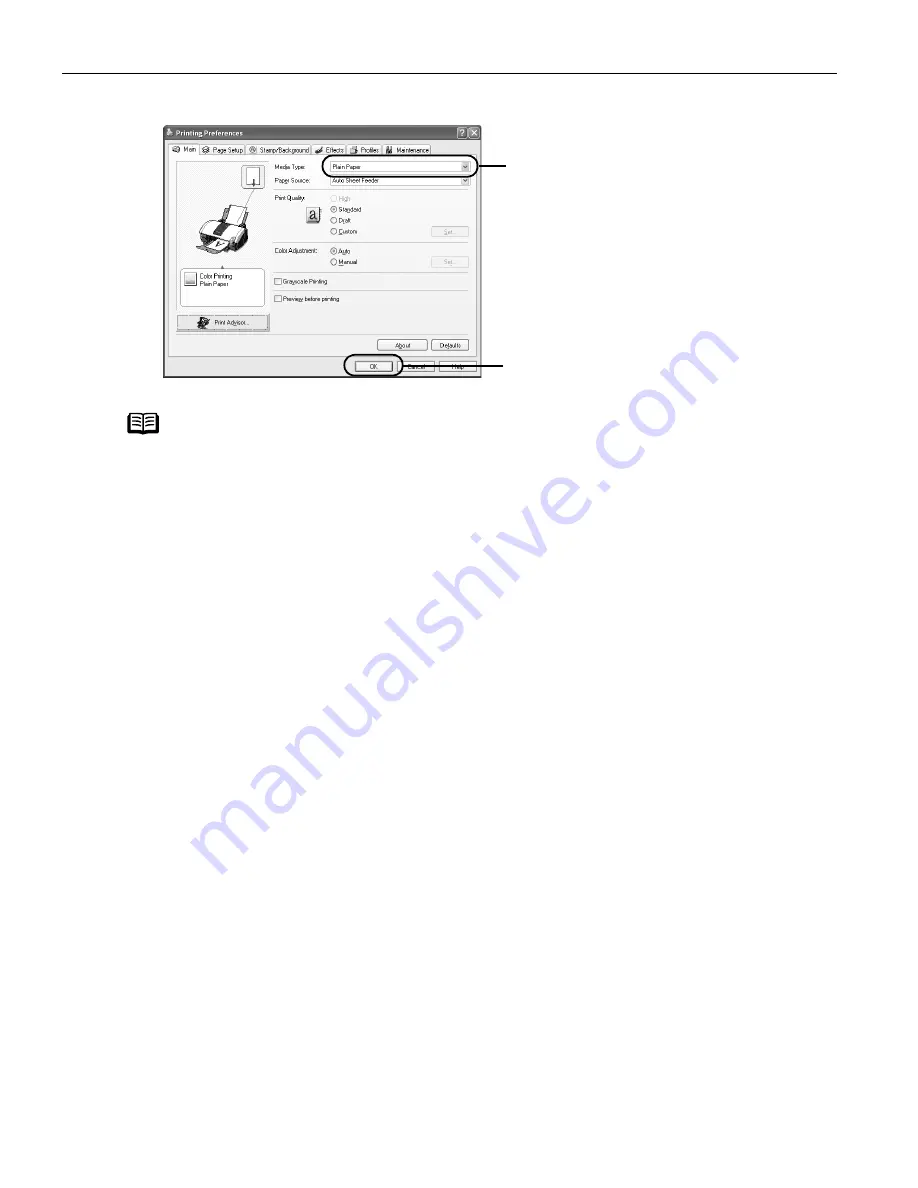
Basic Printing
10
3
Specify the required settings.
Note
z
From the Page Setup
Page Setup
Page Setup
Page Setup tab, select the correct document size to be
printed.
z
To adjust Print Quality settings, select Custom
Custom
Custom
Custom and click Set
Set
Set
Set on the
Main
Main
Main
Main tab. You can control the print quality in the Set Print Quality
Set Print Quality
Set Print Quality
Set Print Quality
dialog box.
z
For details about other printer driver functions, refer to the
User’s
Guide
or Help
Help
Help
Help.
z
Select Preview before printing
Preview before printing
Preview before printing
Preview before printing by clicking the check box. This
displays a preview screen that allows you to confirm the selected
printing effects and how your document will look when printed.
Some applications do not contain the function to display the
preview.
z
The print settings are automatically changed according to the type
of paper loaded in the printer if Plain Paper has been selected in
Media Type
Media Type
Media Type
Media Type.
This function may not work properly for some media.
To ensure high printing quality, you are recommended to select the
desired type of paper in Media Type
Media Type
Media Type
Media Type first.
(1) Click Media Type
Media Type
Media Type
Media Type to select the
type of media loaded in the
printer.
(2) Click OK
OK
OK
OK.
i960_QSG_US.book Page 10 Friday, July 11, 2003 9:57 AM
















































