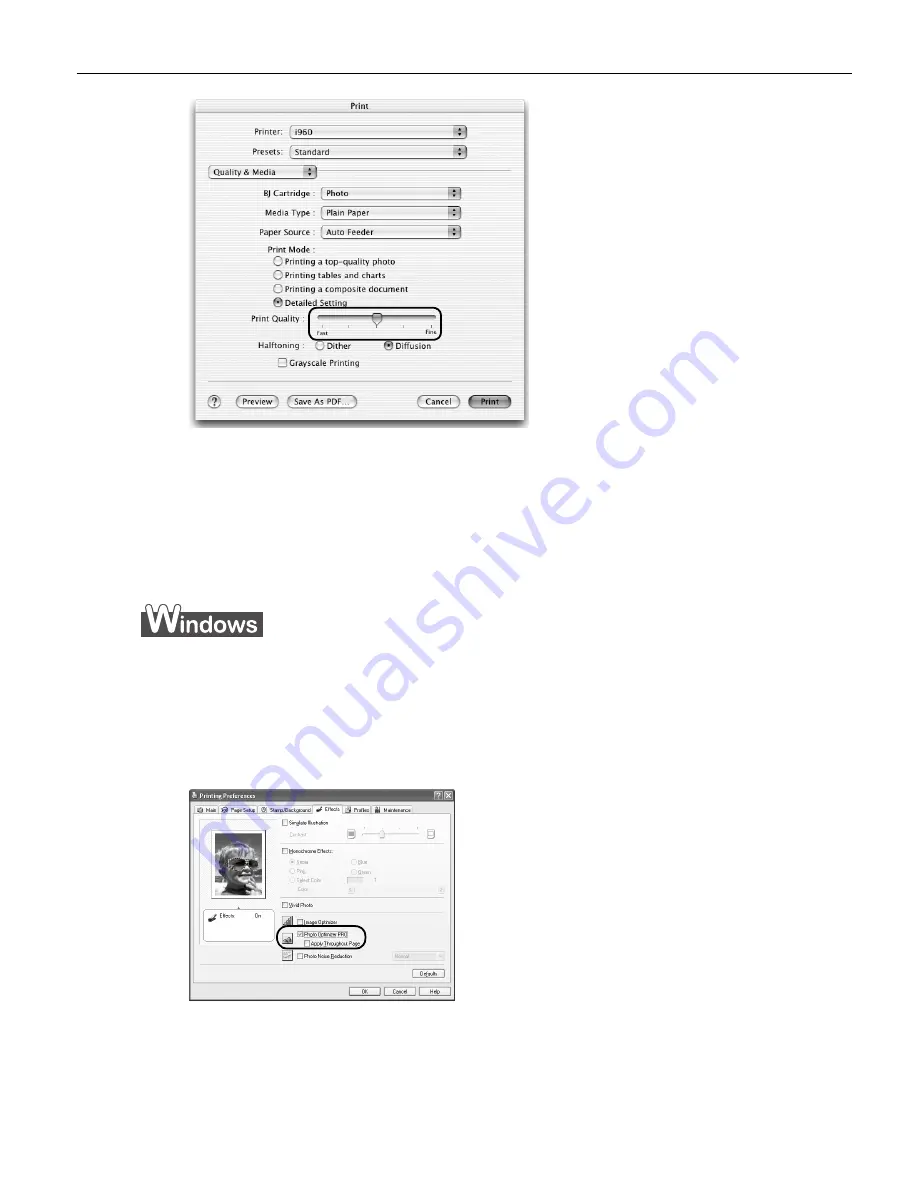
Advanced Printing
29
4
When the process is complete, click Print
Print.
To automatically optimize the image:
To automatically optimize the image:
To automatically optimize the image:
To automatically optimize the image:
Photo Optimizer PRO automatically adjusts the photographs taken with a digital camera.
Use this feature to compensate for unsatisfactory color balance and over- or under-
exposure before printing.
1
Open the Printer Properties
Printer Properties
Printer Properties
Printer Properties dialog box.
See
"Opening the Printer Properties Dialog Box from Your Application
Opening the Printer Properties Dialog Box from Your Application
Opening the Printer Properties Dialog Box from Your Application
Opening the Printer Properties Dialog Box from Your Application
Program
Program
Program
Program"
on page 26.
2
Click the Effects
Effects
Effects
Effects tab.
3
Select the Photo Optimizer PRO
Photo Optimizer PRO
Photo Optimizer PRO
Photo Optimizer PRO check box.
4
Click OK
OK
OK
OK.
i960_QSG_US.book Page 29 Friday, July 11, 2003 9:57 AM






























