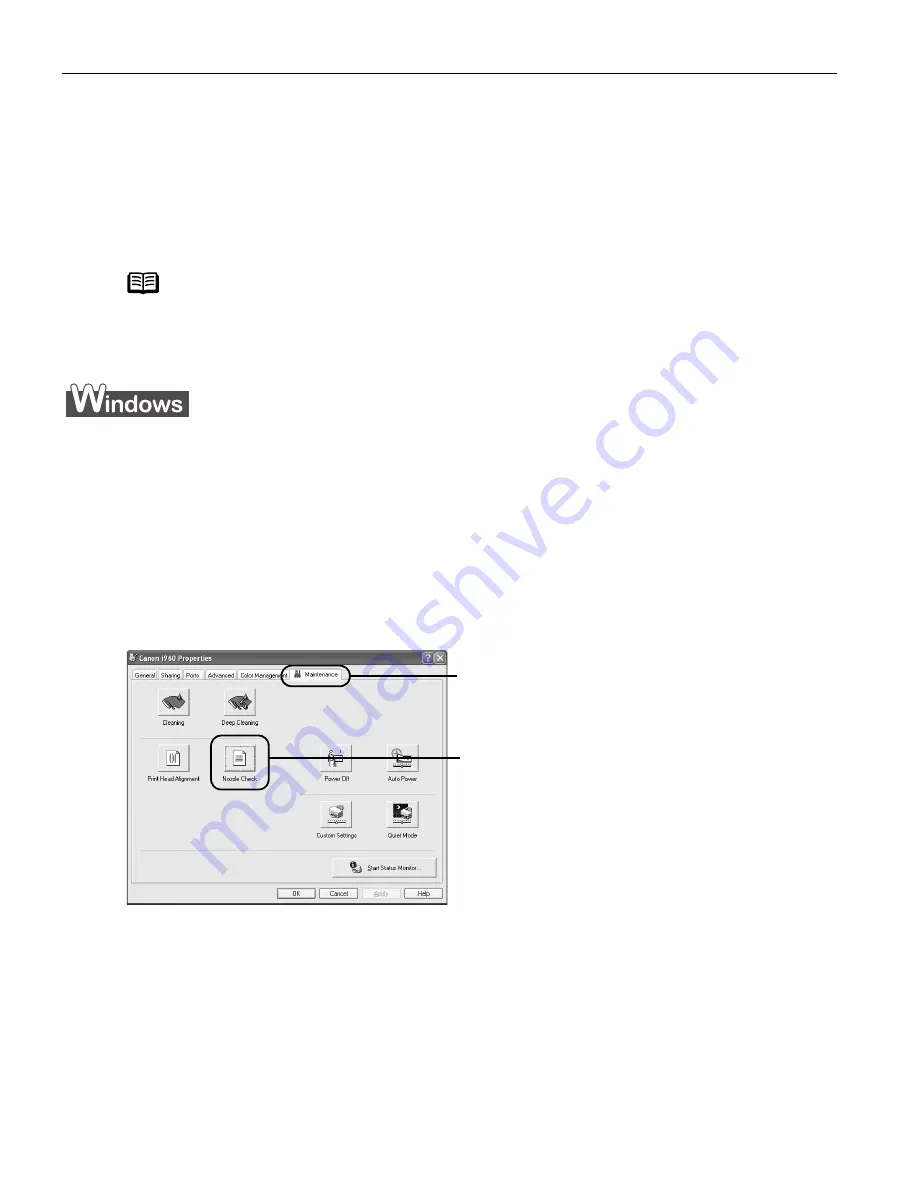
Printing Maintenance
50
Printing the Nozzle Check Pattern
Print the nozzle check pattern to determine whether the ink ejects properly from the print
head nozzles, and to verify print head alignment. Use this function when printed results are
blurred or the color is incorrect.
1
With the printer on, load a sheet of Letter-sized paper in the printer.
2
Open the Printer Properties
Printer Properties
Printer Properties
Printer Properties dialog box.
See
"Opening the Printer Properties Dialog Box Directly from the Start Menu
Opening the Printer Properties Dialog Box Directly from the Start Menu
Opening the Printer Properties Dialog Box Directly from the Start Menu
Opening the Printer Properties Dialog Box Directly from the Start Menu"
on
page 26.
3
Print the Nozzle Check Pattern.
(3)
When the confirmation message is displayed, click OK
OK
OK
OK.
When the confirmation message is displayed after the nozzle check pattern has
been printed, click OK
OK
OK
OK.
See
"Examining the Nozzle Check Pattern
Examining the Nozzle Check Pattern
Examining the Nozzle Check Pattern
Examining the Nozzle Check Pattern"
on page 52.
Note
Nozzle check pattern printing can also be executed from the printer
itself. With the printer on, load a sheet of Letter-sized paper in the
printer. Hold the RESUME/CANCEL
RESUME/CANCEL
RESUME/CANCEL
RESUME/CANCEL button until the POWER
POWER
POWER
POWER lamp flashes
twice.
(1)
(1)
(1)
(1) Click the Maintenance
Maintenance
Maintenance
Maintenance tab.
(2)
(2)
(2)
(2) Click Nozzle Check
Nozzle Check
Nozzle Check
Nozzle Check.
i960_QSG_US.book Page 50 Friday, July 11, 2003 9:57 AM






























