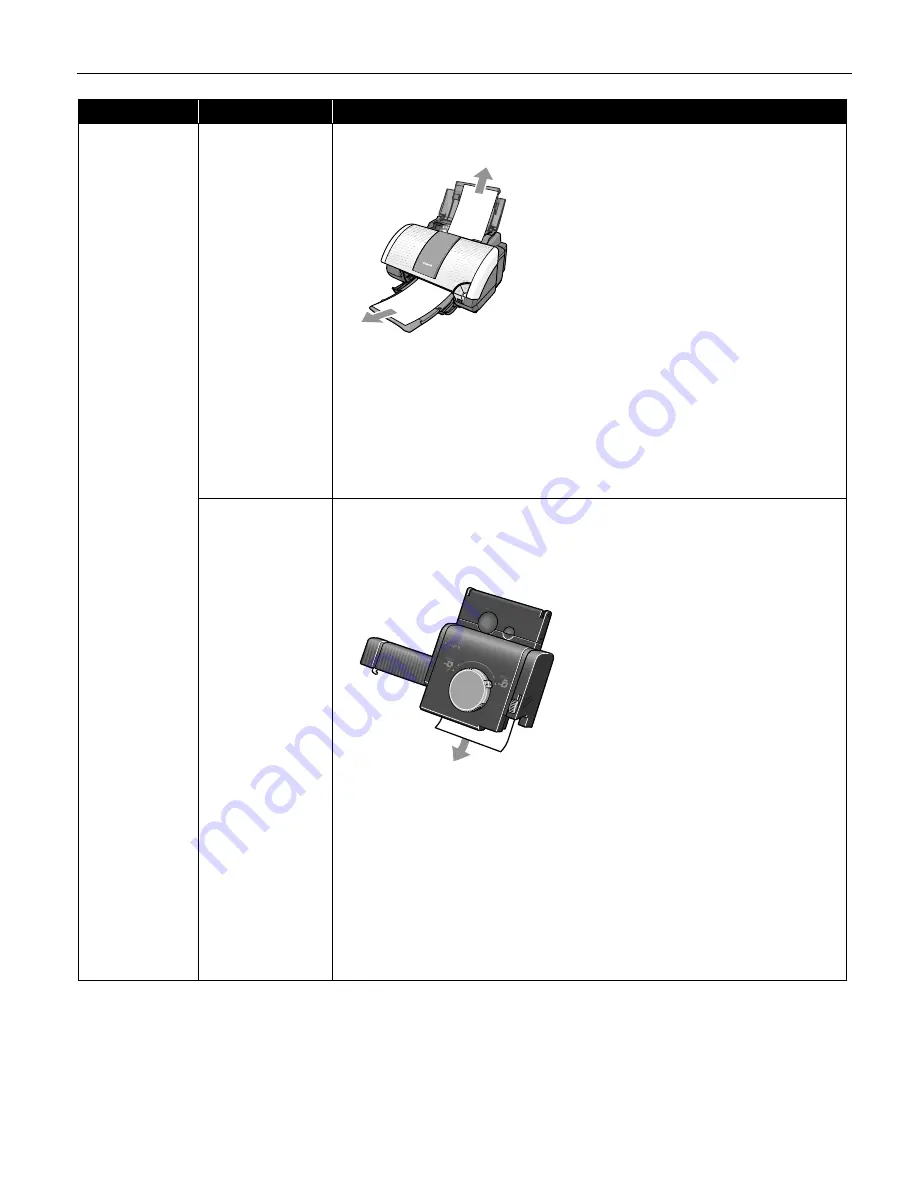
Troubleshooting
69
Paper Jams
Paper jams inside
the printer
1. Gently pull the jammed paper out of the Auto Sheet Feeder or the paper output
slot, whichever is easier.
• If the paper tears and some of it is left in the printer, turn the printer off, then
open the front cover and remove the piece of paper. Do not touch internal
parts in the printer. After removing the paper, close the front cover and turn
the printer on. If you cannot reach or remove the torn paper, do not attempt
to disassemble the printer yourself. Contact the Customer Care Center.
• If you cannot extract the paper, turn the printer off, and then turn it back on.
The remaining paper will be ejected automatically.
2. Reload the paper into the Auto Sheet Feeder, then press the RESUME/CANCEL
RESUME/CANCEL
RESUME/CANCEL
RESUME/CANCEL
button on the printer.
Paper jams inside
the Photo Paper
Tray
Remove the paper according to the following procedure.
1. Remove the Photo Paper Tray.
2. Slowly pull the paper out if jagged paper remains in the paper out slot of the
Photo Paper Tray.
• If you cannot pull the paper out, or if the paper tears and a piece remains
inside the printer, open the front cover and remove it. Be careful not to touch
the components inside the printer.
• If you cannot pull the paper out, turn off the printer, and then turn on the
printer again. The paper will be automatically ejected.
3. If any of the paper is sticking out of the Photo Paper Tray, reload it in the tray.
4. Reload the paper into the Photo Paper Tray.
5. Press the RESUME/CANCEL
RESUME/CANCEL
RESUME/CANCEL
RESUME/CANCEL button.
If you cannot remove the paper or the paper tears inside the printer, or if the
paper jam error continues after removing the paper, contact the Customer Care
Center.
Problem
Possible Cause
Try This
i960_QSG_US.book Page 69 Friday, July 11, 2003 9:57 AM






























