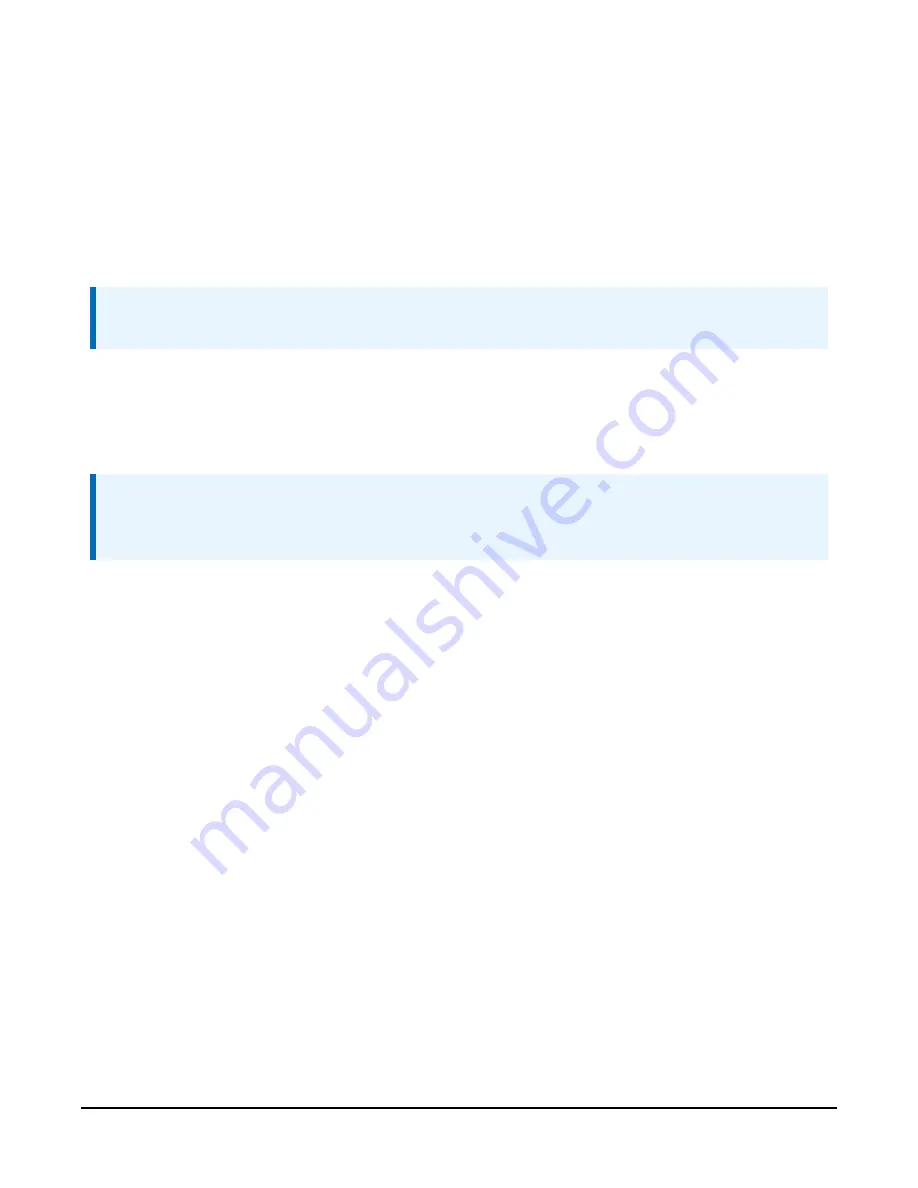
This configures the SkyVUE 8 into polling mode leaving your message output configurations
unchanged. Exit the terminal by typing the
CLOSE
command. This will save the changes you just
made.
CS136>
CLOSE
COMMAND CLOSED
Automatic message outputs should continue. Type the
POLL
command as shown below to verify
that the system is working as expected.
NOTE:
Once exited, the terminal characters will not be automatically echoed back to you.
POLL 0
This should return all messages you have set via the
MCFG
command. In this example, only
default message output was set. Therefore, the
POLL
command returns text similar to the
following.
NOTE:
If you have no message configured, the
MCFG
command returns 0 0 0 0 0, then nothing will
be returned from the command you just typed.
CS0100001
10 100 12345 ///// ///// ///// 000000000000
abcd
The following example shows how to use the
POLL
command to request a specific message
output type.
To poll the SkyVUE 8 for a particular message type, enter the following.
POLL 0 113
This command requests CT25K Message 1 and should look similar to the following.
CT00010
10 12345 ///// ///// 00000f80
5.1.9 Loading a new operating system (OS)
A new OS can be entered with the LOADOS command.
SkyVUE™8 (CS136) LIDAR Ceilometer
55
Summary of Contents for SkyVUE 8
Page 1: ...Revision 08 2020 Copyright 2019 2020 Campbell Scientific CSL I D 1301...
Page 2: ......
Page 4: ......
Page 6: ......
Page 8: ......
Page 108: ......
Page 112: ...SkyVUE 8 CS136 LIDAR Ceilometer 99...
Page 115: ......






























