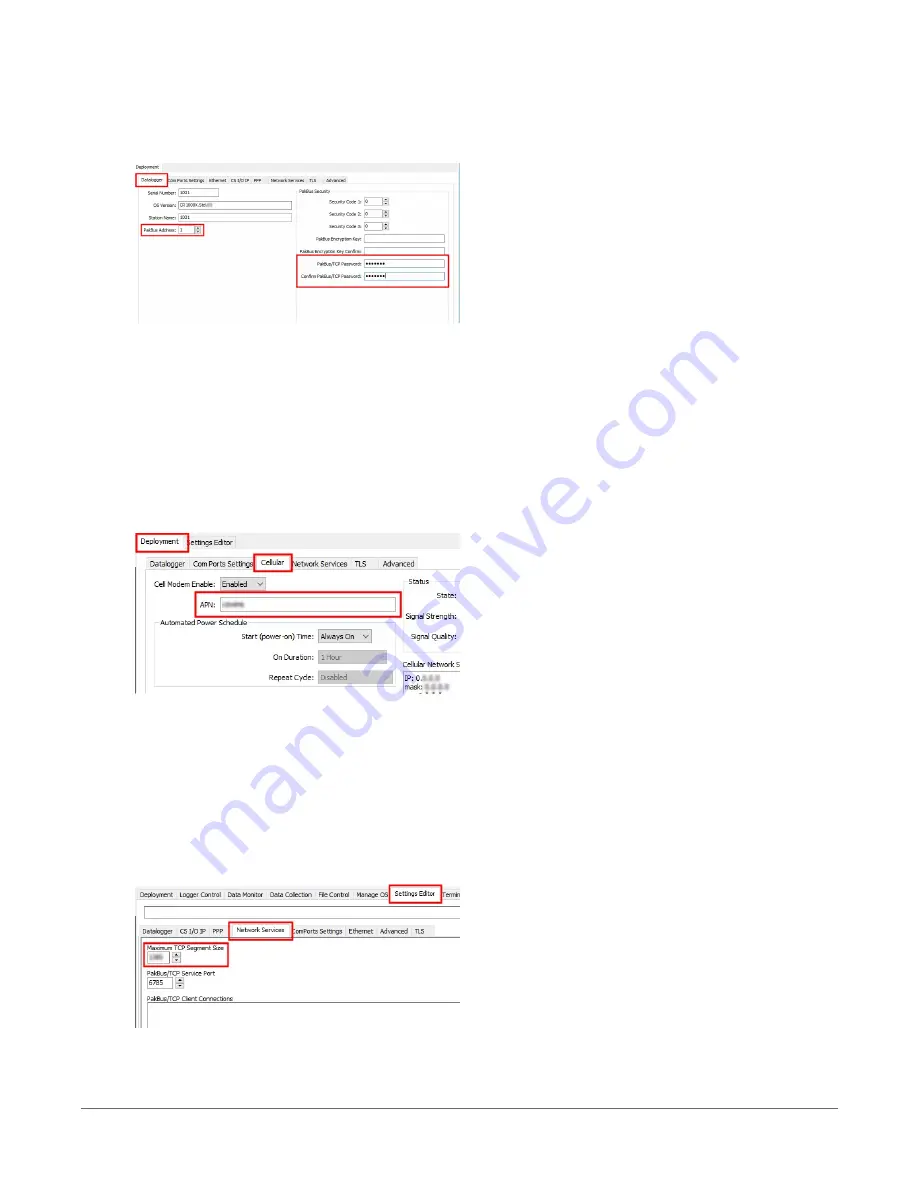
3. On the Datalogger tab, change the data logger PakBus Address and PakBus/TCP Password
to match the values entered in the Konect PakBus Router setup.The PakBus/TCP Password
will make the data logger authenticate any incoming or outgoing PakBus/TCP connection.
4. On the Network Services tab in the PakBus/TCP Client field, enter the DNS address and
Port number noted during the Konect PakBus Router setup.
5. (Optional) If your cellular carrier requires user name and password authentication, on the
Settings Editor > Cellular tab, set PDP Authentication Type, PPP Authentication Username
and PPP Authentication Password.
6. On the Cellular tab, enter the APN provided by your cellular provider. For standard Telstra
SIMs, this will be telstra.internet.
7. Click Apply to save the changes. Verify the settings in the summary window.
(Recommended) Save a copy of the settings to a file on the computer. Click OK.
8. Click Connect to reconnect in the Device Configuration Utility.
9. Go to the Settings Editor > Network Services. Set Maximum TCP Segment Size to 1000 for
compatibility with all cellular networks.
8. Cellular communications option
34






























