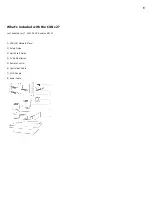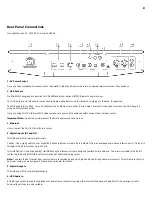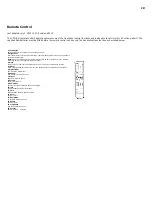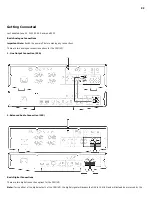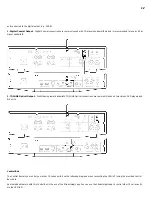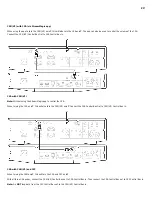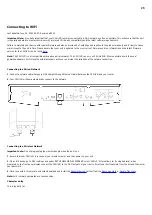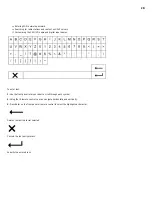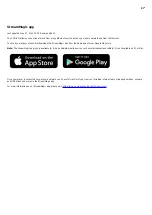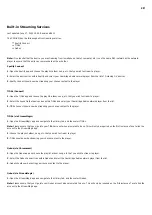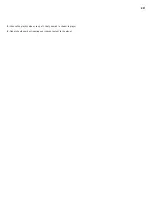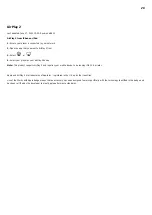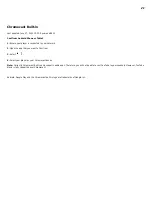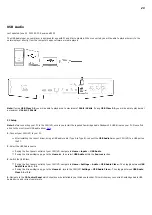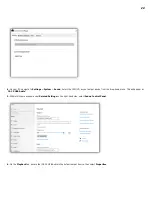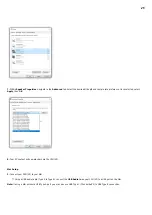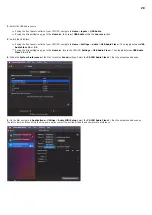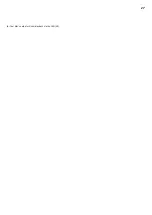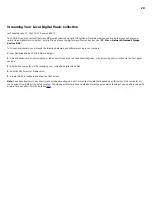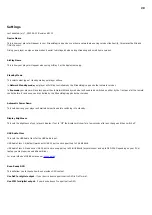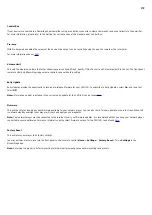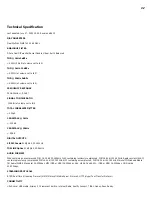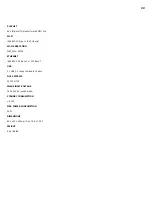18
Built-in Streaming Services
Last updated: June 27, 2022 10:02. Revision #4911
The CXN (V2) has the following built-in streaming services:
Spotify Connect
TIDAL
Qobuz
Note: It is essential that the device you are streaming from (smartphone, tablet, computer, etc.) is on the same Wi-Fi network as the network
player to ensure that the units can communicate with each other.
Spotify Connect
1. Open the Spotify app and choose the playlist, album, song, etc. that you wish to stream to player.
2. Select the devices icon within Spotify and select your Cambridge Audio network player from the list of ‘Listening On’ devices.
3. Spotify Connect should now be streaming your chosen content to the player.
TIDAL (Connect)
1. Open the TIDAL app and choose the playlist, album, song, etc. that you wish to stream to player.
2. Select the Sound Output devices icon within TIDAL and select your Cambridge Audio network player from the list.
3. TIDAL Connect should now be streaming your chosen content to the player.
TIDAL (via StreamMagic)
1. Open the StreamMagic app and navigate to the Library tab, and then select TIDAL.
Note: Please ensure that you sign into your TIDAL account when prompted to do so. This will only be required on the first instance of use to link the
account to the StreamMagic app.
2. Choose the playlist, album, song, etc. that you wish to stream to player.
3. TIDAL should now be streaming your chosen content to the player.
Qobuz (via Chromecast)
1. Open the Qobuz app and choose the playlist, album, song, etc. that you wish to stream to player.
2. Select the Qobuz Connect icon within Qobuz and select the Cambridge Audio network player from the list.
3. Qobuz should now be casting your chosen content to the player.
Qobuz (via StreamMagic)
1. Open the StreamMagic app and navigate to the Library tab, and then select Qobuz.
Note: Please ensure that you sign into your Qobuz account when prompted to do so. This will only be required on the first instance of use to link the
account to the StreamMagic app.