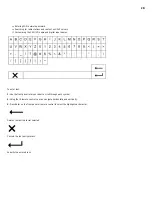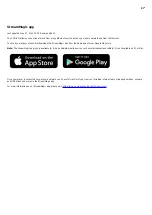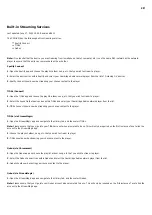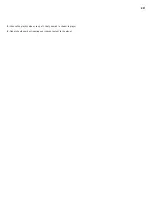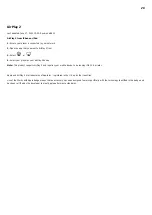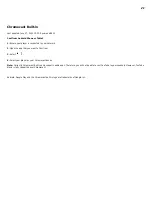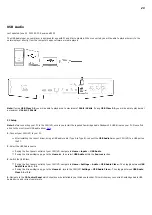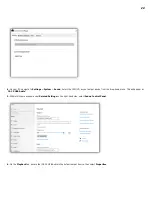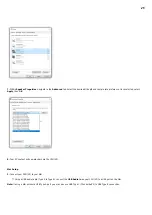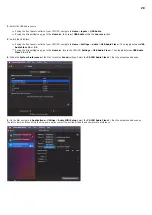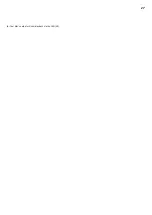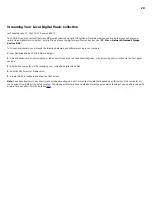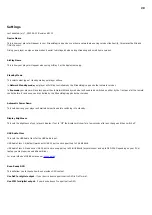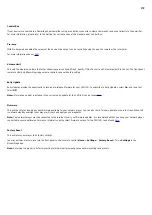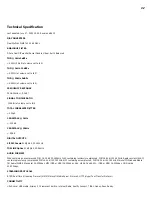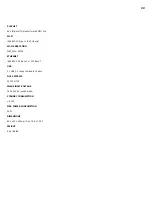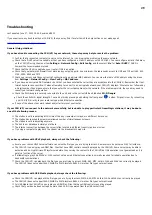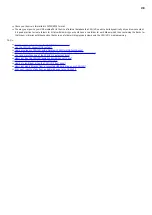30
Settings
Last updated: July 7, 2022 04:21. Revision #5113
Device Name
This is how your player will appear in your StreamMagic app and on your home network when using services like Spotify, Chromecast built-in and
TIDAL Connect.
Giving your player a unique name makes it easier to distinguish when using streaming and smart home services.
AirPlay Name
This is how your player will appear when using AirPlay 2 or the Apple Home app.
Standby Mode
This selects what type of standby mode your player will use.
In Network Standby mode your player will still be controllable by the StreamMagic app and other network services
In Eco mode your player will use less power than in Network Standby mode but will need to be switched on either by the front panel or the remote
control before it can be seen and controlled by the StreamMagic app and other services.
Automatic Power Down
This sets how long your player will wait while inactive before switching in to standby.
Display Brightness
This sets the brightness of your player’s display. If set to ‘Off’ the display will show for a few seconds after any change and then switch off.
USB Audio Class
This sets the USB Audio Class for the USB Audio input.
USB Audio Class 1.0 (default) works with USB 1.1 ports and supports up to 24-bit/96kHz.
USB Audio Class 2.0 requires a USB 2.0 port and can support up to 32-bit/384kHz (asynchronous) and up to DSD-256. Depending on your PC or
laptop you may require an additional driver.
For more info about USB Audio see our
Roon Ready DSD
This will allow you to choose how Roon provides DSD content.
Use DoP for digital output – If your device does supports native DSD in DoP format.
Use PCM for digital output – If your device doesn’t support native DSD.