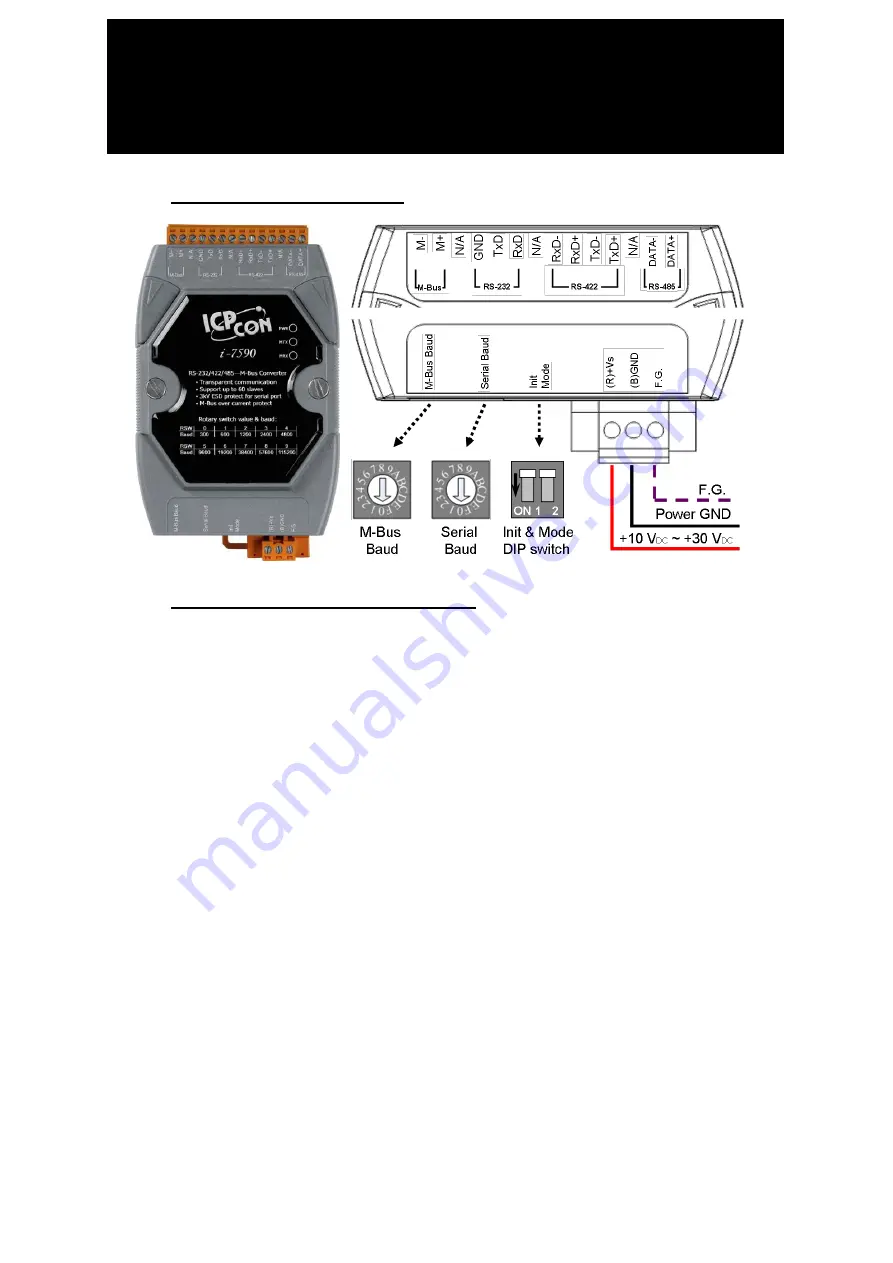
I-7590 Quick Start v1.00, July 29, 2014 -------------------------------------
1
1. Hardware Structure
2. Specifications & Features
M-Bus Port: 1
Serial Port: 1 (RS-232 / RS-422 / RS-485)
Serial Baud and M-Bus Baud can be configured separately.
Provides 10 kinds of Baud for default, 6 kinds of Baud for user-defined.
Supports up to 100 M-Bus slaves.
Provides transparent communication.
Watchdog inside.
Allows updating firmware by the RS-232 port.
Overcurrent and short-circuit protection on the M-Bus port.
3750 Vrms photocouple isolation on the M-Bus port.
±
4 kV ESD to contact.
Reverse polarity protection on power.
Provide 3 LED indicators, PWR LED, MTX LED and MRX LED.
Power requi10 V
DC
~ +30 V
DC
.
Power consumption 1.8 W @ 24 V
DC
(with 1 slave device).
10 W @ 24 V
DC
(with 100 slave devices).
Operating Temperature: -25
℃
~ +75
℃
.
Storage Temperature: -30
℃
~ +80
℃
.
Humidity: 10 to 90% RH, Non-condensing.
Dimensions: 72mm x 122mm x 33mm (W x L x H).
I-7590 Quick Start
RS-232/422/485 to M-Bus Convertor


























