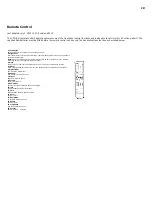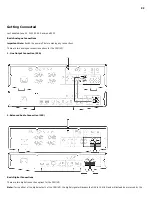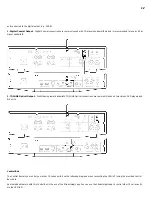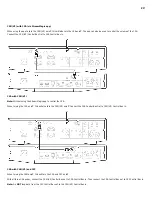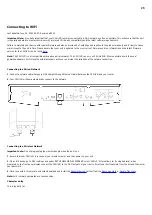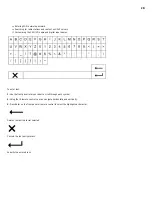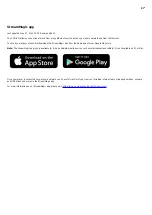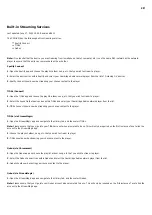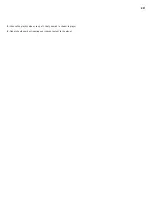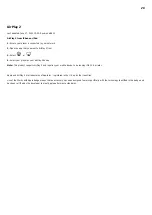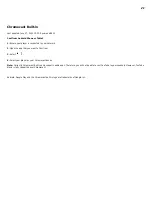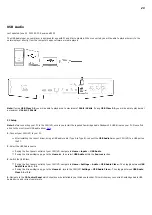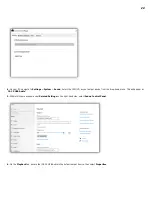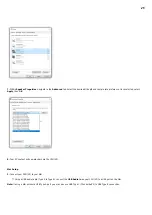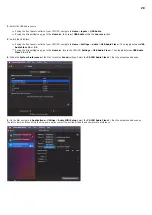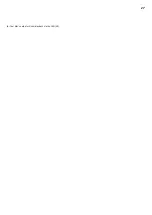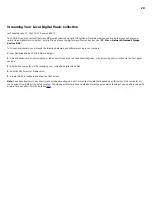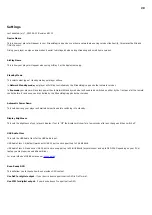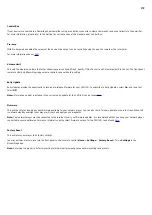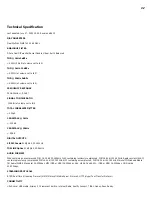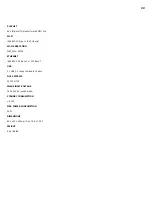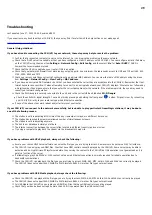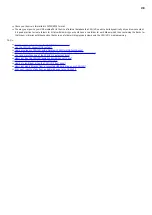23
USB Audio
Last updated: June 30, 2022 02:31. Revision #5003
The USB Audio Input on your player is designed for use with PC and Mac computers. When connected, you will be able to playback music to the
network player directly from the computer’s apps, software or media players.
Note: If using USB Class 1.0, you will be able to playback at a maximum of 24bit / 96kHz. If using USB Class 2.0, you will be able to playback at
a maximum of 24bit / 192kHz.
PC Setup
Note: Before connecting your PC to the CXN (V2), ensure you install the required Cambridge Audio Windows 2.0 USB driver on your PC. Please find
a link to the most recent USB audio driver
1. Connect your CXN (V2) to your PC.
After installing the correct driver, using a USB audio cable (Type A to Type B), connect the USB Audio In on your CXN (V2) to a USB port on
the PC.
2. Select the USB Audio source.
If using the front panel controls of your CXN (V2), navigate to Home > Inputs > USB Audio.
If using the StreamMagic app, go to the Home tab, then select USB Audio within the Sources section.
3. Switch the USB Class.
If using the front panel controls of your CXN (V2), navigate to Home > Settings > Audio > USB Audio Class > Then toggle between USB
Audio Class 1.0 or 2.0.
If using the StreamMagic app, go to the Home tab, locate the CXN (V2) Settings > USB Audio Class > Then toggle between USB Audio
Class 1.0 or 2.0.
4. Navigate to the CA Control Panel which should now be installed in your Windows taskbar. This will show any connected Cambridge Audio USB
Audio device and current sample rate.