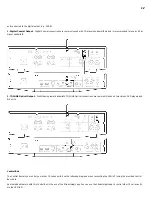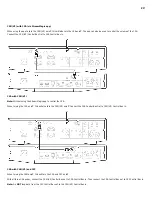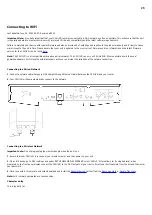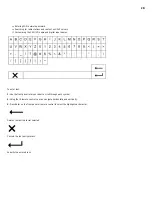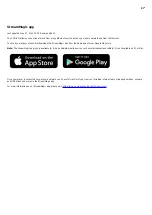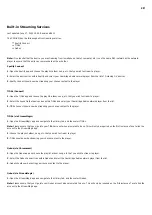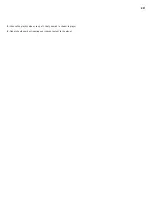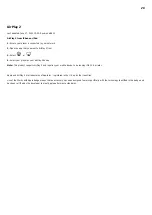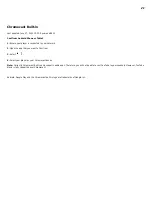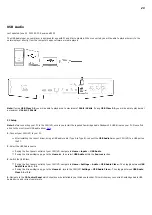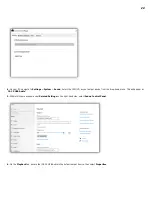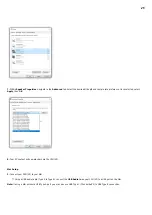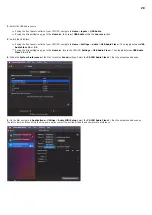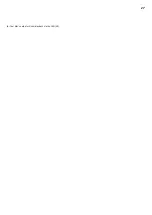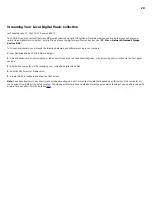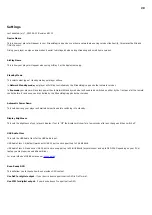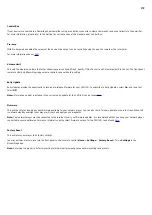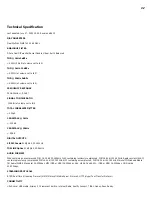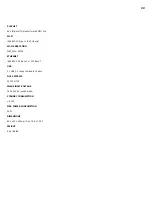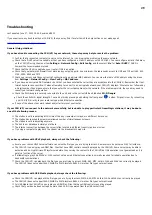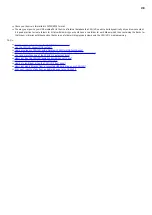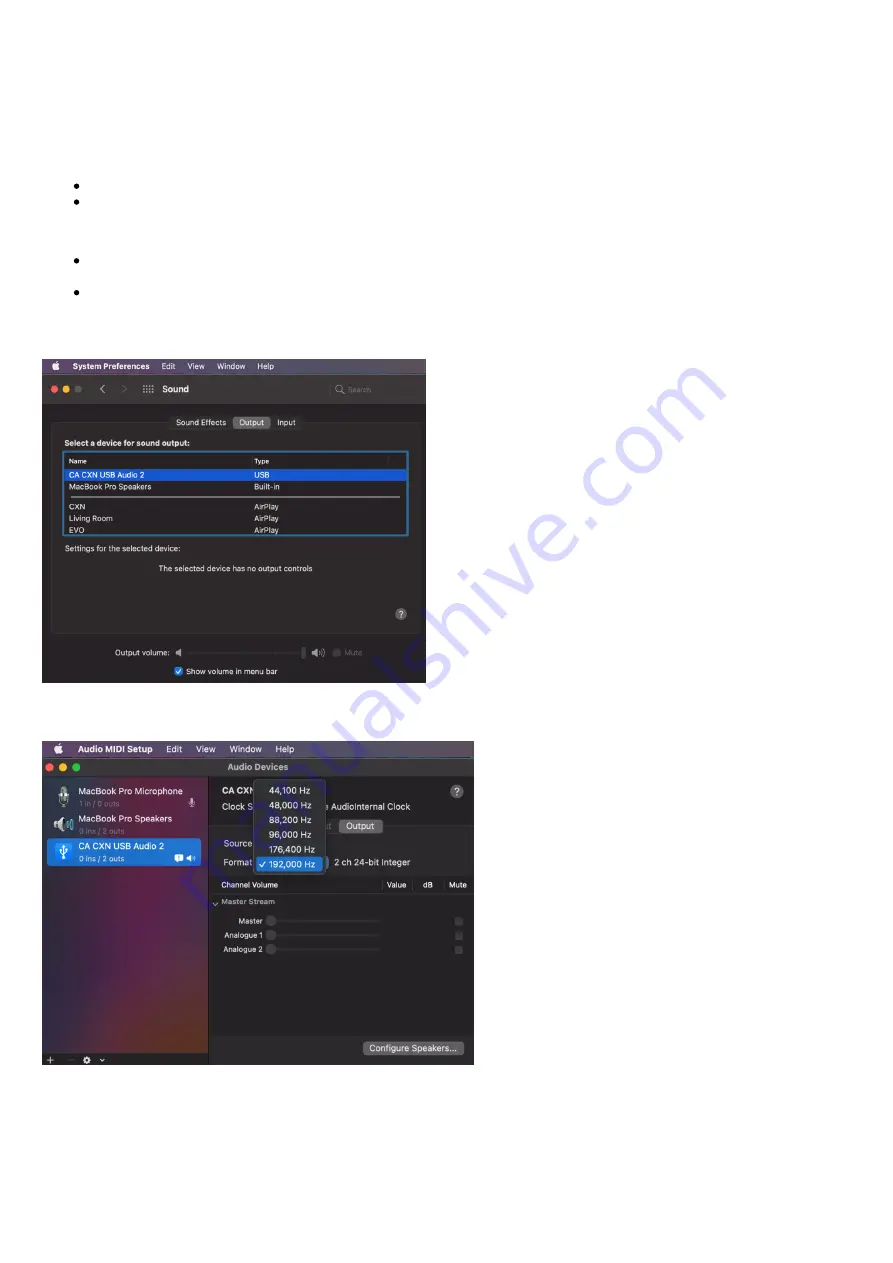
26
2. Select the USB Audio source.
If using the front panel controls of your CXN (V2), navigate to Home > Inputs > USB Audio.
If using the StreamMagic app, go to the Home tab, then select USB Audio within the Sources section.
3. Switch the USB Class.
If using the front panel controls of your CXN (V2), navigate to Home > Settings > Audio > USB Audio Class > Then toggle between USB
Audio Class 1.0 or 2.0.
If using the StreamMagic app, go to the Home tab, locate the CXN (V2) Settings > USB Audio Class > Then toggle between USB Audio
Class 1.0 or 2.0.
4. Within the System Preferences of the Mac, locate the Sound settings. Select the CA CXN Audio Class 1 / 2 as the output sound device.
5. On the Mac navigate to Applications > Utilities > Audio MIDI Setup. Select the CA CXN Audio Class 1 / 2 as the output sound device on
the left column, and then using the drop-down options select the desired bit depth and sample rate preference.