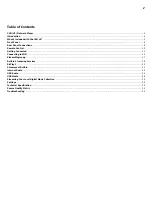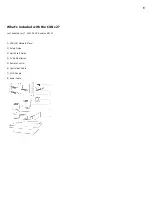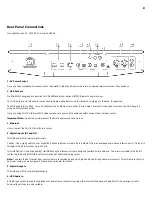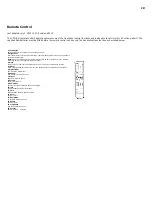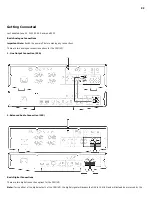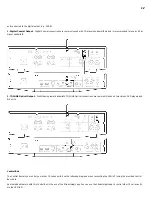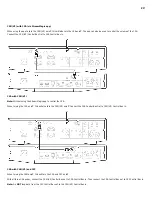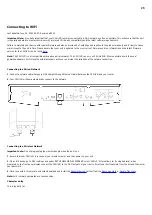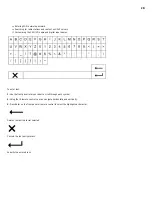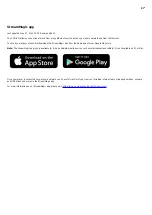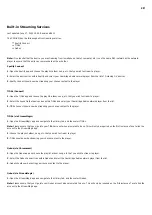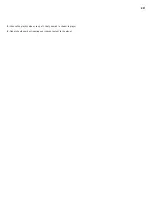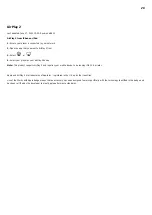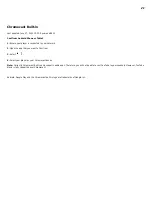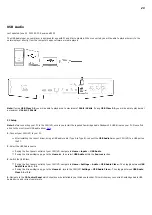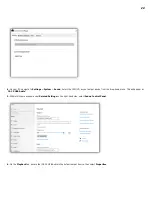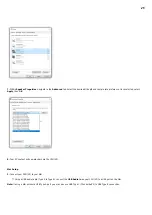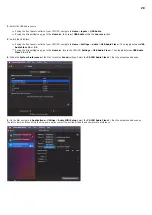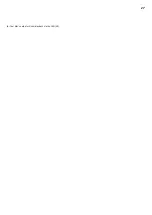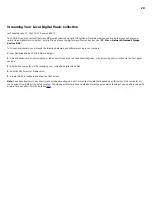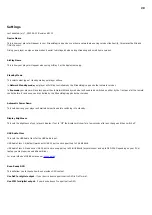15
Connecting to WiFi
Last updated: June 30, 2022 02:30. Revision #5002
Important Note: It is vitally important that your CXN (V2) remains connected to a Wi-Fi network as often as possible. This will ensure that the unit
is regularly updated to meet essential security protocols, third party compatibility and the latest software requirements.
Failure to maintain your device with regular firmware updates as provided by Cambridge Audio will void the product warranty and is likely to cause
major issues to the unit in time. Please ensure that your unit is updated to the most current firmware version. Information on the latest firmware
version for the CXN (V2) can be found
.
Note: The CXN (V2) is not compatible with captive portal networks. The CXN (V2) can only on 2.4GHz WiFi. Where possible, avoid the use of
powerline adapters, Wi-Fi signal boosters/extenders as these can disrupt the reliability of the network connection.
Connecting to a Wired Network
1. Connect a network cable (Category 5/5E straight-through Ethernet cable) between the CXN (V2) and your router.
2. Your CXN (V2) will now automatically connect to the network.
Connecting to a Wireless Network
Important note: Do not plug/unplug the wireless dongle when the unit is on.
1. Ensure that your CXN (V2) is in range of your wireless router, and then power on your unit.
2. On an iOS device go to Wi-Fi settings and under ‘SETUP NEW AIRPLAY SPEAKER’ select 'CXN v2'. Alternatively (or if using Android), when
prompted on the front panel display connect the CXN (V2) to the Wi-Fi network of your choice. Select your Wi-Fi network from the list and then enter
your password.
3. Once connected, to complete unit setup download and install the
.
Note: Wi-Fi network passwords are case sensitive.
Character entry
This is typically for: